4 inserting an axis into the module application, 5 assigning the module application to the tasks, Application example: flying saw – Lenze PLC Designer ApplicationTemplate (PLC Designer R3-x) User Manual
Page 159
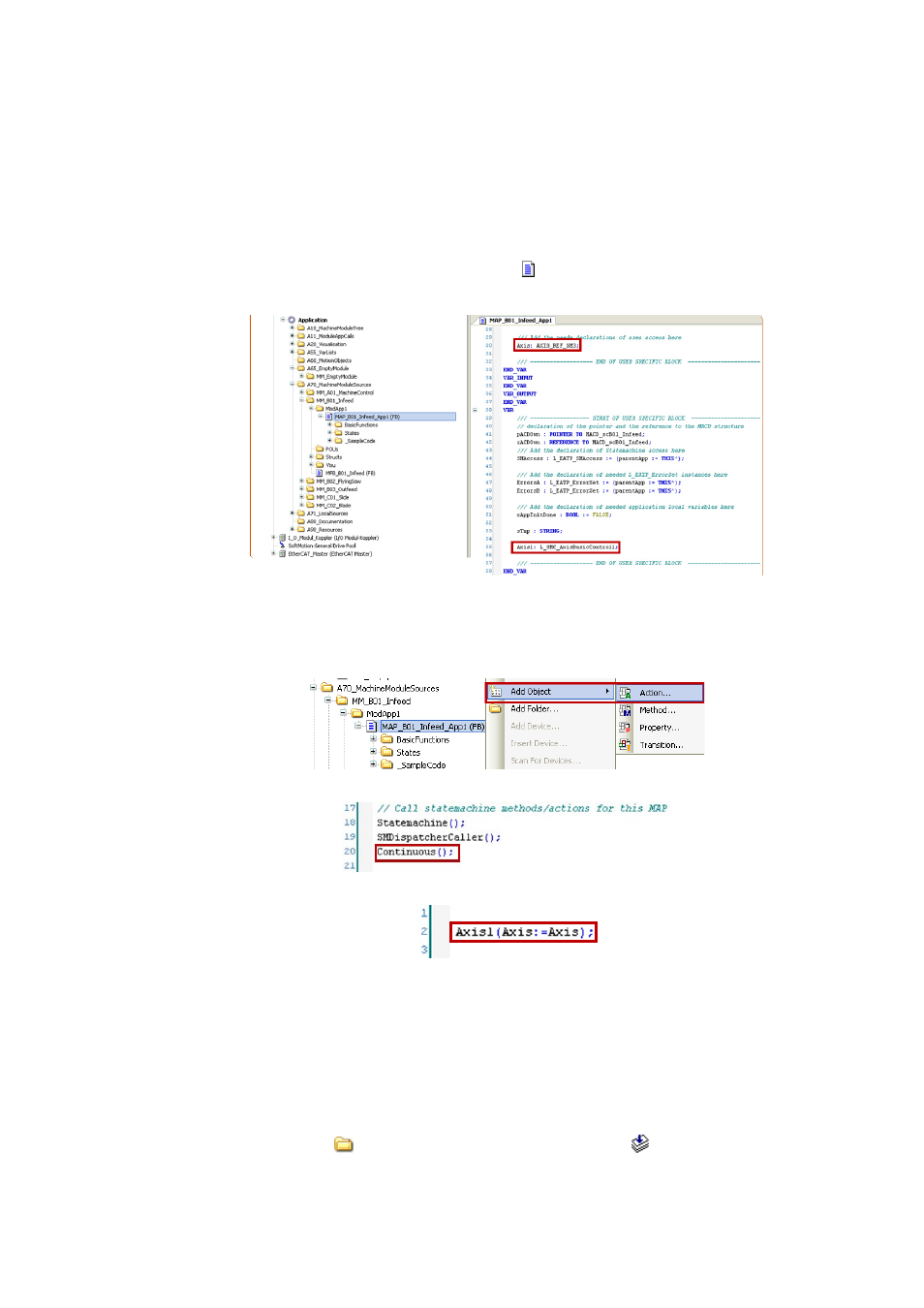
Lenze · ApplicationTemplate · 1.3 EN - 04/2013
159
Application example: Flying saw
Creating and integrating machine modules
_ _ _ _ _ _ _ _ _ _ _ _ _ _ _ _ _ _ _ _ _ _ _ _ _ _ _ _ _ _ _ _ _ _ _ _ _ _ _ _ _ _ _ _ _ _ _ _ _ _ _ _ _ _ _ _ _ _ _ _ _ _ _ _
13.3.4
Inserting an axis into the module application
The example shows how to integrate an axis in module application MAP_B01_Infeed_App1.
How to proceed:
1. Double-click and open module application
MAP_B01_Infeed_App1.
2. Insert the axis into the declaration part:
• In the program part, assign the axis to the Axis input:
Axis: AXIS_REF_SM3;
3. For continuous processes, a new action must be created in the MAP_B01_Infeed_App1
module application, example: Continuous:
• Add the Continuous action to the program part of the module application:
• Assign the axis to the module in the program part of the Continuous action:
In order to integrate all axes, these steps must be executed in the MAPs of
MM_B01_Infeed, MM_B02_Outfeed, MM_C01_Slide and MM_C02_Blade.
13.3.5
Assigning the module application to the tasks
How to proceed:
1. Right-click the
A11_ModuleAppCalls folder and call the
Create Task Call command.
