5 application example: extending the visualization, Application example: flying saw – Lenze PLC Designer ApplicationTemplate (PLC Designer R3-x) User Manual
Page 163
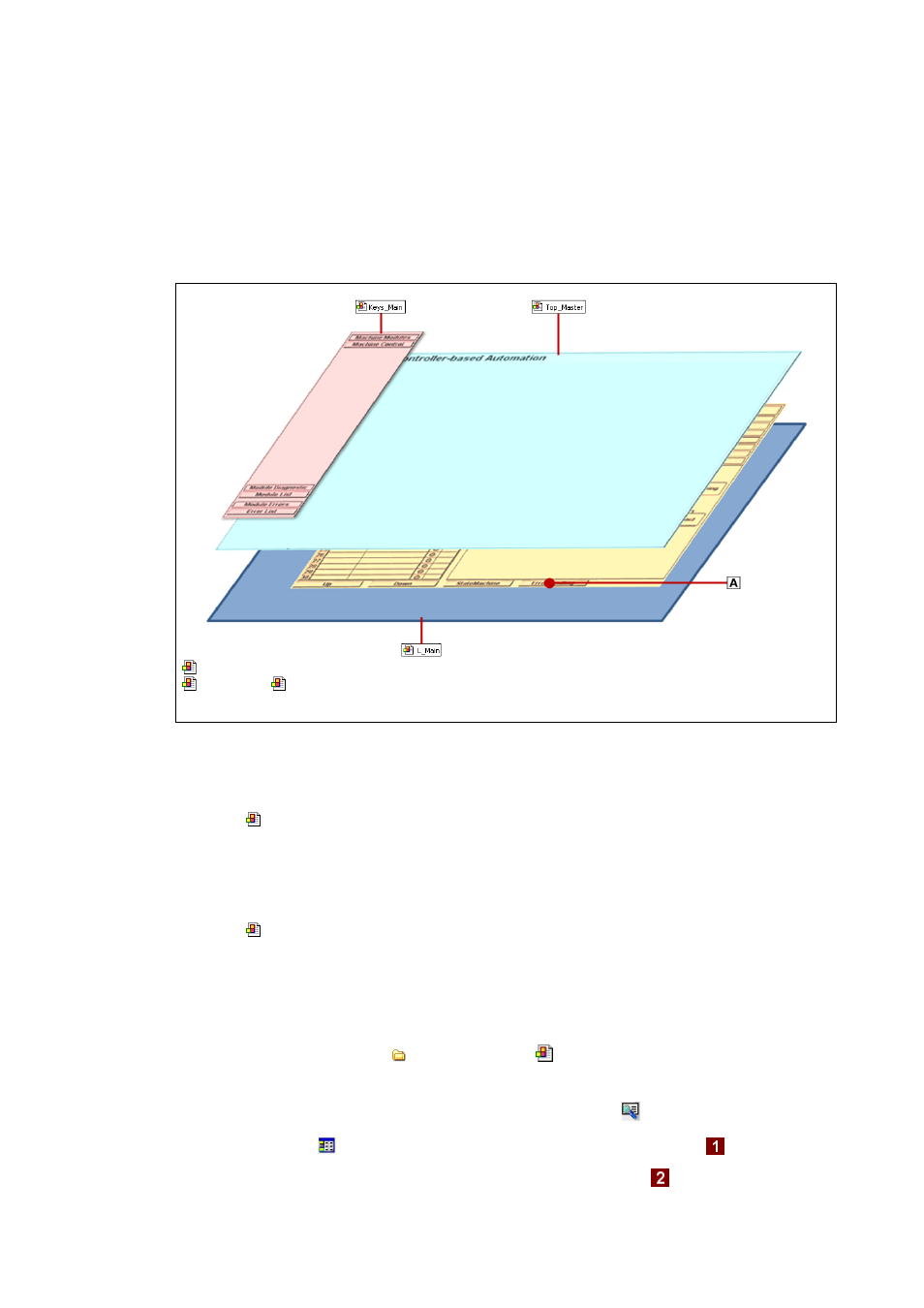
Lenze · ApplicationTemplate · 1.3 EN - 04/2013
163
Application example: Flying saw
Application example: Extending the visualization
_ _ _ _ _ _ _ _ _ _ _ _ _ _ _ _ _ _ _ _ _ _ _ _ _ _ _ _ _ _ _ _ _ _ _ _ _ _ _ _ _ _ _ _ _ _ _ _ _ _ _ _ _ _ _ _ _ _ _ _ _ _ _ _
13.5
Application example: Extending the visualization
The ApplicationTemplate contains a visualization of the machine modules. The following section
describes how to adapt the visualization individually.
Extending the L_Main main visualization: Visualization of a machine module
[13-5] Structure of the visualization in the ApplicationTemplate
In order to insert the visualization of a machine module into the L_Main main visualization and
make it visible, it must be extended in two ways.
1. In the
L_Main
main visualization: On the right, the visualization pages display the following
information in switchable area
: module list, error list, visualization of the selected machine
module.
In order to be able to display the visualization of a module, it must be added to the frame
selection of the visualization page / switchable area
.
2. In the
Keys_Main
visualization: In order to call the module visualization, a button must be
created.
How to proceed:
1. Call the visualization in the device tree:
Double-click and open: 20_Visualisation
L_Main
2. Open the visualization element list:
• Call
Element list.
• Go to the
Element list tab and select the #0 Frame visualization:
• Select the VisualizationFrame selection menu command:
L_Main: Main visualization for central operation
Keys_Main/
Top_Master: Subelements of the visualization for navigation elements / GUI.
Switchable area: Visualization pages
