Application example: flying saw – Lenze PLC Designer ApplicationTemplate (PLC Designer R3-x) User Manual
Page 165
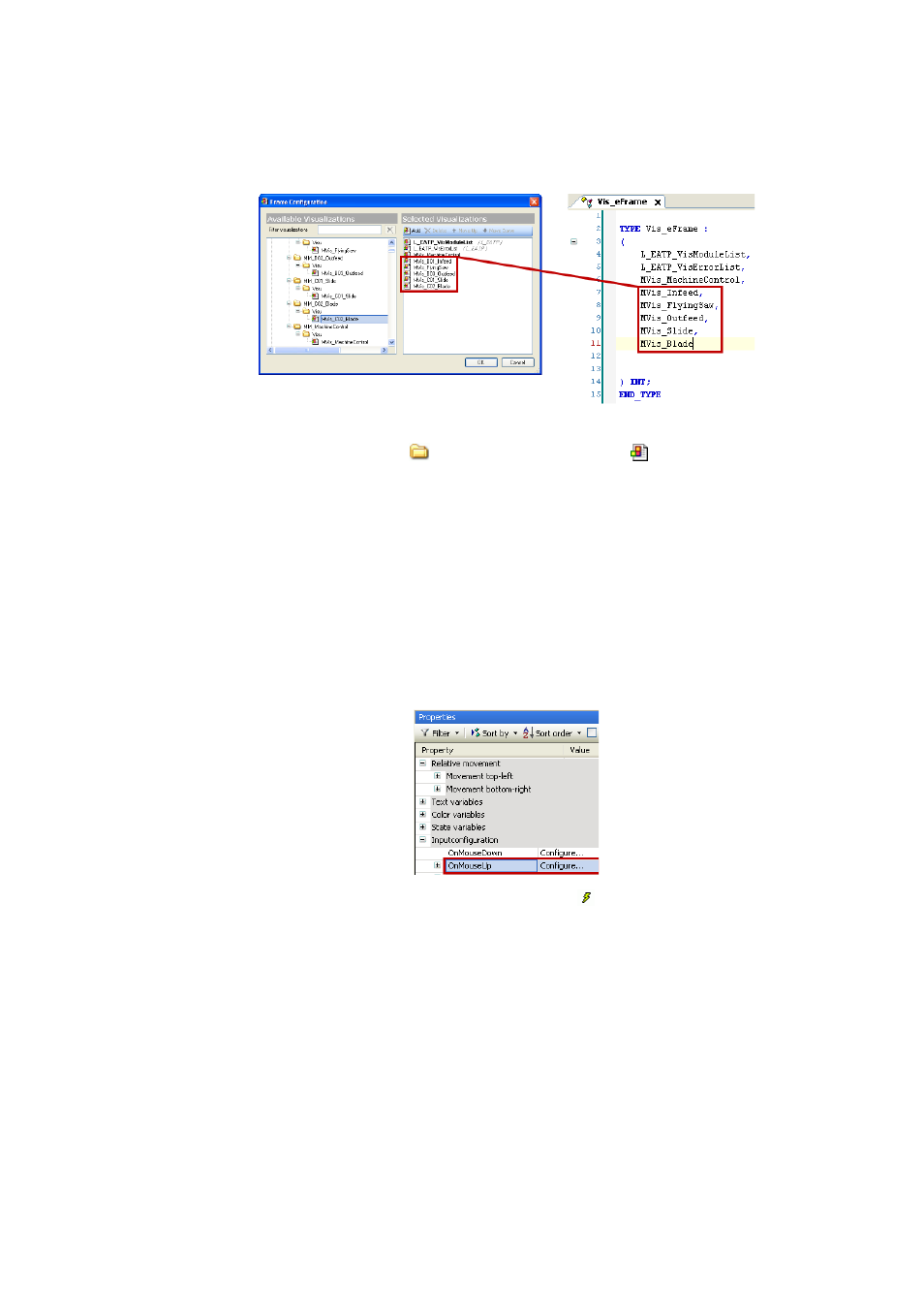
Lenze · ApplicationTemplate · 1.3 EN - 04/2013
165
Application example: Flying saw
Application example: Extending the visualization
_ _ _ _ _ _ _ _ _ _ _ _ _ _ _ _ _ _ _ _ _ _ _ _ _ _ _ _ _ _ _ _ _ _ _ _ _ _ _ _ _ _ _ _ _ _ _ _ _ _ _ _ _ _ _ _ _ _ _ _ _ _ _ _
Note: The sequence of the visualizations in Vis_eFrame must correspond to the sequence
in the frame selection (cp. step 2).
5. Add the button for calling the module visualization.
• Double-click and open:
A11_Visualisation\SubVisu
Keys_Main
• Add another button below the Machine Control button.
• Name the new button according to the previously assigned module names, example of
first button: Infeed.
Configuring the button: Change of colour on mouse-up / mouse-down
How to proceed:
1. Select the Infeed button by clicking the visualisation page.
2. Go to the Properties dialog box and click Configure in the Input configuration area to
configure the behaviour for OnMouseUp:
3. Go to the Input configuration dialog box and insert
Execute ST code above the arrow
buttons.
4. Enter the structured text (ST) in the text field which is to be executed for OnMouseUp. Enter
the following value:
MM_Vis.scVisuIntern.diFrame :=Vis_eFrame.MVis_Infeed;
