Configuring the printer, Configuring silicon graphics irix – Apple LaserWriter 12/640 PS User Manual
Page 95
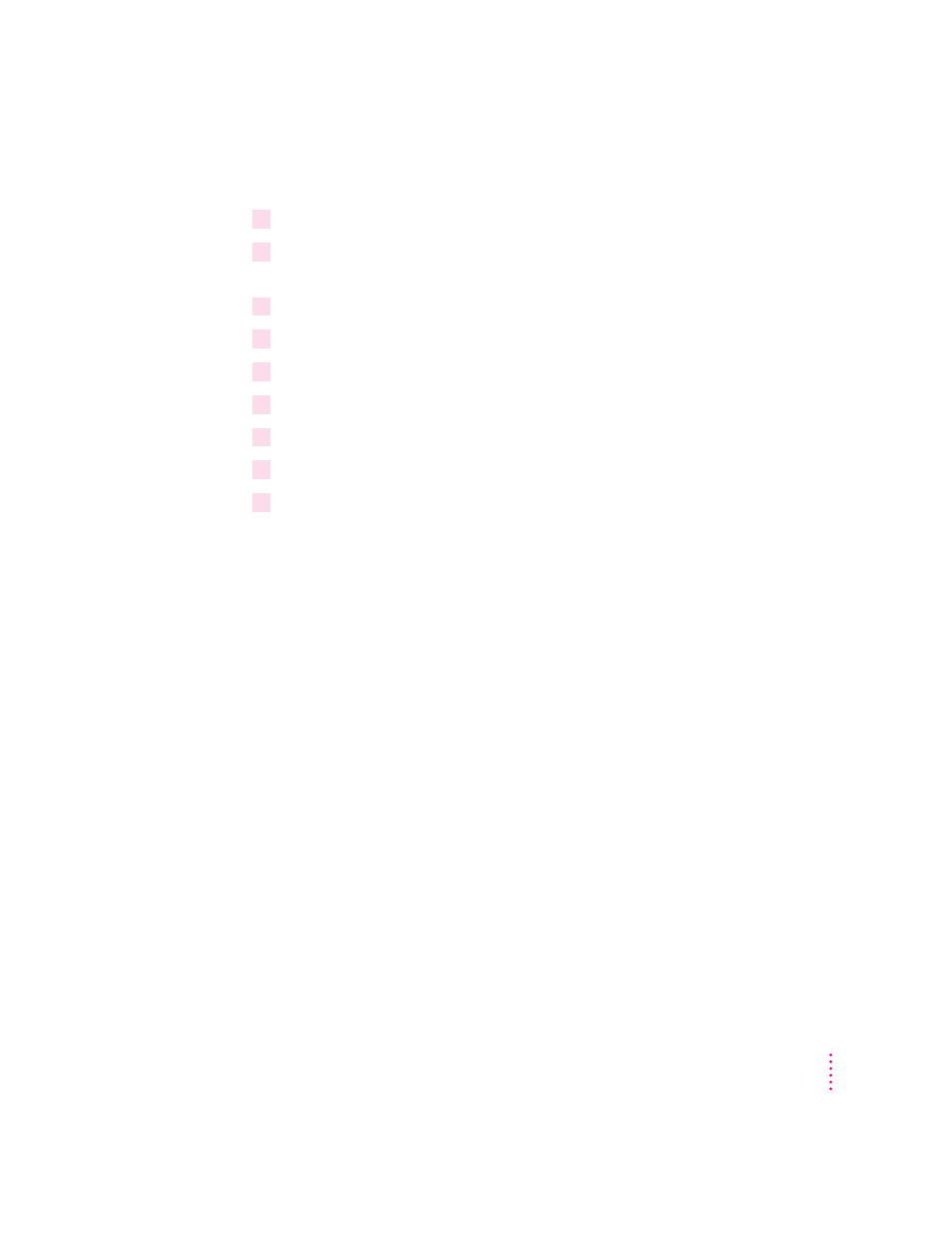
Configuring Silicon Graphics IRIX
1
Log in as
root
.
2
Assign an IP address and IP name to the printer, as described in “Step 3: Assigning an
IP Address to the Printer,” earlier in this chapter.
3
Make sure the printer’s IP name and IP address are entered in the
/etc/hosts
file.
4
In the Printer Manager, choose Add from the Printer menu.
5
Enter the queue name that you want to use in the Printer Name field.
6
Choose Network connection type.
7
Enter the printer’s IP name in the Remote Host Name field.
8
Click Apply.
9
Exit the Printer Manager and test the installation by printing a file.
Configuring the printer
Though the printer itself has no control panel, you can configure it by using
programs on computers connected to the printer:
m On Mac OS–based computers, use the Apple Printer Utility and the
Chooser’s setup function, described in Appendix A.
m On Windows-based computers, use the Apple Printer Utility for Windows,
described in Appendix A.
95
Setting Up the Printer for UNIX Users
