Step 2: choosing the printer – Apple LaserWriter 12/640 PS User Manual
Page 35
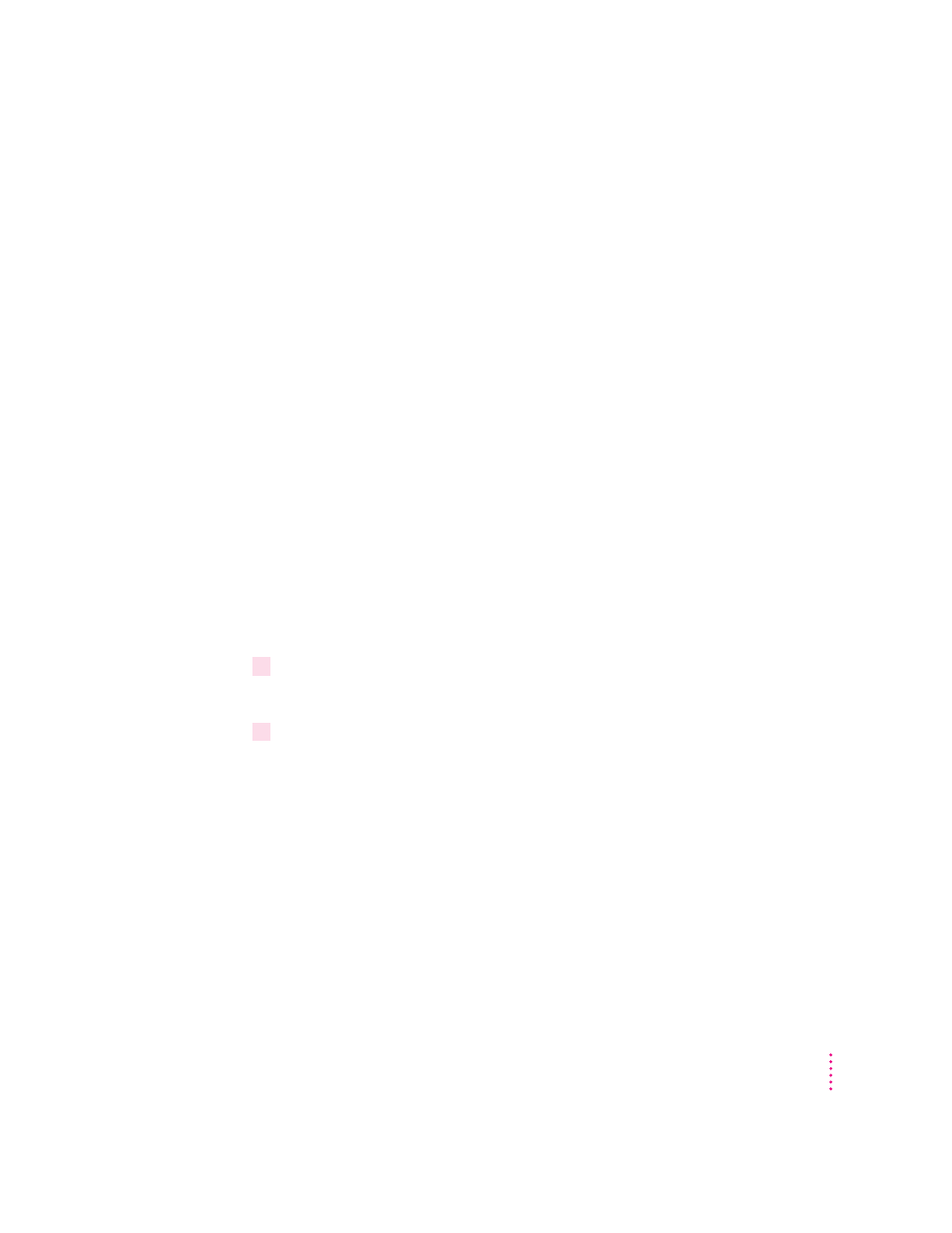
After you restart, you may notice a new icon on your desktop, one that
represents a desktop printer.
You will also see the Apple LaserWriter Software folder on your hard disk.
This folder contains the Apple Printer Utility and Read Me files.
More information about the Installer program
In the procedure just described, the Installer places all the software you need
onto your hard disk. In rare circumstances, you may want to install only a
subset. For example, you may not want to install the Apple Printer Utility on
users’ systems because this utility changes the settings in the printer for all
users. In that case, choose Custom Install from the pop-up menu in the
Installer. A list of choices appears. To install something from the list, click to
select it, then click the Install button. (There is also a Custom Remove
feature.)
Step 2:
Choosing the printer
Before you use your printer for the first time, you must use the Chooser to
select the LaserWriter 12/640 PS and set up the printer software.
Once you select the printer in the Chooser, you won’t need to repeat this step
unless you change printers or change the way your printer is connected.
1
Choose the Chooser from the Apple (
K
) menu.
The Chooser window appears.
2
Click the LaserWriter 8 icon (in the left half of the Chooser).
If you don’t see the LaserWriter 8 icon, scroll through the window.
35
Setting Up the Printer for Mac OS Users
