Turning off the desktop printmonitor – Apple LaserWriter 12/640 PS User Manual
Page 150
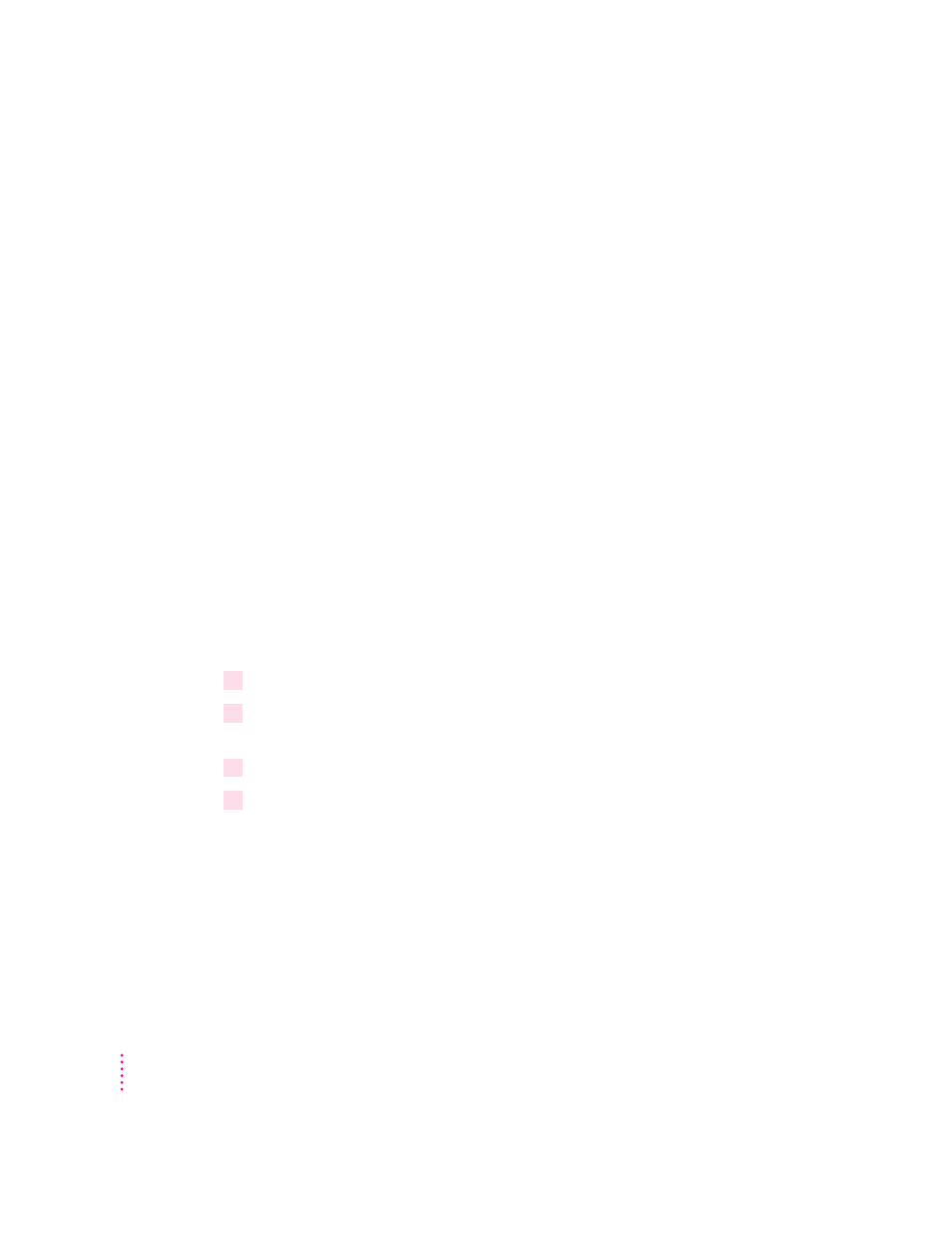
m
To get information about the printer,
choose Get Printer Info from the Printing
menu. Status, configuration, and font information is displayed.
m
To change the printer setup
(for example, when you add or remove printer
options, such as the duplex printing unit), choose Change Setup from the
Printing menu.
m
To change the manual feed alerts,
choose Show Manual Feed Alert from the
Printing menu. A checkmark by this command means that manual feed
alert message will appear.
Turning off or removing the desktop printing software
You can remove an individual desktop printer icon by dragging it into the
trash. If you have only one desktop printer, you can’t get rid of the icon by
dragging it to the Trash. (The icon will reappear if you do.)
Turning off the Desktop PrintMonitor
If you don’t want to use desktop printers, you can turn off the Desktop
PrintMonitor using the Extensions Manager (available on Mac OS versions
7.5 or later).
To turn off the Desktop PrintMonitor:
1
Open the Extensions Manager control panel in the Control Panels folder.
2
Click to deselect (uncheck) Desktop PrintMonitor, Desktop Printer Menu, Desktop Printer
Spooler, and Desktop Printer Extension in the panel.
3
Click the close box to close the control panel.
4
Restart your computer.
150
Chapter 6
