Installing onto a windows nt 4.0–based computer – Apple LaserWriter 12/640 PS User Manual
Page 60
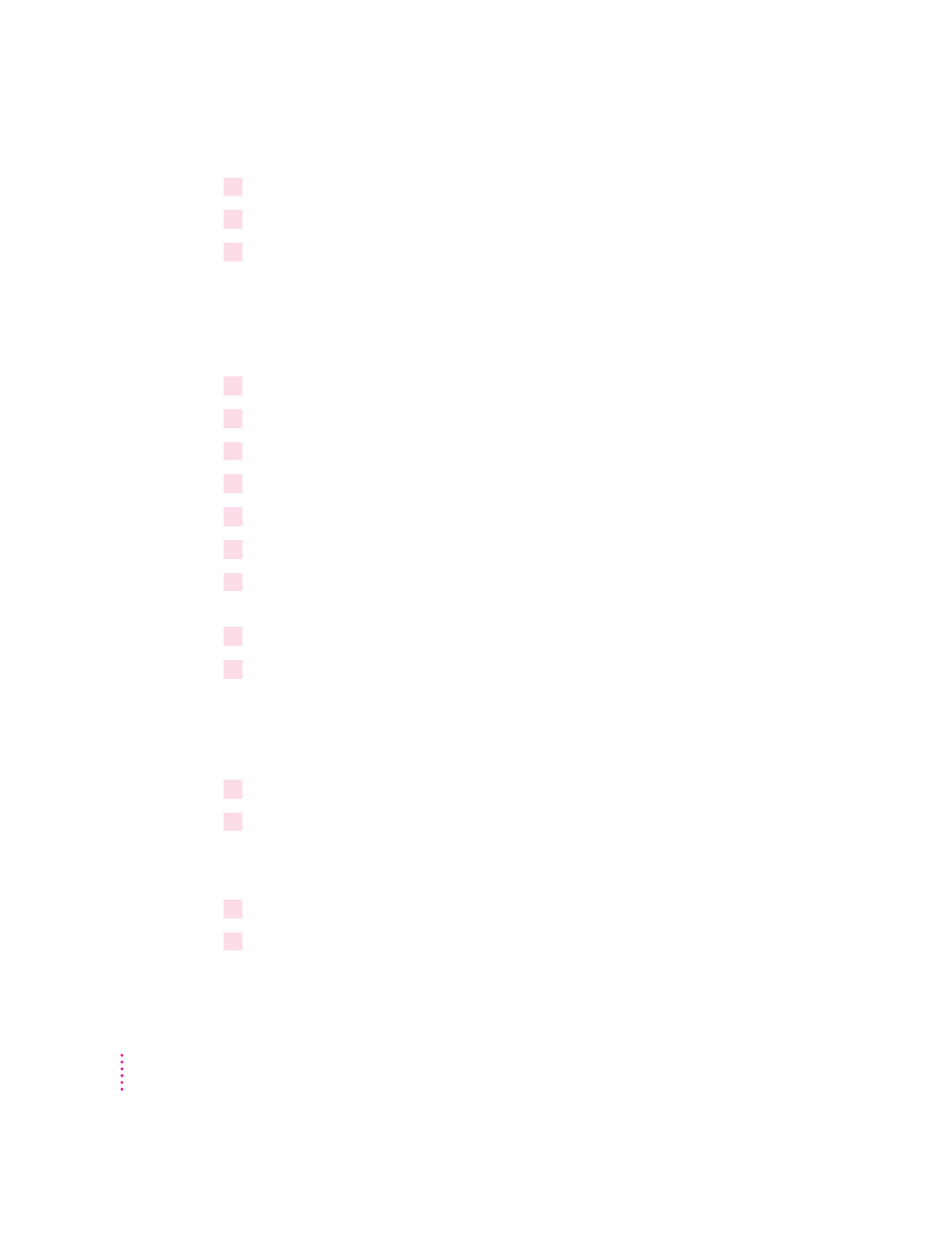
12
Select the printer driver that corresponds to your printer and click OK.
13
Follow the instructions on the screen.
14
Click Continue and OK to complete the installation.
Installing onto a Windows NT 4.0–based computer
You can use the Windows NT 4.0 Add Printer Wizard to install the PostScript
printer driver.
1
Start Windows NT 4.0.
2
Insert
the Apple LaserWriter CD into the CD-ROM drive.
3
Using File Manager, open the directory on the CD called WIN_OS\WIN31_NT\DISK2.
4
Copy the APLWNT40.INF file and printer PPD file to your hard drive.
5
Click the Start Icon on the Task-Bar; select Settings and then Printers.
6
Double-click the Add Printer icon.
7
Follow the instructions on the screen until the list of known printers appears in the Add
Printer Wizard window.
8
Click Have Disk.
9
In the dialog box that appears, select the driver and directory where the APLWNT40.INF
file and printer PPD file are located.
You copied these files to your hard drive in step 4.
A list of printer models appears.
10
Select the LaserWriter 12/640 PS printer and click Next.
11
Follow the instructions on the screen to select the port.
The Add Printer Wizard prompts for the PostScript printer driver
source directory.
12
Insert the Windows NT 4.0 CD-ROM disc into the the CD-ROM drive.
13
Follow the instructions on the screen to complete the installation.
60
Chapter 3
