Apple LaserWriter 12/640 PS User Manual
Page 82
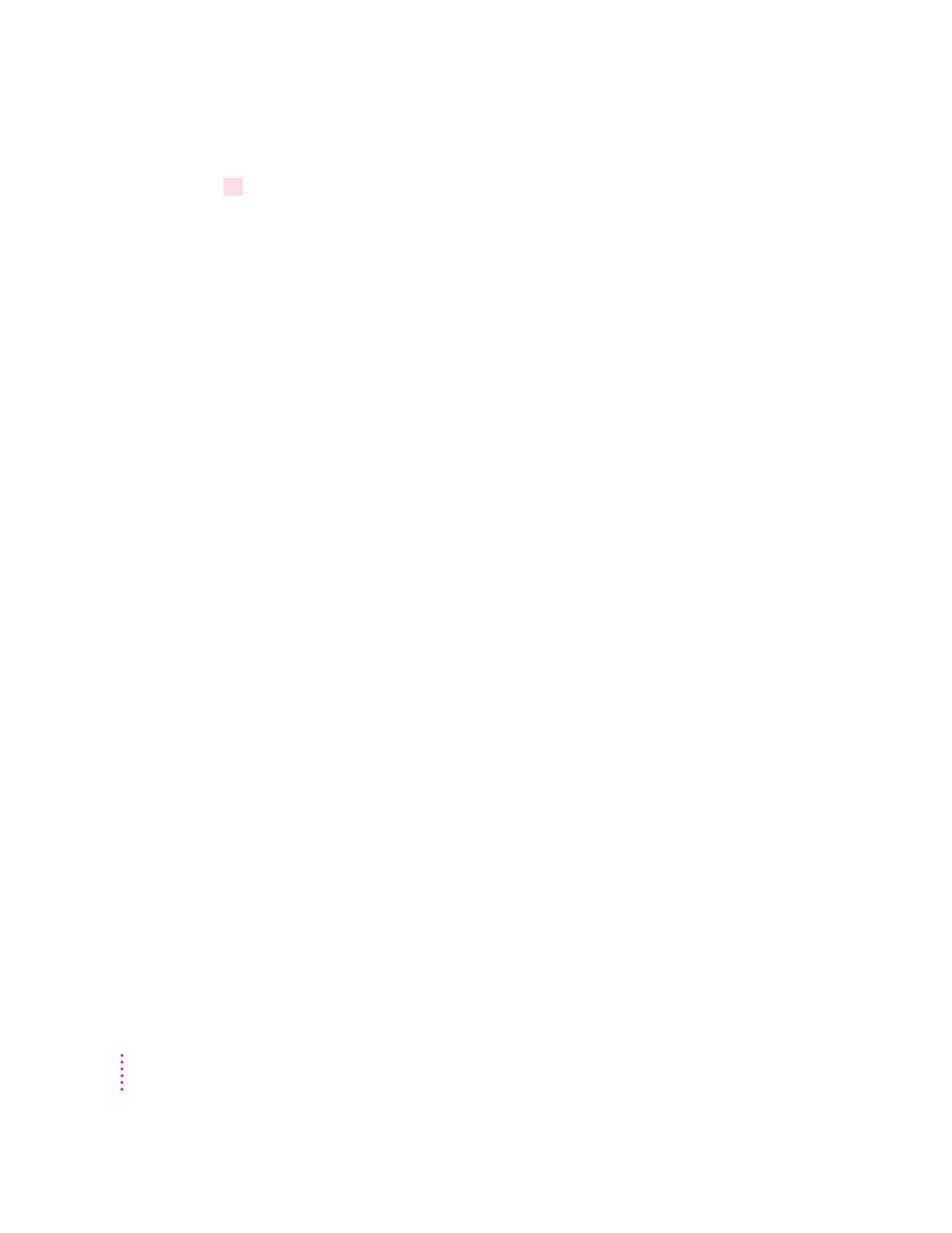
7
Skip to “Step 4: Configuring Users’ Workstations,” later in this chapter.
Printer IP address assignment, option B: Using Mac OS or Windows utilities
If you have a Mac OS–based computer connected to the printer, you can use
the Apple Printer Utility to assign the printer’s IP address, as described in
Appendix A.
If you have a Windows-based computer connected to the printer, you can use
the Apple LaserWriter Utility for Windows to assign the printer’s IP address,
as described in Appendix A.
After you have assigned the printer’s IP address, skip to “Step 4: Configuring
Users’ Workstations,” later in this chapter.
Printer IP address assignment, option C: Using a RARP or BOOTP server
If your network has a RARP or BOOTP server on the same subnet as the
printer, you can use it to assign the IP address to the printer. Each time the
printer is turned on, it will automatically broadcast a request to RARP and
BOOTP servers, which will search a configuration file that maps the printer’s
built-in Ethernet address to the IP address that you assign.
Your network documentation explains how to add the printer’s information to
the RARP or BOOTP configuration file.
For troubleshooting information about RARP and BOOTP, see Chapter 12.
Step 4:
Configuring users’ workstations
You can now set up users’ workstations.
m If you’re using Sun Solaris, see “Configuring Sun Solaris,” next.
m If you’re using Sun OS version 4.1, see “Configuring Sun OS Version 4.1,
Ultrix, A/UX, or Other BSD Systems,” later in this chapter.
m If you’re using HP-UX, see “Configuring HP-UX Version 8.07” or
“Configuring HP-UX Version 9.x,” later in this chapter.
m If you’re using SCO UNIX, see “Configuring SCO UNIX,” later in this
chapter.
82
Chapter 4
