Step 3: naming the printer and setting its zone – Apple LaserWriter 12/640 PS User Manual
Page 38
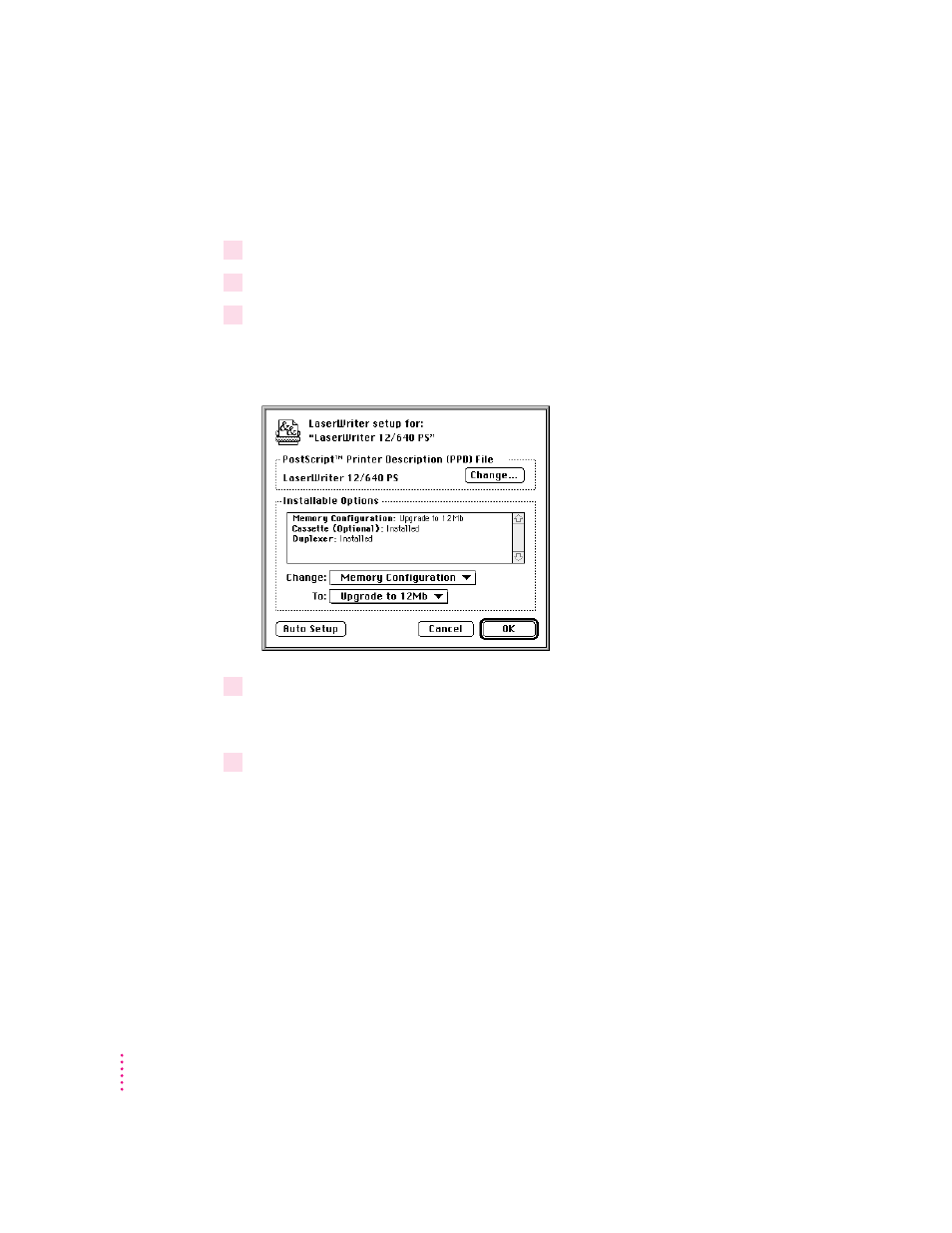
Making changes to the printer setup
If you change options on your printer, you must set up the printer again.
1
Select the desktop printer icon for the printer you want to set up.
2
Choose Change Setup from the Printing menu.
3
Click Auto Setup.
Printer options are displayed in the Setup dialog box. (Your screen may not
look exactly like the illustration.)
4
To change any options (for example, to change 500-sheet cassette and feeder to
“Installed and Preferred”), select the option from the Change pop-up menu and select its
new value from the To pop-up menu.
5
When you’re done, click OK.
Step 3:
Naming the printer and setting its zone
Once connected to an AppleTalk network, the printer will appear on the
network with the name LaserWriter 12/640 PS. You can change this name, if
you wish. You can use the Apple Printer Utility, installed in the Apple
LaserWriter Software folder, to name the printer.
When a printer is connected to an EtherTalk network with multiple logical
zones, you can also set which zone the printer will be in. You can set the
printer’s zone with the Apple Printer Utility.
See Appendix A for more information on using the Apple Printer Utility.
38
Chapter 2
