Installing the software from a server, Installing onto a server – Apple LaserWriter 12/640 PS User Manual
Page 40
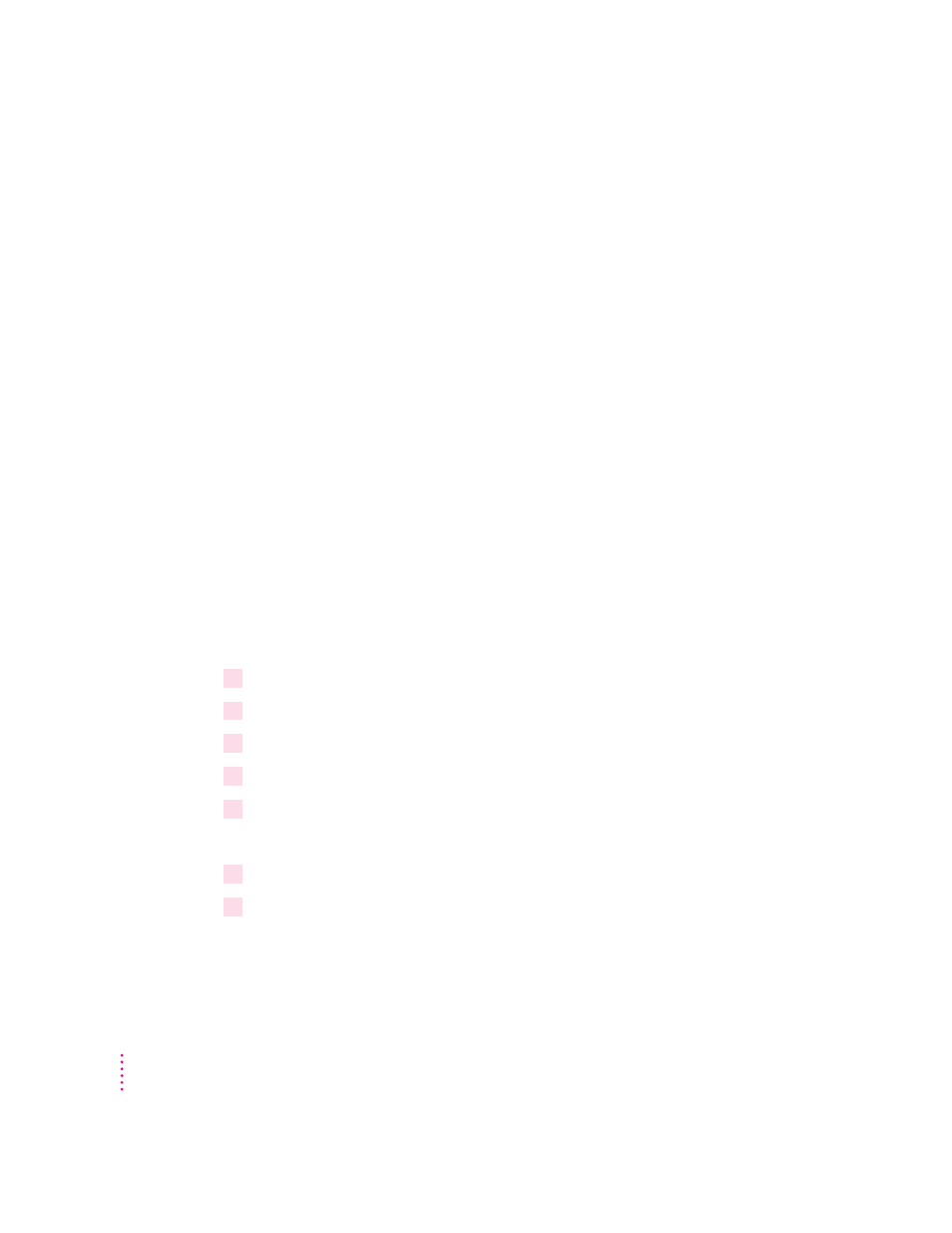
Installing the software from a server
You can get Mac OS users started with the printer and the new printer
software in whatever way you’re used to. If you’d prefer not to pass around the
software disks, you can place the software on a server, as explained in the next
section. If you prefer, you can of course install the software on each user’s
computer yourself. If you have the users install their own software, make sure
you give them:
m the printer software and instructions for installing it
m the name of the AppleTalk zone on which the printer is located
m the name you gave the printer if you renamed it with the Apple
Printer Utility
Installing onto a server
If you prefer that users install their software from a network server rather
than pass around the original floppy disks or CD-ROM disc, you must copy
the LaserWriter installation software to a server as follows.
Preparing a server using the CD-ROM disc
The CD-ROM disc shipped with the printer contains a network installation
folder. To prepare a server:
1
Insert the
Apple LaserWriter CD-ROM disc into the CD-ROM drive.
2
Double-click the disc icon, if necessary.
3
Double-click the MAC_OS folder, if necessary.
4
Double-click the SOFTWARE folder, if necessary.
5
Drag the INSTALL folder from the CD to your server.
Preparing a server using the floppy disks
1
Create a new folder on the server and rename it (for example, Network Install).
2
Insert
LaserWriter Disk 1 for Mac OS.
40
Chapter 2
