Apple LaserWriter 12/640 PS User Manual
Page 240
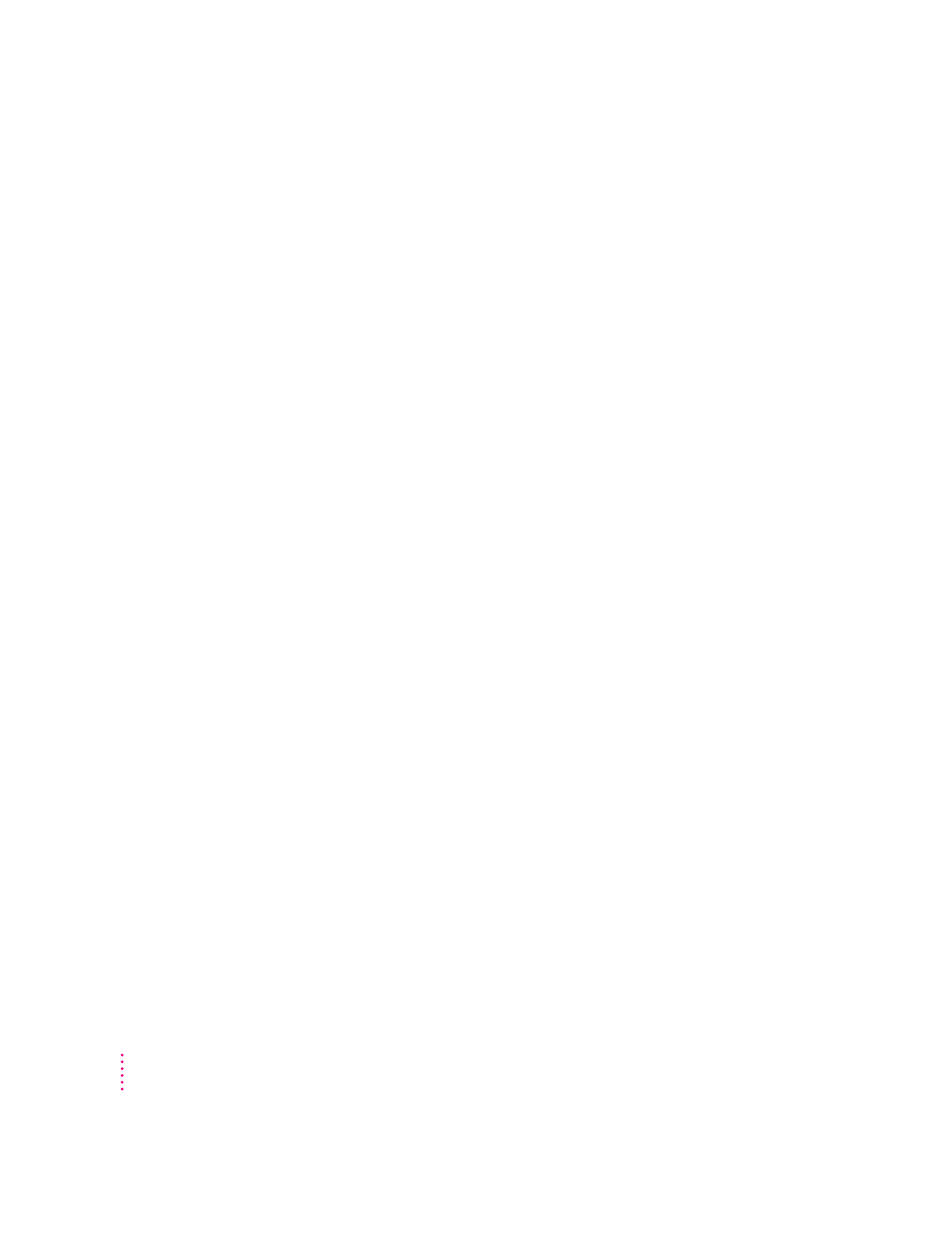
Printer-specific options don’t appear in the Print dialog box.
Make sure the hardware options are properly installed in the printer, as
described in Chapter 5.
If the desktop printer extension is turned on, select a desktop printer icon.
Choose Change Setup from the Printing menu, then click Auto Setup in the
dialog box that appears.
If the desktop printer extension is turned off, open the Chooser and click the
LaserWriter 8 icon. Click the Setup button, then click Auto Setup in the
dialog box that appears.
Nothing is printed; no paper comes out of the printer.
If you don’t get any response from the printer when you try to print a
document, try the following steps:
m Make sure you printed to the intended printer.
m Check your desktop printer for error messages. Double-click the desktop
printer icon to open the Desktop PrintMonitor.
m Try printing again, but select the Print Detailed Report option. (Choose the
Print command. Choose PostScript Error Handling, then select Print
Detailed Report.)
m Check the Chooser to be sure the printer is selected. Be sure to select the
printer’s name, as well as the LaserWriter 8 icon and, if necessary, the
AppleTalk network zone.
m Check the Paper Out light. If it is on, add paper and replace the paper
cassette.
m Check for a paper jam as described in Chapter 11.
m Check the network cables.
m Turn the printer off and back on. Check the startup page.
m Reinstall the printer software on your computer’s startup disk.
m Reset the communications settings to their factory default values by setting
the communication switch to the Reset (out) position. Turn the printer off
and back on again. Set the communication switch to the Normal (in)
position.
240
Chapter 12
