Apple LaserWriter 12/640 PS User Manual
Page 94
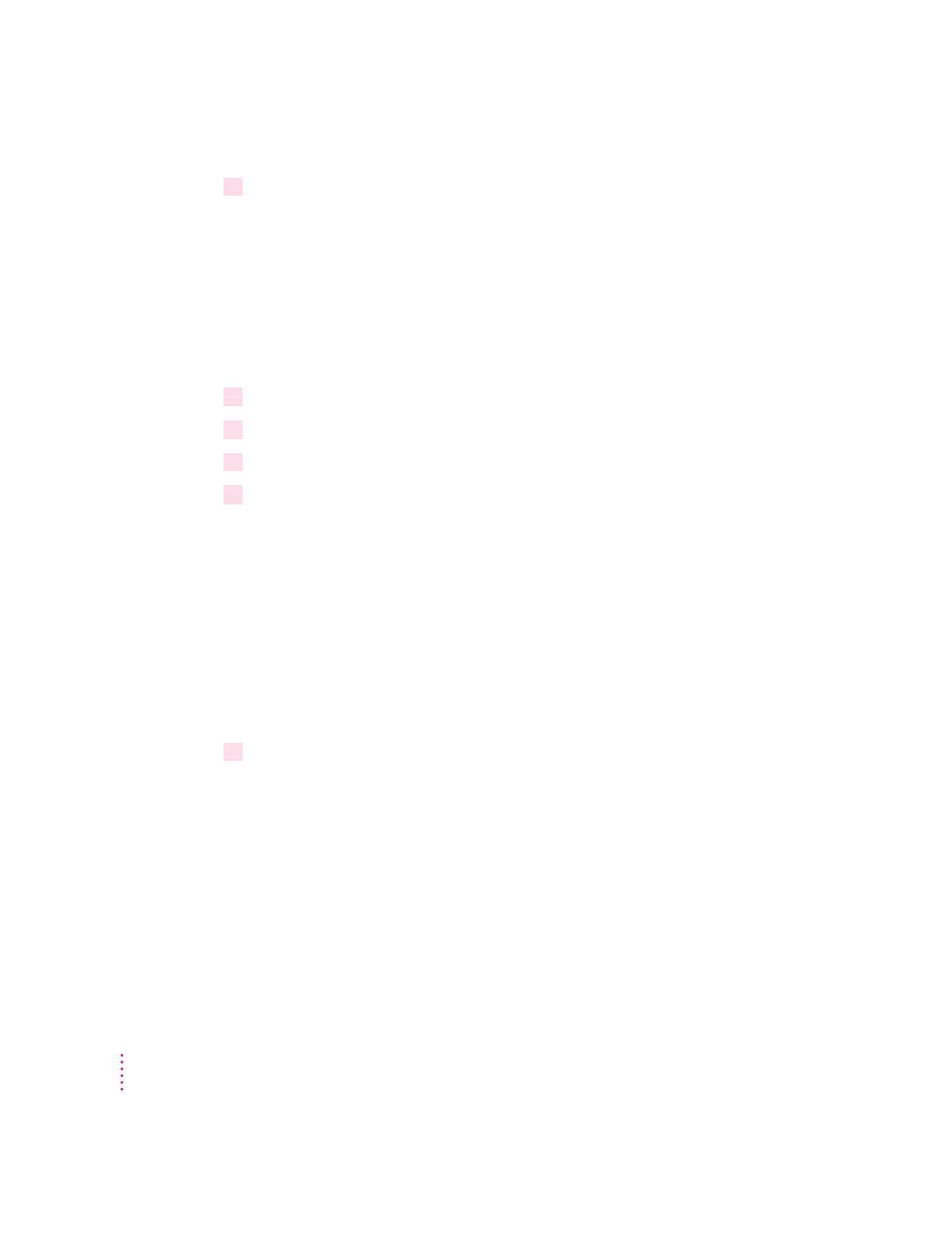
6
Enter information into the remote printer form, as follows:
m
Name of queue to add
Type the local queue name users will use as the name
for the printer.
m
Host name of remote server
Type the printer IP name assigned to the printer
as described in “Step 3: Assigning an IP Address to the Printer,” earlier in
this chapter.
m
Name of queue on remote printer
Type
raw
m
Type of print spooler or remote server
Select BSD.
7
Click Do.
8
Click Done.
9
Choose Exit from the Exit menu.
10
To test the connection, once again type the
ping
command from a workstation on the
same subnet as the printer:
ping
printer_IP_name
If the
ping
command responds by telling you that the printer is alive on the
network, the address assignment was successful.
If the
ping
command does not respond, or tells you the printer was not
found, then the address assignment failed. Try the steps in this procedure
again, making sure you type the printer’s Ethernet address exactly as it
appears on the startup page. If it still doesn’t work, see the troubleshooting
suggestions in Chapter 12.
11
Try printing by using this command:
lpr -P
queue_name filename
Note that there’s no space between
-P
and queue_name.
94
Chapter 4
