Removing the desktop printing software, Making changes to the printer setup – Apple LaserWriter 12/640 PS User Manual
Page 151
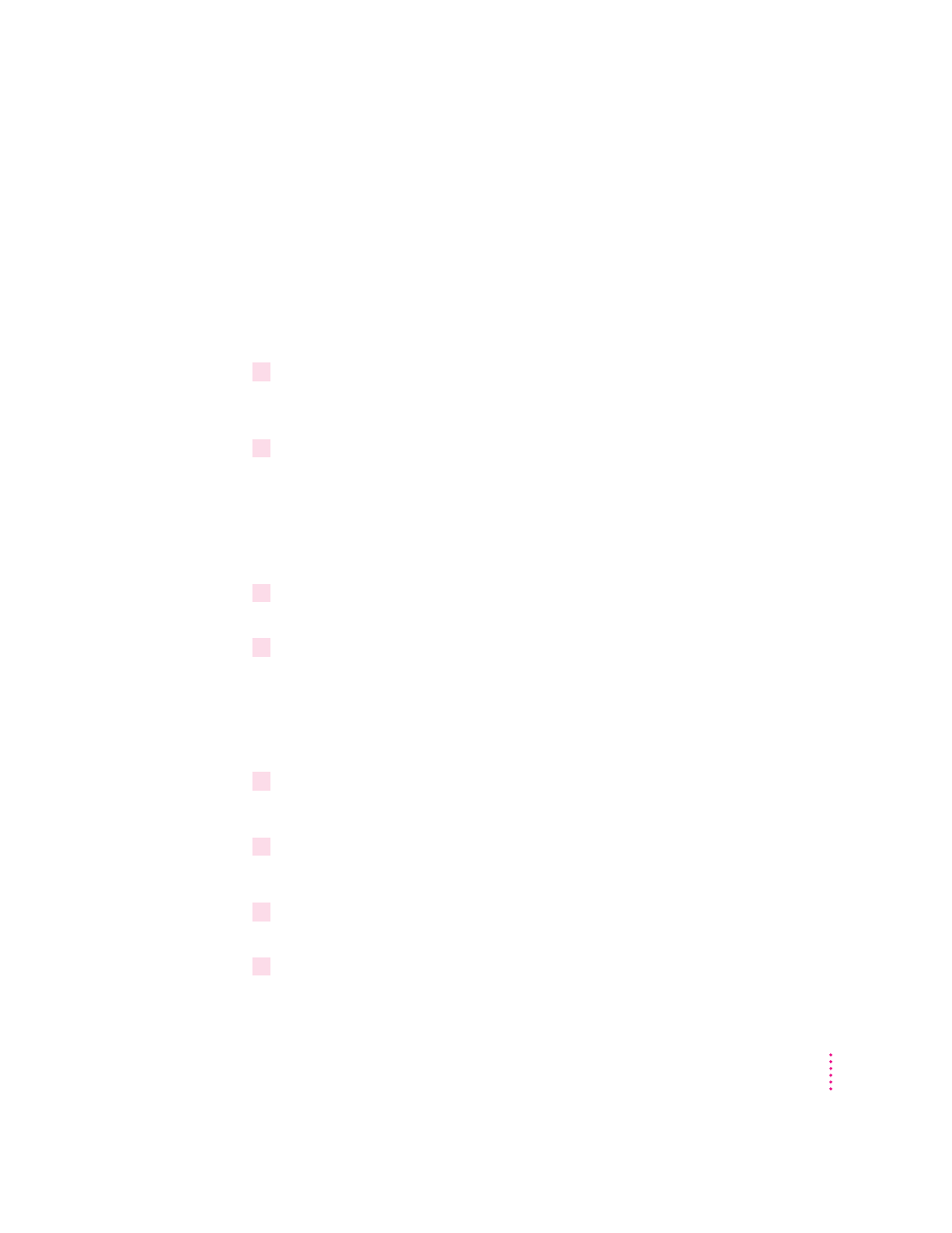
Removing the desktop printing software
The desktop printing software uses both the Desktop PrintMonitor and the
PrintMonitor software. The Desktop PrintMonitor requires 200–400K bytes
more free system memory in addition to the memory required by the
PrintMonitor. If you don’t want to use the desktop printing software, you can
remove it.
To remove desktop printing software:
1
Restart your computer with the extensions off by holding down the Shift key and
choosing Restart from the Special menu. Hold the Shift key down until the message
“Extensions off” appears or until your normal desktop appears.
2
Drag the following files from the Extensions folder to the Trash:
m Desktop PrintMonitor
m Desktop Printer Menu
m Desktop Printer Spooler
m Desktop Printer Extension
3
If you have Control Strip installed on your system, drag the Printer Selector file to the
Trash.
4
Restart your computer.
Making changes to the printer setup
If you turn off desktop printing and add or remove printer options, you must
set up the printer again using the Chooser.
1
Choose the Chooser from the Apple (
K
) menu.
The Chooser window appears.
2
Click the LaserWriter 8 icon (in the left half of the Chooser).
If you don’t see the LaserWriter 8 icon, scroll through the window.
3
Click the name of the network zone in which your printer is located, if your printer is
connected to a network with zones.
4
Click the name of your LaserWriter 12/640 PS.
151
Mac OS Users
