Installing onto a server, Creating floppy disks from the cd-rom disc – Apple LaserWriter 12/640 PS User Manual
Page 52
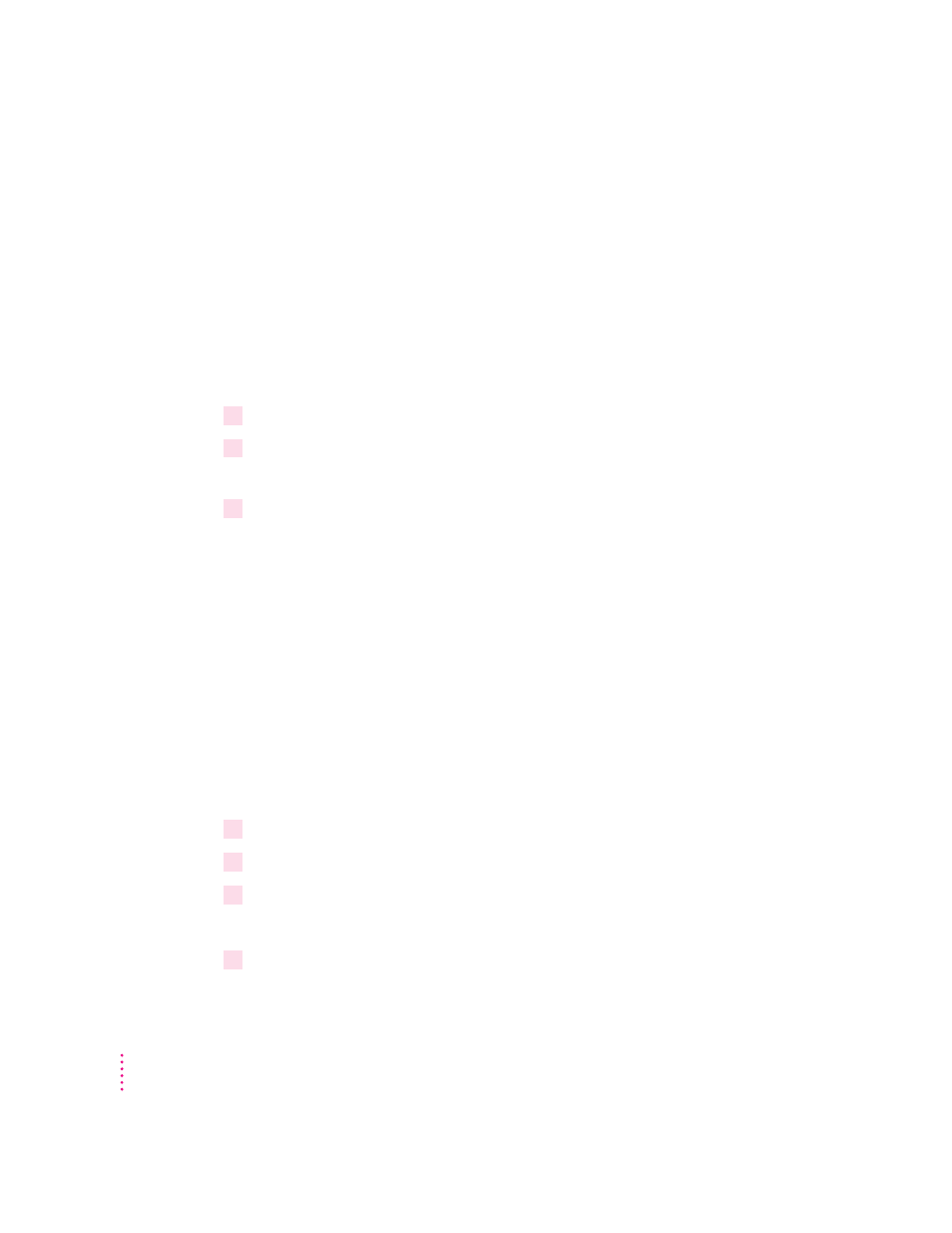
Installing onto a server
You can install the software on a server for users who share the server’s copy
of Windows. Follow the steps given in “Installing From the CD-ROM Disc”
and specify the appropriate server volumes and paths. Be sure that the client
workstations have access to the server volumes and paths.
If you install Apple LaserWriter Utility for Windows 3.1 or Windows for
Workgroups 3.11 and a network drive and plan to let other people share the
same directory, make the following changes to the SYSTEM.INI file on all
PC workstations that will be running the utility.
1
Open the SYSTEM.INI file.
2
Locate the [386Enh] section and add the following line:
DEVICE=VECPD.386
3
Disable the following DEVICE entries by prefixing the line with a semicolon (;). Your
changes should look like this:
;DEVICE=*VPD
;DEVICE=LPT.386
You can also copy the software folders from the CD-ROM disc to a hard disk.
Your users can install the software from the server as described in “Installing
From the CD-ROM Disc,” earlier in this chapter.
Creating floppy disks from the CD-ROM disc
From a Windows 95 computer
You can create floppy disk copies of the printer software by using the standard
features of Microsoft Windows 95.
1
Insert the
Apple LaserWriter CD-ROM disc into the CD-ROM drive.
2
Double-click the My Computer icon.
3
Double-click the drive that holds your CD.
A window appears that displays the contents of the CD.
4
Insert a blank floppy disk into the a: drive (or b: drive).
52
Chapter 3
