Apple LaserWriter 12/640 PS User Manual
Page 56
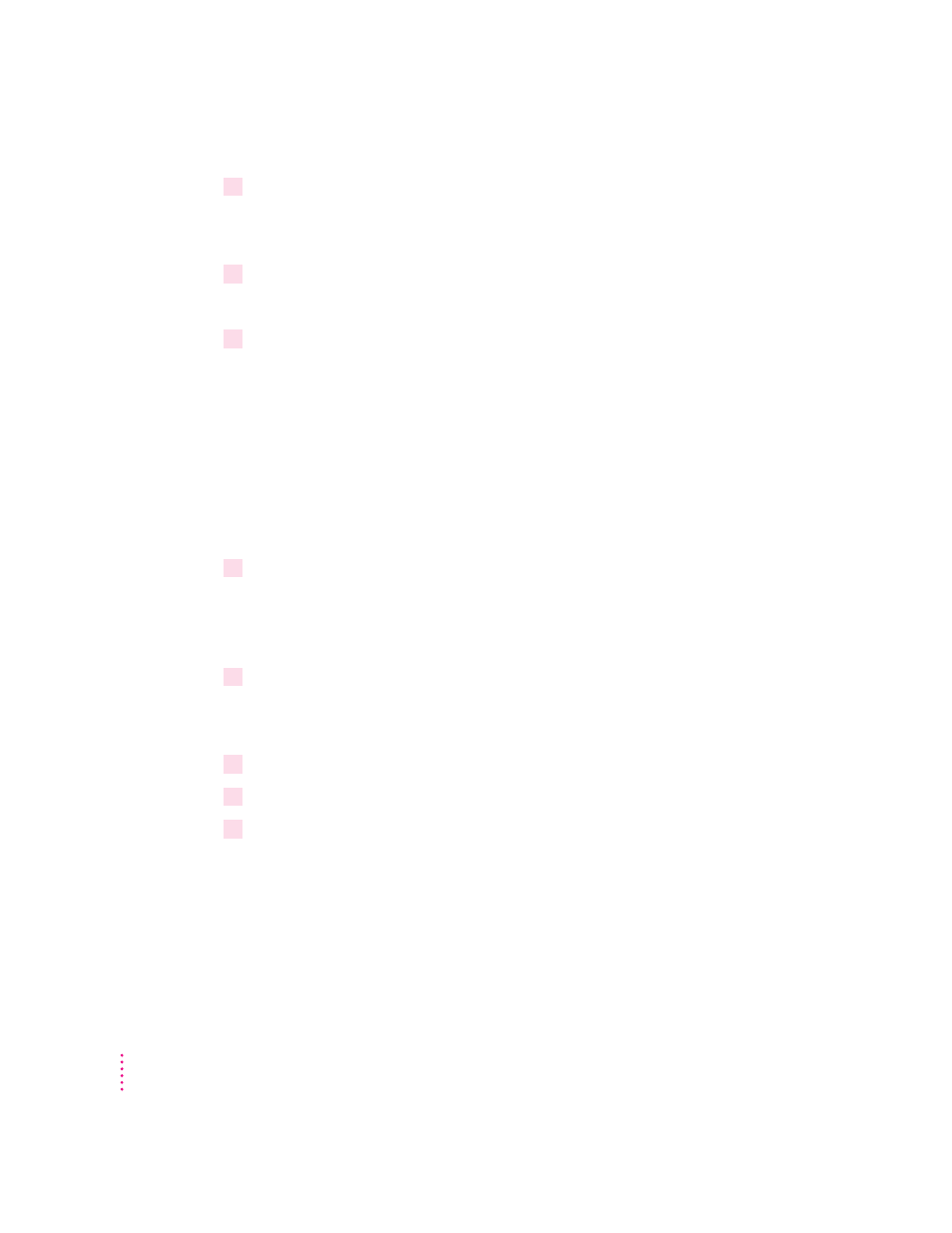
22
Click Add Another to install another Apple LaserWriter printer. Repeat for each printer
you want to install.
You can install other Apple LaserWriter printers supported by the software.
23
When you’re done, click Exit.
Installation is complete.
24
Choose how to proceed:
For users connected via the parallel cable, the default printer driver settings
should suffice.
For instructions on using the Apple LaserWriter Utility for Windows, see
Appendix A.
To configure your printer software with NetWare, see “Initial Novell
NetWare 4.1 Setup,” later in this chapter.
Installing on a Windows 3.1 computer
1
Find the Windows disks containing the printer software and make sure they’re
write-protected.
Slide up the write-protection tab in one corner of the floppy disk so that you
can see through the hole.
2
Start Windows.
Before installing the software, make sure the Windows Control Panel and
Printers control panel are closed.
3
Insert
LaserWriter Disk 1 for Windows 3.1 into a floppy disk drive.
4
From the Windows Program Manager, choose Run from the File menu.
5
Type
a:\setup
or
b:\setup
(depending on which drive holds your installation
disk) in the command line field and click OK.
After a few moments, a message appears telling you to close all other
applications before continuing with this installation.
56
Chapter 3
