Printing the configuration page, Setting the print density – Apple LaserWriter 12/640 PS User Manual
Page 280
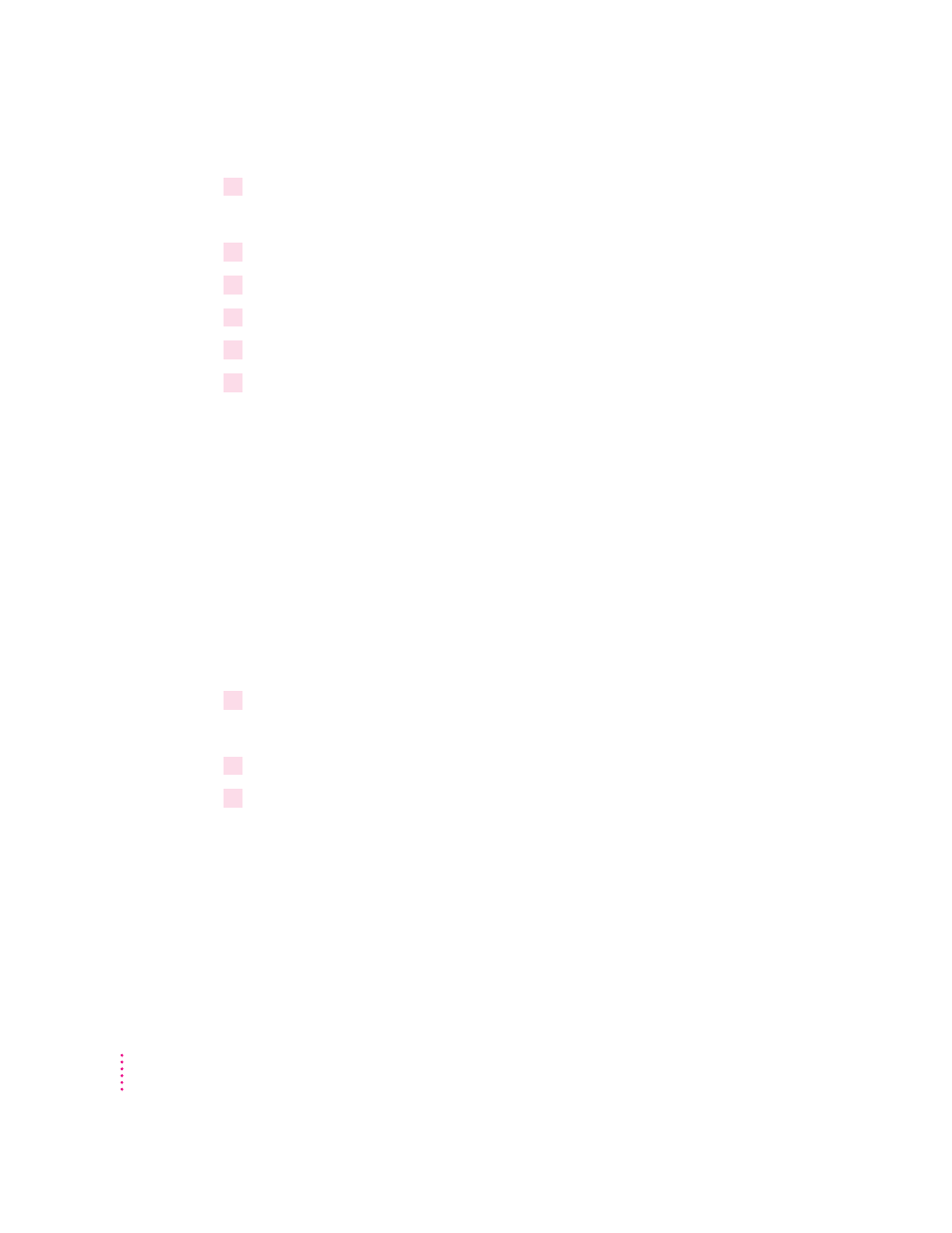
1
Choose Imaging Options from the Utilities menu.
The Imaging Options dialog box appears.
2
Choose the printer resolution.
3
Click the FinePrint on or off button.
4
Click the PhotoGrade on or off button.
5
Drag the Frequency/Angle slider to set screen angle and resolution.
6
Click OK.
A page prints confirming the choice.
Printing the configuration page
You can print a listing of the current configuration settings and other
information about the printer. This page serves as a reference whenever you
connect a computer to the printer.
m
Choose Print Configuration Page from the Utilities menu.
Setting the print density
If your documents are printing too light or too dark, you can adjust the print
density of the printer to print lighter or darker text and images.
1
Choose Print Density from the Utilities menu.
The Print Density dialog box appears.
2
Drag the slider to increase or decrease the print density.
3
Click Set.
A page prints confirming the choice.
280
Appendix A
