Connecting to a network printer manually – Apple LaserWriter 12/640 PS User Manual
Page 282
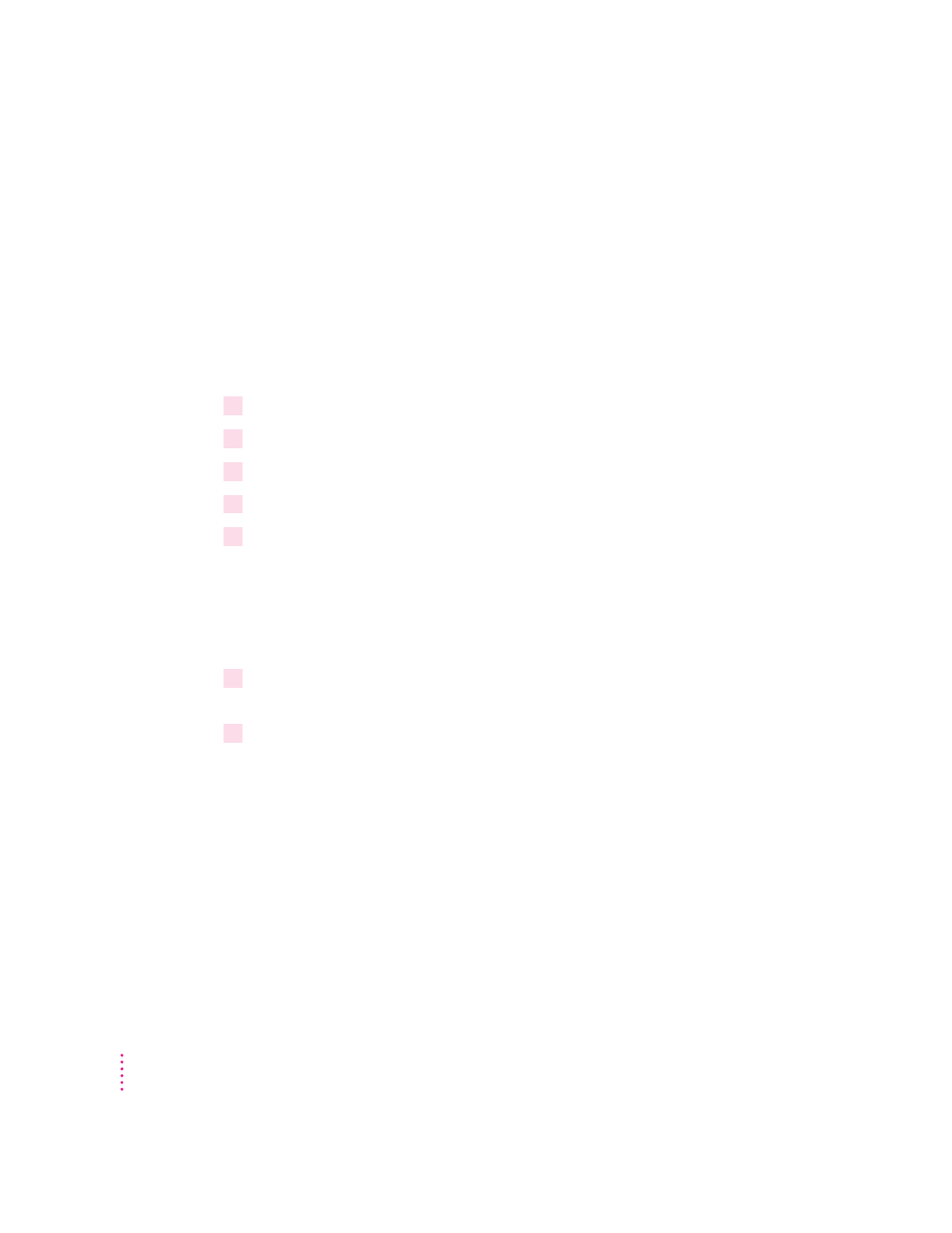
Connecting to a network printer manually
In certain situations you may need to connect to your printer manually before
you can configure it. For example,
m the printer is on a different network segment than the file server
m the printer’s Ethernet frame type is not the frame type that you want to use
(See the “Novell Netware Troubleshooting” section in Chapter 12 for more
information.)
To connect to a network printer manually, follow these steps:
1
Start Windows.
2
Start the Apple LaserWriter Utility for Windows.
3
In the Printer Selection window that appears, select the LaserWriter 12/640 PS printer.
4
Choose “Connect to Network Printer” from the Network menu.
5
Enter the eight-digit IPX Network Number and the Node Address.
The Node Address is the same address as the printer’s 12-digit Ethernet
address. The printer’s Ethernet address is printed on the startup page.
Contact your network administrator if you don’t know the IPX network
number.
6
Once connected, change the printer’s Ethernet frame type to use the frame type that
you want.
7
Click Send to send the changes to the printer.
282
Appendix A
