Apple LaserWriter 12/640 PS User Manual
Page 50
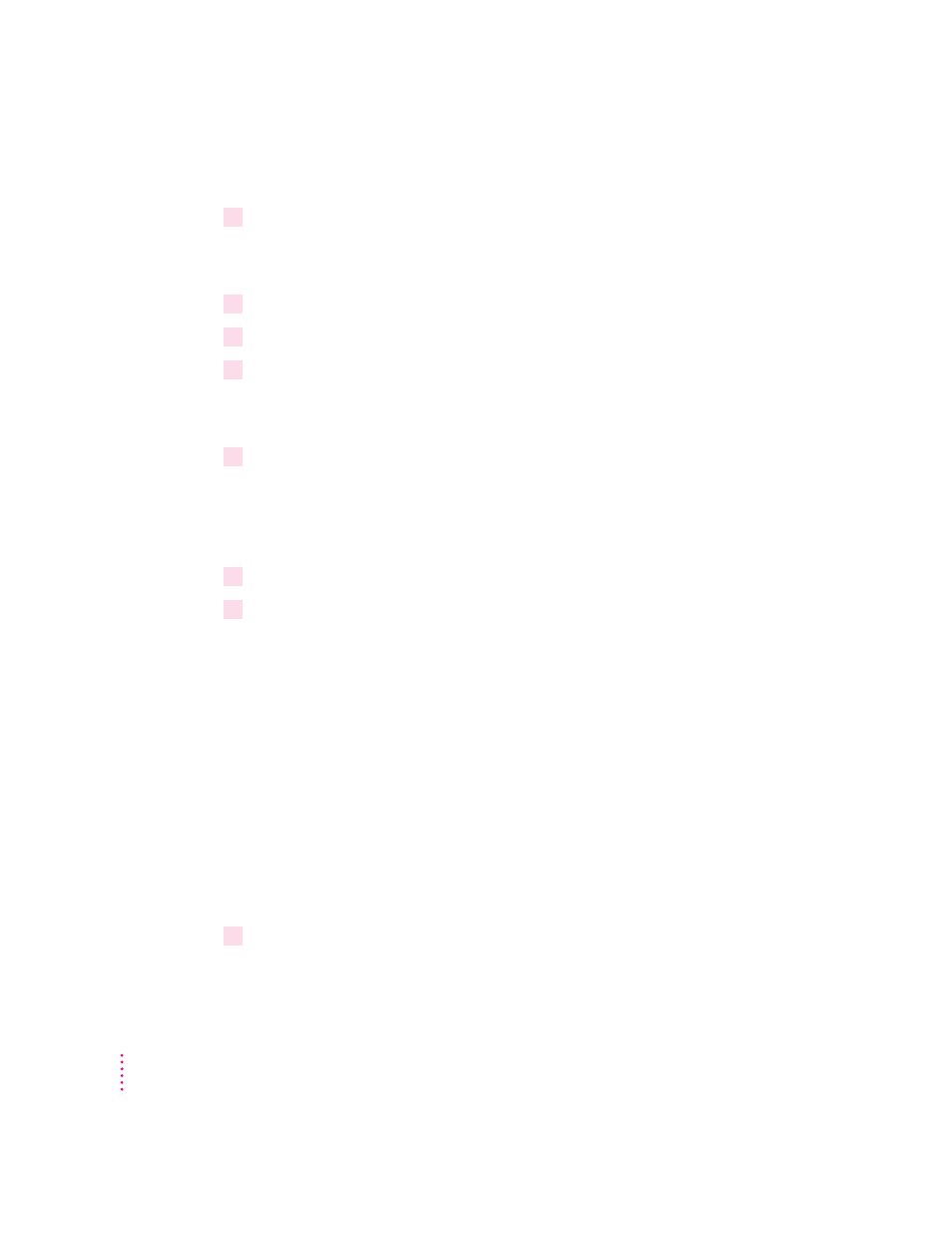
Installing onto a Windows 3.1 computer
1
Start Windows.
Before installing the software, make sure the Windows Control Panel and
Printers control panel are closed.
2
Insert the
Apple LaserWriter CD-ROM disc into the CD-ROM drive.
3
Using the File Manager, open the directory on the CD called WIN_OS\WIN31_NT\DISK1.
4
Double-click the setup.exe file.
After a few moments, a message appears warning you to close all other
applications before continuing with this installation.
5
Click Continue if you have no other open applications.
If you have open applications, click Exit to stop this installation. Close all
other applications and start the installation process again.
A message appears that lets you view the ReadMe file for late-breaking news.
6
Click Yes to view the ReadMe file.
7
When you have finished reading the ReadMe file, choose Exit from the File menu in the
Notepad application.
A Welcome dialog box is displayed that allows you to select Express
Installation, Custom Installation, Print Driver Only, or De-Install.
Express Installation installs all the software you need. It creates the Apple
LaserWriter Software program group and installs within it the ReadMe file
and the Apple LaserWriter Utility for Windows, which you use to name the
printer and perform various printer administrative functions.
Print Driver Only installs the minimum software needed for printing only.
Custom Installation lets you specify what portions of the software you would
like to install.
De-Install lets you remove previously installed LaserWriter software.
8
Click Express Install.
A window appears that keeps you informed as file decompression proceeds.
50
Chapter 3
