Apple LaserWriter 12/640 PS User Manual
Page 242
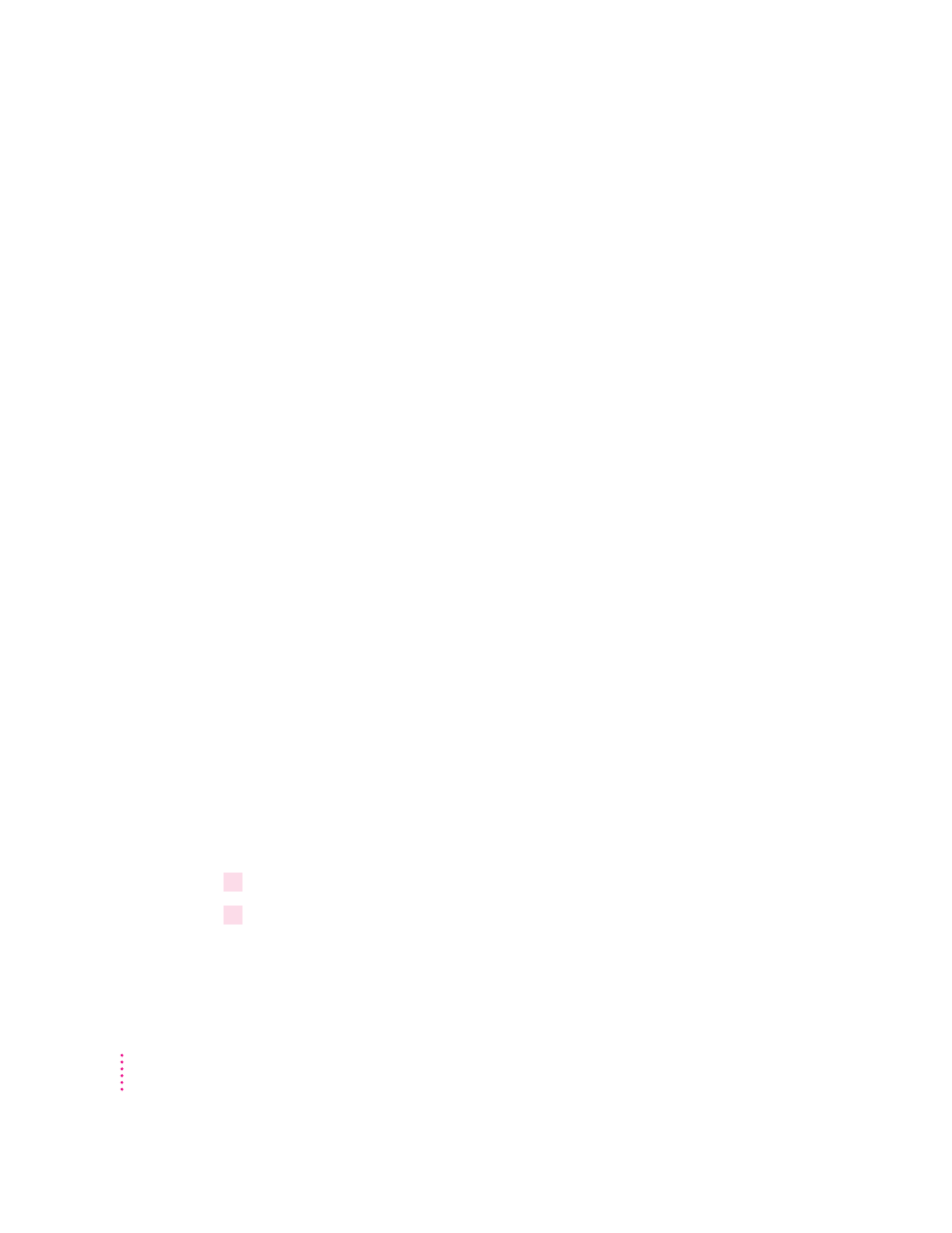
The desktop printer icon has an X drawn through it.
The X indicates that the desktop printing software is turned off or the
LaserWriter 8 extension is not in the Extensions folder.
m You may have started the computer using a different startup disk or
temporarily turned off all the software extensions. When you restart the
computer as usual, the icons will return to normal.
m You may have removed the desktop printing software that created the
printer icons. If you meant to do so, you can drag the icons to the Trash or
to any folder outside the Extensions folder. If not, you can reinstall the
software as explained in Chapter 2.
The desktop printing software needs more memory on the computer.
If the Desktop PrintMonitor needs more memory, try closing open windows
and quitting open programs. Each desktop printer that you use also requires
memory, so try reducing the number of desktop printer icons on your desktop
by dragging desktop printers you no longer need to the Trash. You can also
allocate more memory to the Desktop PrintMonitor. To allocate more
memory, open the Extensions folder in your System Folder and select the
Desktop PrintMonitor icon. Choose Get Info from the File menu and enter
a larger amount of memory in the Preferred Size box, then close the
Get Info box.
I want to turn the manual feed message on or off.
When you install the printer software, the Desktop PrintMonitor is set up to
notify you about manually feeding paper the same way your PrintMonitor
was set. For example, if you turned off notification for manual feeding in your
PrintMonitor, the Desktop PrintMonitor will also have manual feed
notification turned off.
If you want to change how the Desktop PrintMonitor notifies you about
manual feeding, follow this procedure:
1
Select the desktop printer icon.
2
Choose Show Manual Feed Alert from the Printing menu.
A checkmark by this command means that manual feed message is on.
242
Chapter 12
