Apple LaserWriter 12/640 PS User Manual
Page 293
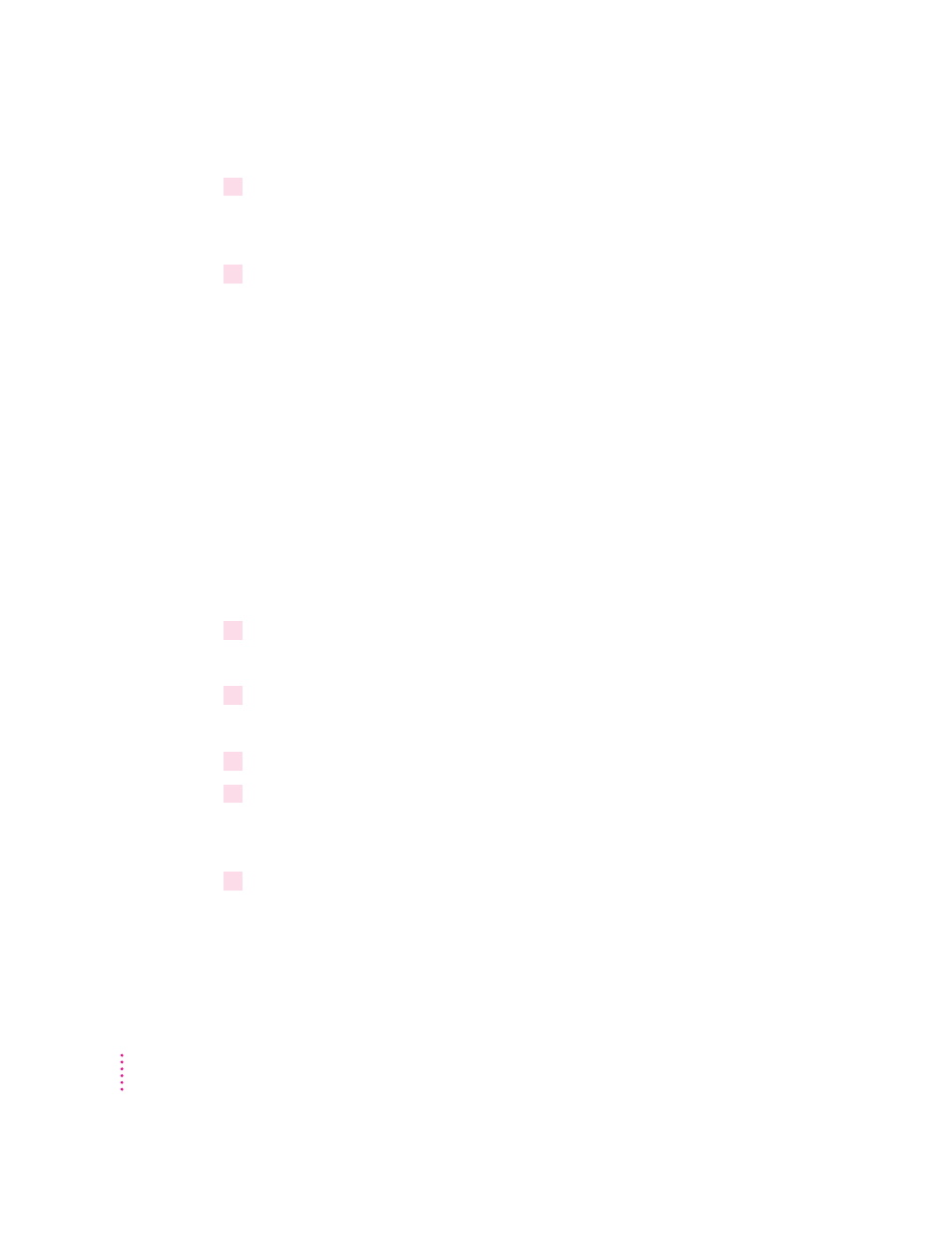
5
Type
y
and press Enter.
An empty window appears, providing an area for entering configuration
information.
6
Enter a line of configuration information for each LaserWriter 12/640 PS printer. (Enclose
the printer name and zone name in quotation marks.)
Example
"Sales Printer:Ethernet Zone"
This example identifies the printer “Sales Printer” located in the zone
“Ethernet Zone.”
You can include a
-h
option at the end of the line to instruct ATPS to make
the printer unavailable for direct Mac OS printing; this makes the printer
accessible only through ATPS queues.
Example
"Sales Printer:Ethernet Zone" -h
Note: Other ATPS options are available for configuring the printer. See the
NetWare for Macintosh documentation for more information on these options.
7
Press Esc to quit editing.
A prompt appears, asking if you want to save your changes.
8
Type
y
and press Enter.
The list of configuration files reappears.
9
Press Esc until the Install utility exits.
10
At the system console prompt, type
unload atps
and press Enter.
This command unloads the previous version of ATPS configuration. Now you
can reload ATPS using the modified configuration.
11
At the system console prompt, type
load atps
and press Enter.
The new configuration is immediately available.
294
Appendix B
