Apple LaserWriter 12/640 PS User Manual
Page 259
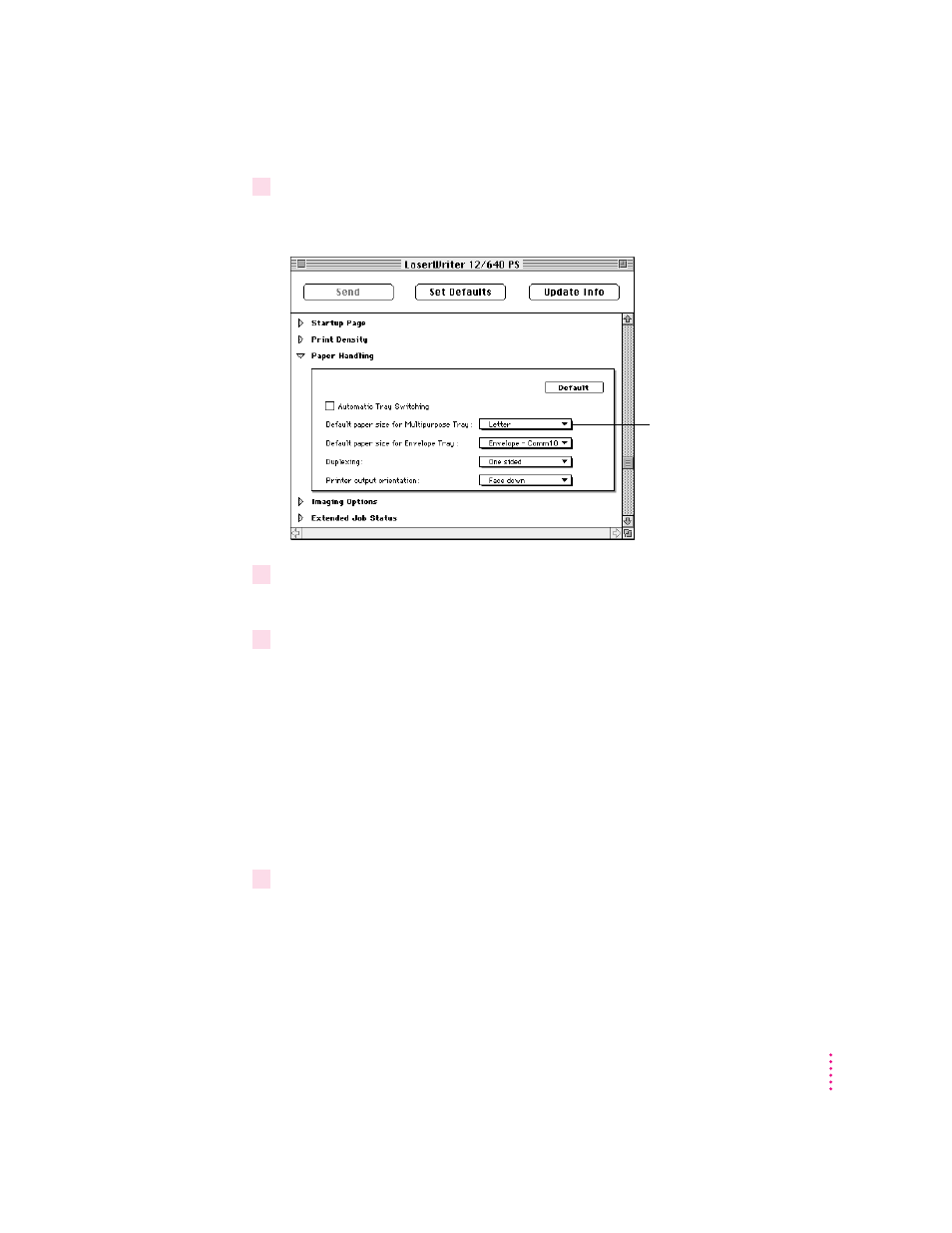
1
Open the Paper Handling category.
The Paper Handling panel appears.
2
Click the checkbox to turn Automatic Tray Switching on or off.
When an X appears in the checkbox, tray switching is turned on.
3
Choose a default paper size for the multipurpose tray from the pop-up menu.
The Print dialog box provides the Auto Select option, which allows the printer
to draw paper from any paper source that holds the correct size paper.
Similarly, the automatic tray switching feature allows the printer to select
another paper source that holds the correct size paper when a paper source
runs out. However, the printer is not able to detect the size of paper you may
have placed in the multipurpose tray, so you must tell it. If the paper size for
the multipurpose tray is the same as the paper in the standard paper cassette
(and automatic tray switching is turned on), the printer automatically uses the
multipurpose tray as a paper source.
4
Choose a default envelope size for the envelope tray from the pop-up menu, if the
envelope cassette option is installed.
259
Setting the Printer Default Settings
Choose the size of paper in
the multipurpose tray. (If you
print jobs that are a different
size paper, the printer avoids
the multipurpose tray.)
