Apple LaserWriter 12/640 PS User Manual
Page 252
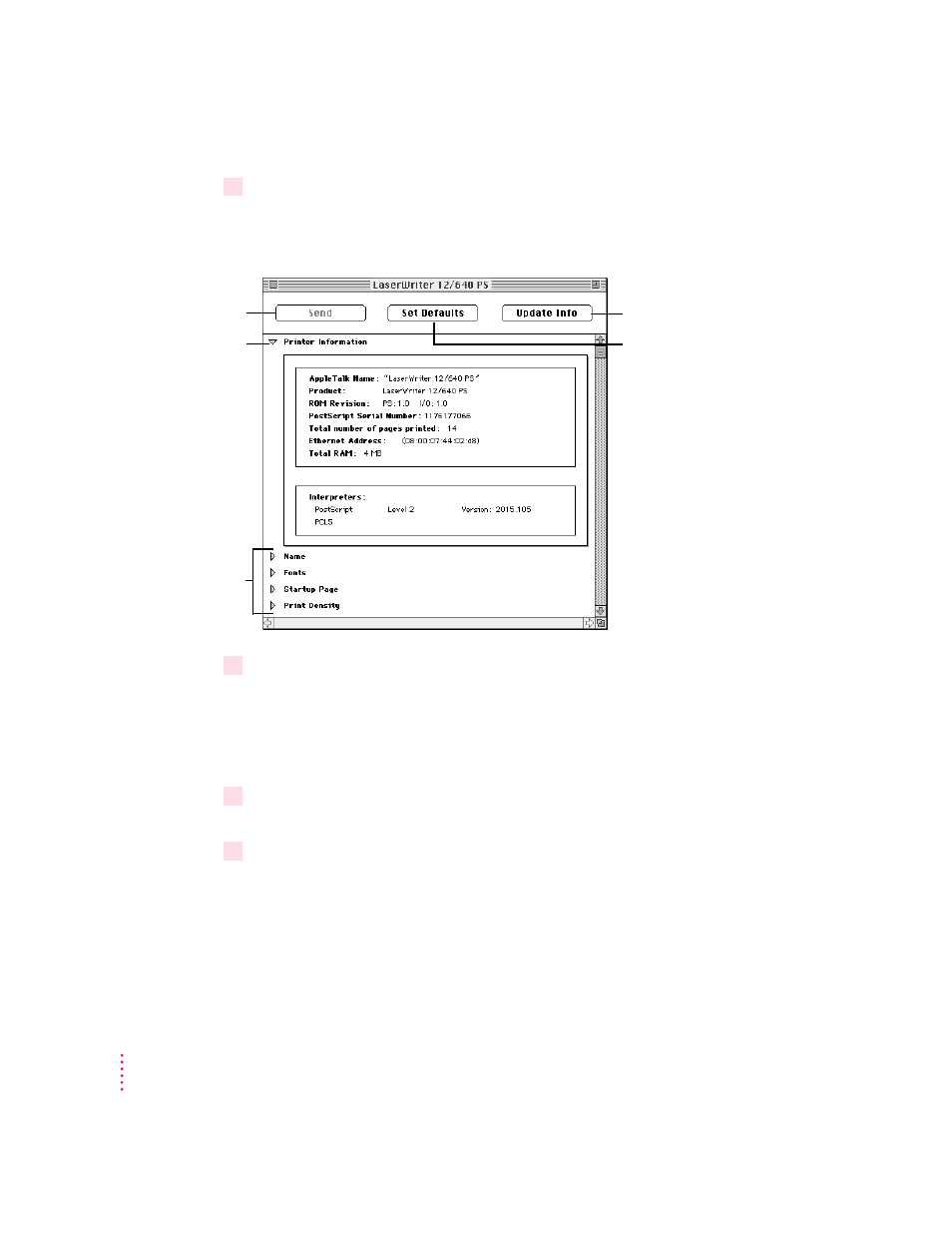
3
Click Open Printer.
The printer feature window appears with the Printer Information category
displayed.
4
To view or change settings under a category, click the arrow beside the category name
to open the category and display its information and options.
Additional options may appear that you can also open and work with. When
you are finished changing options in a particular category, you can click the
arrow again to collapse the options.
5
After viewing the information and making changes, click the Send button to send your
changes to the printer.
6
Click the Close box to close the window.
The next sections describe configuration procedures that you can perform
with the Apple Printer Utility. First select and open the printer in the Printer
Selector window. The information and procedures described in each section
then present how to work with the printer features window of the utility.
252
Appendix A
To verify that the printer
received the changes you
sent, click this button.
To restore the original
software settings, click
Set Defaults and then Send.
This category tells
you about the printer
you selected.
To send your
changes to the
printer, click Send.
You can change
settings in these
categories.
