Apple LaserWriter 12/640 PS User Manual
Page 69
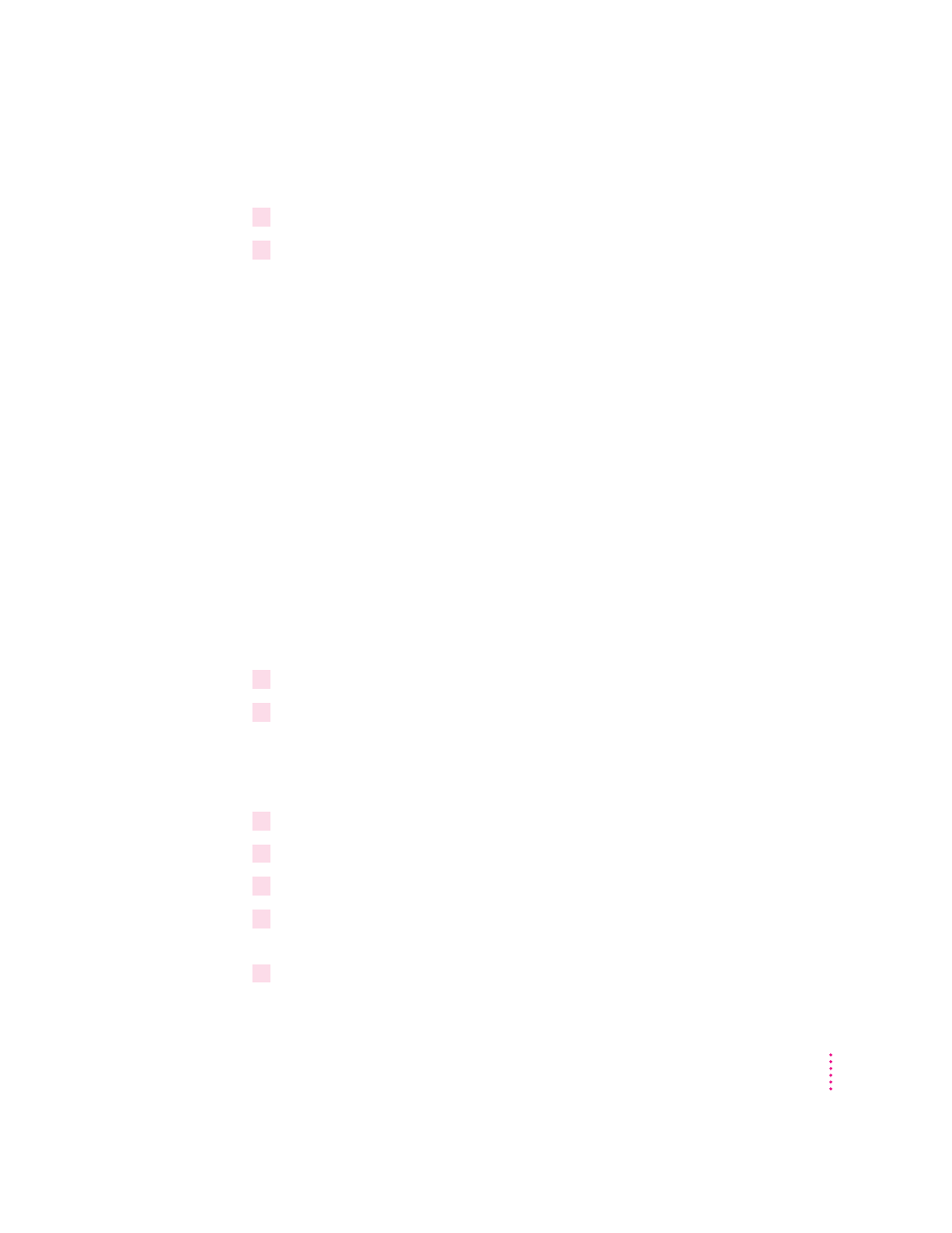
Restarting the printer
1
Turn the printer off and then back on again.
2
Submit a print job to the printer to ensure it is working.
What to do next: The next section covers setting up the printer as a remote
printer. If you want to assign a password on the server, see “Step 3: Assigning
a Password for the Print Server (Optional).” Otherwise, see “Step 4: Setting
Up the PostScript Printer Driver for NetWare.”
Step 2, option B:
Setting up the printer as a remote printer
(RPRINTER mode)
There are six parts to setting up the printer for RPRINTER mode:
m Create a print server.
m Create a printer.
m Create a print queue.
m Set your printer to RPRINTER mode.
m Start PSERVER on your NetWare 4.1 file server.
m Turn the printer off and then back on to have the changes take effect.
Creating a print server
1
Turn the printer off and back on; then retrieve the printer’s startup page.
2
Type
SET BINDERY CONTEXT
at the server’s console prompt to ensure that the
context has been set.
Write the context down, as it will be needed later when creating the printer in
the NetWare Directory Services tree.
3
Log in to a NetWare file server from a DOS client using the Admin account.
4
At the DOS prompt, type
PCONSOLE
, and press Enter.
5
Use the arrow keys to highlight Change Context in the menu, and press Enter.
6
Change the PCONSOLE utility’s context to match the context set on the server (what you
wrote down in step 2) by pressing the Ins key and selecting the correct context.
7
Use the arrow keys to highlight Printer Servers in the menu, and press Enter.
69
Setting Up the Printer for Windows, DOS, and NetWare Users
