Setting the print density, Setting paper-handling options – Apple LaserWriter 12/640 PS User Manual
Page 258
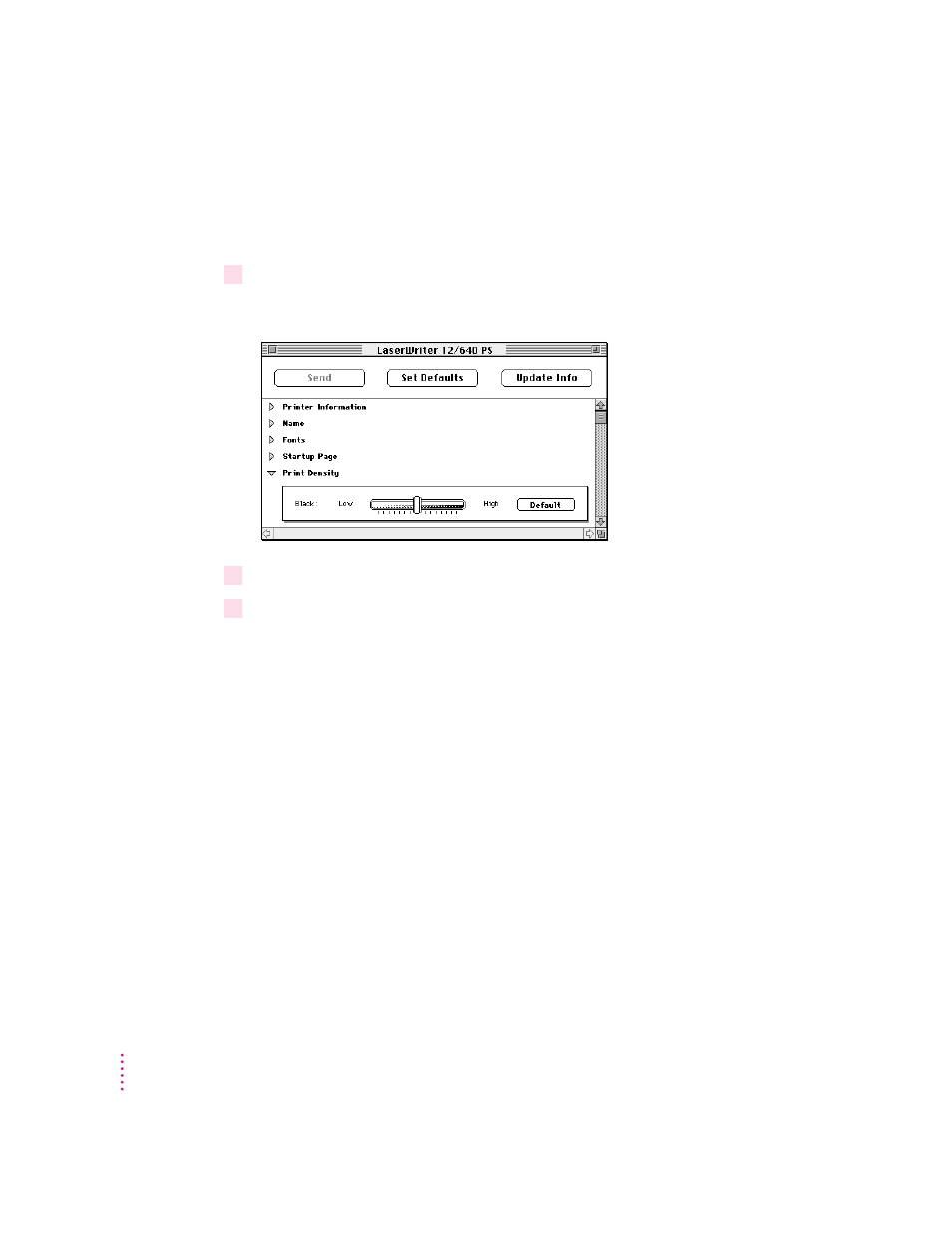
Setting the print density
If your documents are printing too light or too dark, you can adjust the print
density of the printer to print lighter or darker text and images.
1
Open the Print Density category.
The Print Density panel appears.
2
Drag the slider to increase or decrease the print density.
3
Click Send to send the Print Density setting to the printer.
Setting paper-handling options
When the LaserWriter 12/640 PS runs out of paper in one tray, it can
automatically switch and use paper in another paper cassette or the
multipurpose tray. By using automatic tray switching between the 250-sheet
paper cassette and the 80-sheet multipurpose tray, you can print 330 sheets
without reloading paper. If you have the optional 500-sheet cassette and
feeder, and it contains the same size paper, automatic tray switching includes
it as a paper source. Combining all three paper sources lets you print up
to 830 sheets without reloading paper.
Note: The Paper Handling category sets the default paper-handling options
for the LaserWriter 12/640 PS printer. You can change printer settings without
changing the printer’s basic defaults by changing the settings in the Print and
Page Setup dialog boxes. Network users should use the Print and Page Setup
dialog boxes to choose the individual settings for their documents.
258
Appendix A
