Apple LaserWriter 12/640 PS User Manual
Page 65
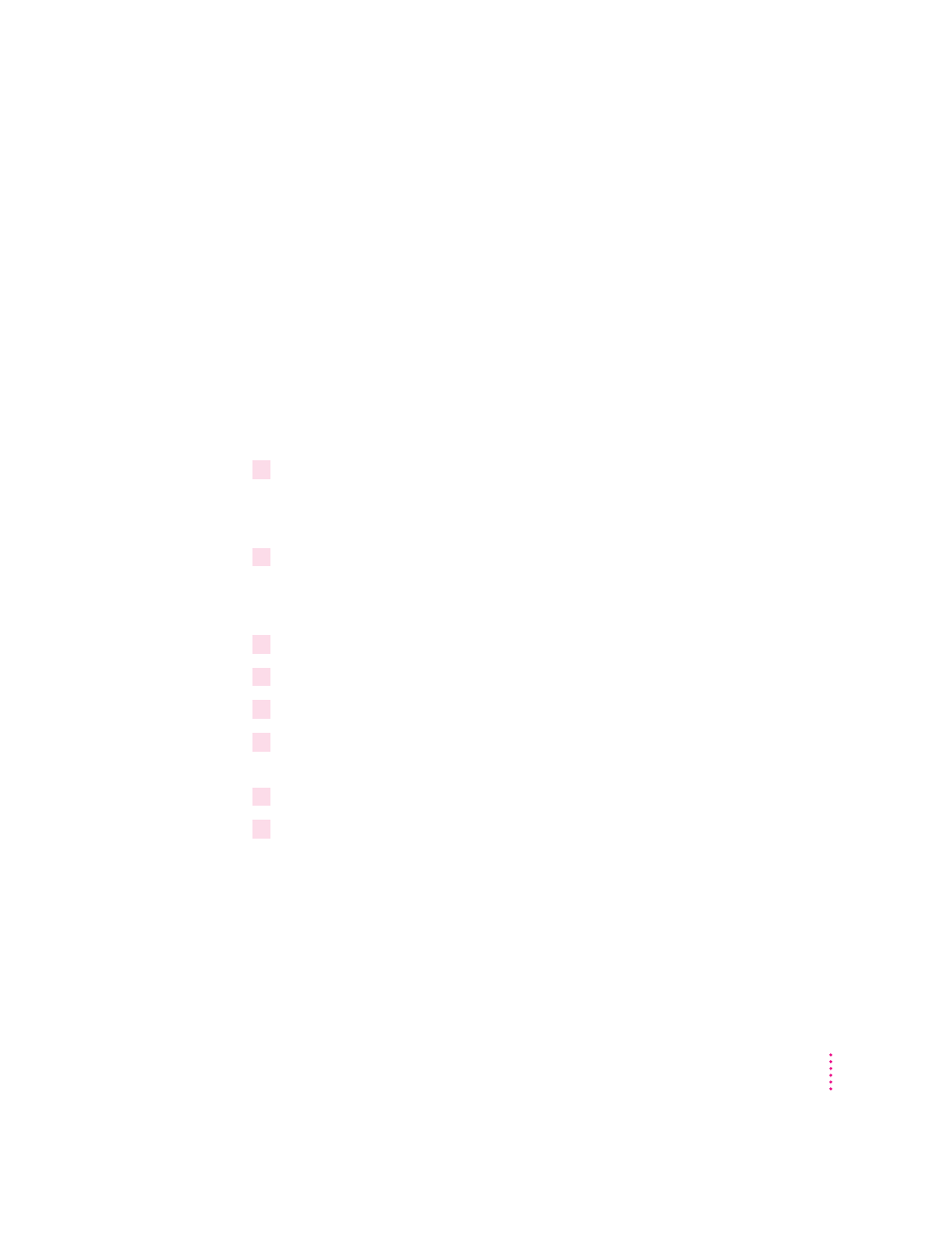
Step 2, option A:
Setting up the printer as a print server
(using PCONSOLE)
There are five parts to setting up the LaserWriter 12/640 PS for
PSERVER mode:
m Create a print server.
m Create a printer.
m Create a print queue.
m Set your printer to PSERVER mode.
m Turn the printer off and then back on to have the changes take effect.
Creating a print server
1
Restart the printer to print a startup page; then obtain the NetWare Printer Name.
This NetWare Printer Name is the name of the printer on a NetWare network.
It is also the default print server name.
2
Type
SET BINDERY CONTEXT
at the NetWare file server’s console prompt to
ensure that the context has been set.
Be sure to write the context down, as it will be needed later.
3
Log in to the NetWare file server from a DOS client using the Admin account.
4
At the DOS prompt, type
PCONSOLE
and press Enter.
5
Use the arrow keys to highlight Change Context in the menu, and press Enter.
6
Change the PCONSOLE utility’s context to match the context set on the server (what you
wrote down earlier), by pressing the Ins key, and selecting the correct context.
7
Use the arrow keys to highlight Print Servers in the menu, and press Enter.
8
Press the Ins key, then type the NetWare Printer Name (provided on the printer’s startup
page), and press Enter.
The print server is created.
65
Setting Up the Printer for Windows, DOS, and NetWare Users
