Apple LaserWriter 12/640 PS User Manual
Page 54
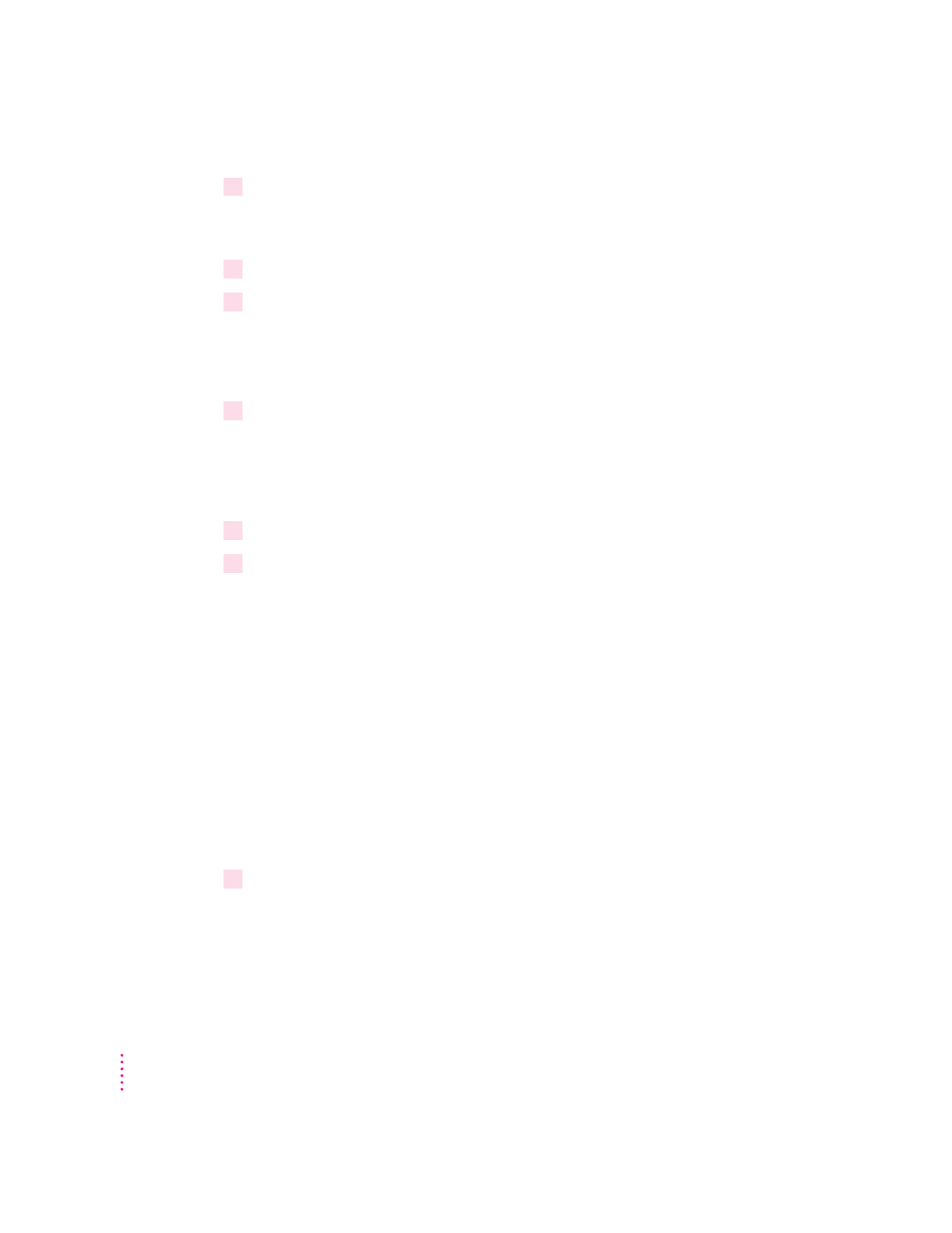
3
Insert
LaserWriter Disk 1 for Windows 95 into a floppy disk drive.
Note: If you are installing from disks made from the CD, the floppy disk
labels may be different.
4
Click the Start Icon on the Task-Bar and select Run.
5
Type
a:\setup
or
b:\setup
(depending on which drive holds your installation
disk) in the command line field and click OK.
After a few moments, a message appears warning you to close all other
applications before continuing with this installation.
6
Click Next if you have no other open applications.
If you have open applications, click Cancel to stop this installation. Close
all other applications and start the installation process again.
A message appears that lets you view the ReadMe file for late-breaking news.
7
Click Yes to view the ReadMe file.
8
When you have finished reading the ReadMe file, choose Exit from the File menu in the
WordPad application.
A Welcome message is displayed that allows you to select Express
Installation, Custom Installation, or Printer Driver Only.
Express Installation installs all the software you need. It creates the Apple
LaserWriter Software program group and installs within it the ReadMe file
and the Apple LaserWriter Utility for Windows, which you use to name the
printer and perform various printer administrative functions.
Custom Installation lets you specify what portions of the software you would
like to install.
Printer Driver Only installs only the PostScript printer driver and printer
description files.
9
Click Express Installation.
A window appears that keeps you informed as file decompression proceeds.
Insert other printer disks (and click OK) as the program asks for them.
54
Chapter 3
