Apple LaserWriter 12/640 PS User Manual
Page 51
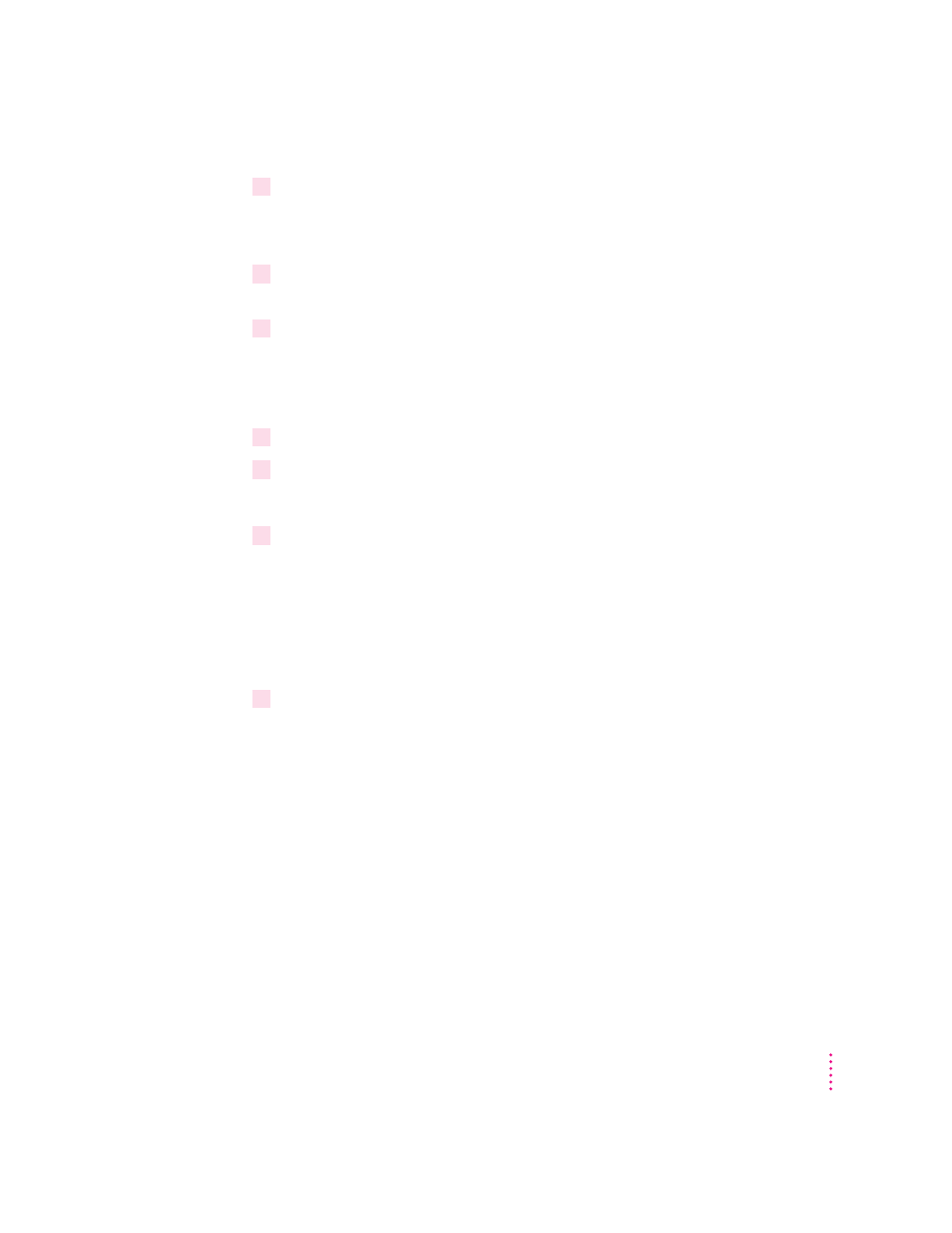
9
Click Restart Windows.
After Windows restarts, the Adobe
™
PostScript Printers control panel
appears.
10
Select the drive that holds your CD from the Drives list box (or select
WIN_OS\WIN31_NT\DISK2).
11
Select LaserWriter 12/640 PS from the PostScript Printer Descriptions Available list and
click Install.
The PostScript printer driver files are installed on the hard disk. A message
appears telling you that the driver software was successfully installed.
12
Click OK to dismiss the message.
13
Select another Apple LaserWriter printer, if you want, and click Install to install.
Repeat for each printer you want to install.
`
14
When you’re done, click Close.
A message appears telling you to use the Printers control panel to connect
and set up the printers you’ve installed. By default, each printer uses LPT1.
The Printers control panel Setup dialog box lets you specify a different port,
for example, LPT2, or a NetWare queue.
Installation is complete.
15
Choose how to proceed:
For users connected via the parallel cable, the default printer driver settings
should suffice.
For instructions on using the Apple LaserWriter Utility for Windows, see
Appendix A.
To configure your printer software with NetWare, see “Initial Novell
NetWare 4.1 Setup,” later in this chapter.
51
Setting Up the Printer for Windows, DOS, and NetWare Users
