Apple LaserWriter 12/640 PS User Manual
Page 61
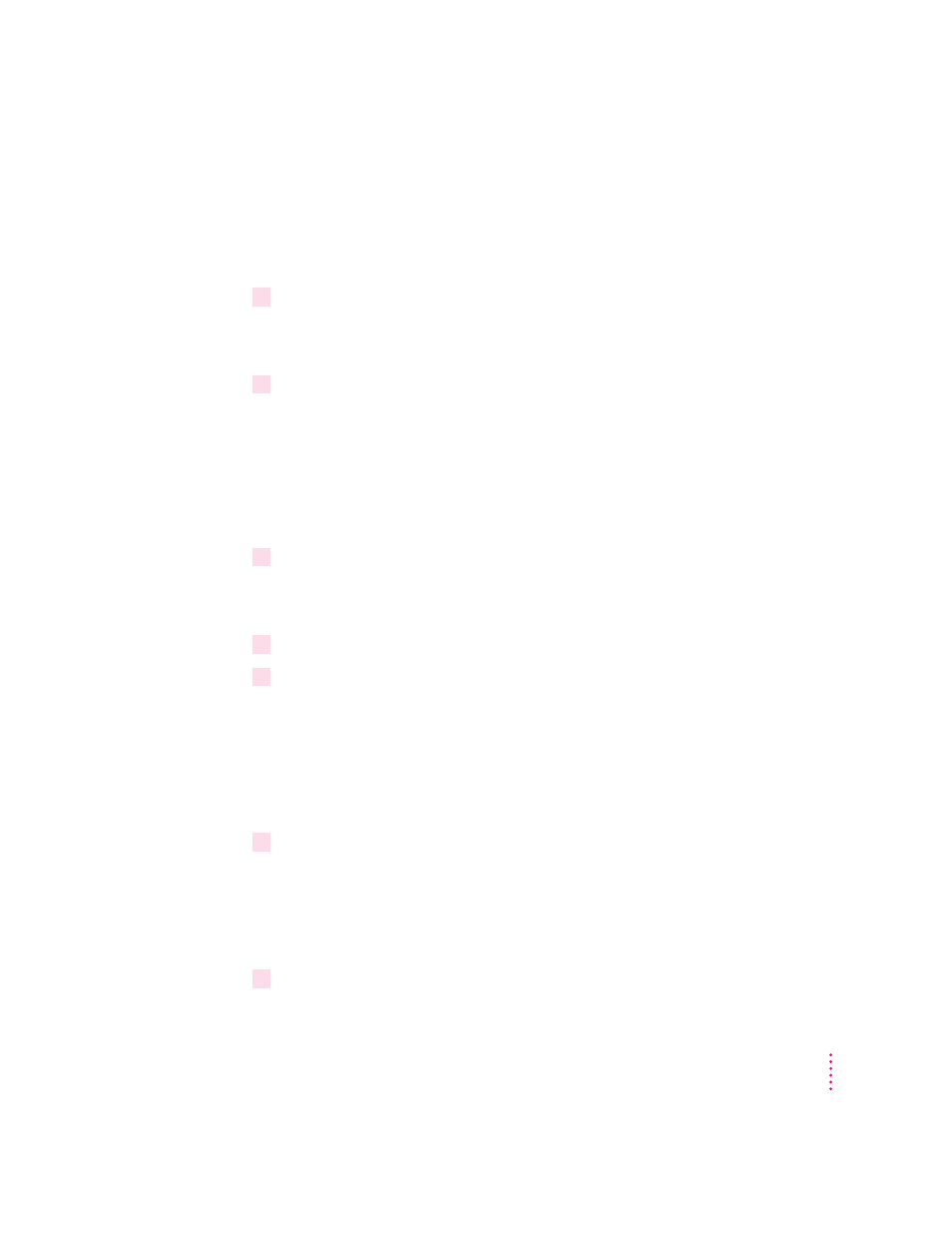
Installing onto a Windows NT 3.5x–based server or non-Intel
computer
Follow these steps to install the software on a Windows NT 3.5x server or
non-Intel computer.
1
Copy the PRINTER.INF file located in the D:\WIN_OS\WIN31_NT\DISK2 directory of your
CD-ROM disc to a temporary directory on your hard disk drive.
This example uses c:\TEMP as the temporary directory.
2
If you are installing onto a Windows NT 3.5x Server:
m Open the PRINTER.INF file with Notepad.
m Search for the [Source Media Description] session.
m Comment out the line for the NT Workstation.
m Uncomment the line for the NT Server.
m Save the file and exit Notepad.
3
Place your Windows NT CD-ROM disc into the CD-ROM drive.
This example uses d: as the CD-ROM drive. Be sure to use the letter that
corresponds to your CD-ROM drive.
4
Double-click the “MS-DOS command prompt” icon in the Main program group.
5
Change to the appropriate directory by typing:
D:
CD \i386
The i386 directory is for Intel computers. You will need to change this
directory according to your system. For example, \PPC is for a PowerPC
™
computer.
6
Expand the PostScript driver components to your temporary directory. The following
command expands the files to the C:\TEMP directory.
EXPAND -R PSCR*.* C:\TEMP
Five files are expanded to your temporary directory: PSCRIPT.CNT,
PSCRIPT.DLL, PSCRIPT.HLP, PSCRIPT.SEP, and PSCRIPTUI.DLL.
7
Double-click the Print Manager icon located in the Main program group.
61
Setting Up the Printer for Windows, DOS, and NetWare Users
