Apple LaserWriter 12/640 PS User Manual
Page 176
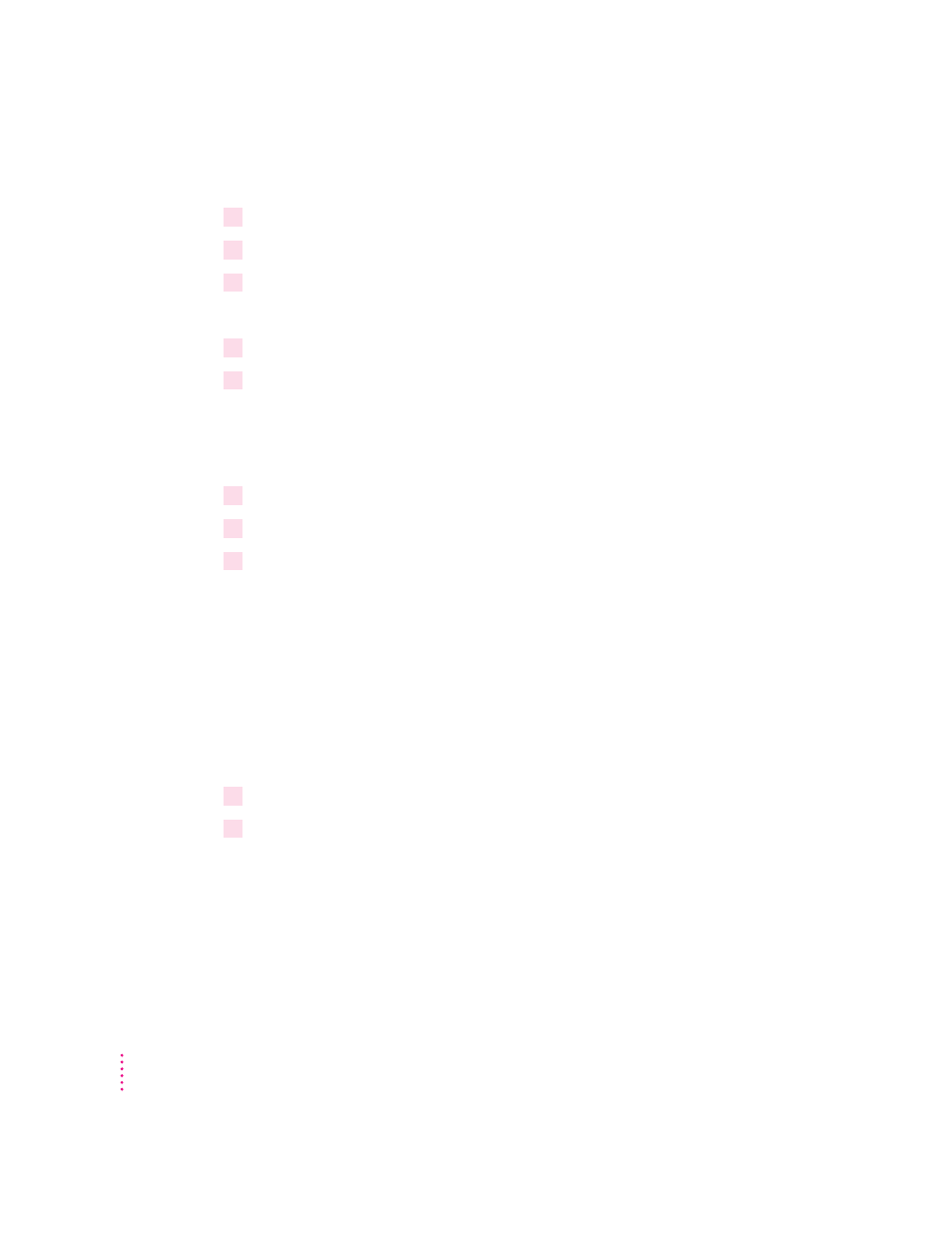
Opening the printer Properties dialog box from the Control Panel
1
Click the Start icon on the Task-Bar, select Settings, and click Control Panel.
2
Double-click the Printers icon.
3
Select the printer you want to change and choose Properties from the File menu.
Opening the printer Properties dialog box from the Printer folder
1
Click the Start icon on the Task-Bar, select Settings, and click Printers.
2
Select the printer you want to change and choose Properties from the File menu.
Note: The Printers folder that appears is the same Printer folder that you see
from the Control Panel.
Opening the printer Properties dialog box from your application
1
Choose Page Setup from the File menu.
2
Click Printer.
3
Select the printer you want to change and click Properties.
To change optional settings for a print job, click Properties, and then make the
changes you want. If you save the changes, they usually persist from one file
to the next. However, if you exit the application and reopen it later, any
properties that you changed may be reset to their original default values.
You can also open the Properties dialog box from the Print dialog box.
Note: You will see fewer options when opening the Properties dialog box
from your application. To see the complete set of print options, open the
Properties dialog box from the Printer folder.
1
Choose Print from the File menu.
2
Click Properties.
176
Chapter 8
