Viewing or changing the printer’s ip address – Apple LaserWriter 12/640 PS User Manual
Page 285
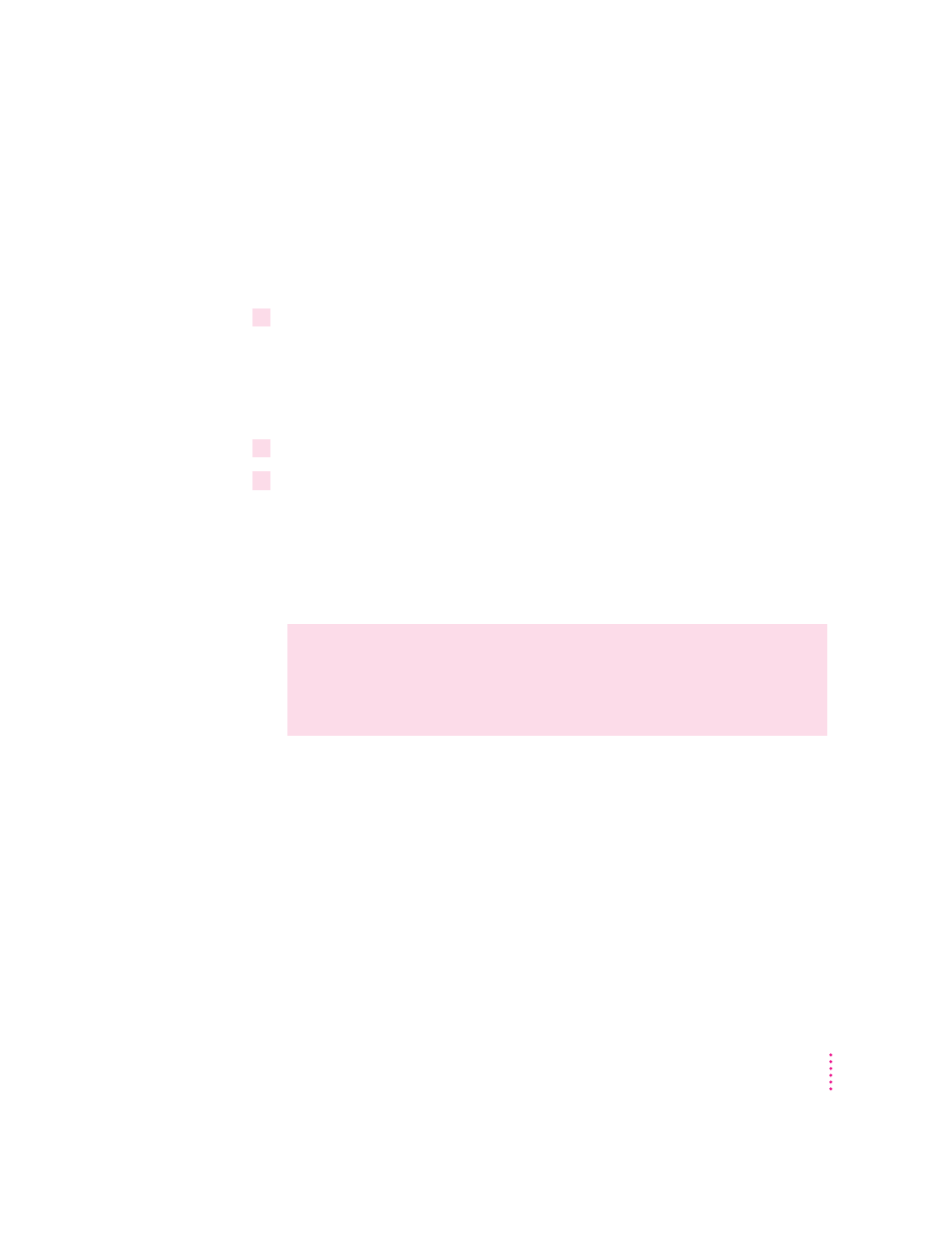
Viewing or changing the printer’s IP address
You must initially set the the printer’s IP address using one of the methods
described in Chapter 4. Subsequently, you can use the TCP/IP Printer
Configuration Utility to change the address or to store it permanently in the
printer’s nonvolatile memory.
1
From the main menu of the TCP/IP Printer Configuration Utility menu, press 4 and Enter.
A pair of numbered choices is displayed. The first choice—“Use Network
Protocol”—indicates that you want no IP address stored in the printer; the
second choice indicates that you want to store an address in the printer’s
nonvolatile memory.
.
2
To change the address, press 2 and then Enter.
3
Type the IP address in the following format, then press Enter:
XXX.XXX.XXX.XXX, where each XXX is a number between 0 and 255.
To indicate that you don’t want the printer to have an IP address, type
0.0.0.0
and press Enter. (This is identical to choosing “Use Network
Protocol” in step 1.)
WARNING
If your TCP/IP network contains devices with duplicate IP
addresses, you may experience unpredictable network behavior, or your
network may cease to function. Make sure you obtain a valid and
unique IP address for the printer.
285
Setting the Printer Default Settings
