Downloading fonts to the printer – Apple LaserWriter 12/640 PS User Manual
Page 255
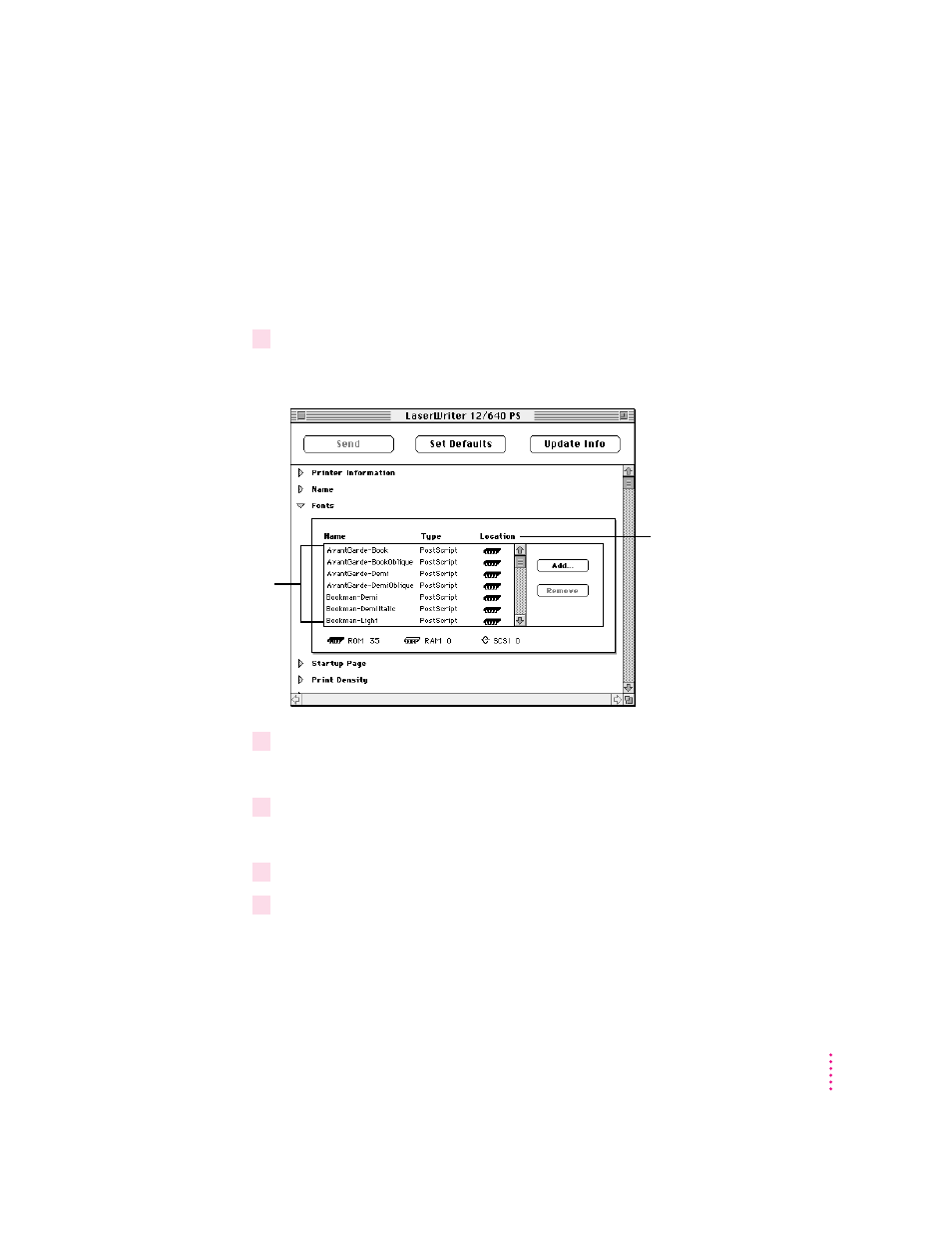
Downloading fonts to the printer
You can download additional fonts to the printer’s RAM to speed up printing.
You do not have to download fonts to use them in printed documents, but
doing so can make printing faster than storing fonts only on your computer.
Fonts downloaded to the printer’s RAM are lost whenever the printer is
turned off.
1
Open the Fonts category.
The Fonts panel appears.
2
Click Add.
A file selection dialog box appears.
3
Select the fonts you want to download.
Double-click the font name in the list or select the name and click Add.
4
Choose a destination for downloading the fonts from the Destination pop-up menu.
5
Click Send.
255
Setting the Printer Default Settings
The list shows fonts
already available to
the printer. If you see
a font here, you don’t
need to add it.
The icons in the Location
column show where fonts
are stored—in the printer’s
ROM or RAM.
