Installing from the floppy disks – Apple LaserWriter 12/640 PS User Manual
Page 53
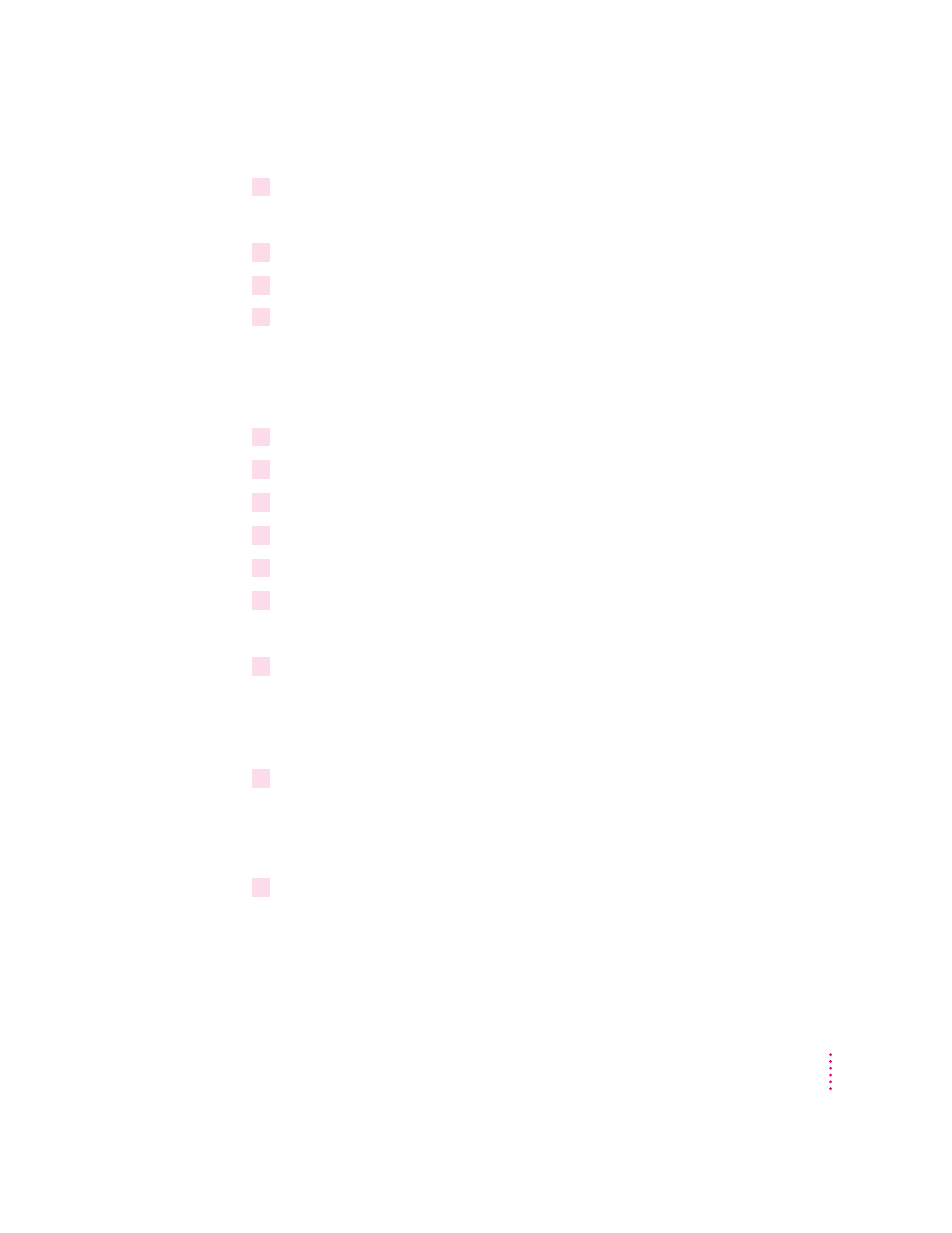
5
Double-click the drive that holds your floppy disk.
A window appears that displays the contents of the floppy disk.
6
Open the WIN_OS directory.
7
Drag the WIN95\DISK1 from the CD window to the floppy disk window.
8
Repeat steps 4 through 6 using the WIN95\DISK2 and WIN95\DISK3 directories.
From a Windows 3.1 computer
You can create floppy disk copies of the printer software by using the standard
features of Microsoft Windows 3.1.
1
Open the File Manager.
2
Insert the
Apple LaserWriter CD-ROM disc into the CD-ROM drive.
3
Insert a blank floppy disk into the a: drive (or b: drive).
4
From the File Manager, open the WIN_OS\WIN31_NT\DISK1 directory on the CD.
5
Select Copy from the File menu.
6
Type
*.*
in the Source field and
a:
(or
b:
) in the Destination field.
The files are copied to the floppy disk.
7
Repeat steps 3 through 6 using the WIN31_NT\DISK2 directory.
Installing from the floppy disks
Installing on a Windows 95 computer
1
Find the Windows disks containing the printer software and make sure they’re write-
protected.
Slide up the write-protection tab in one corner of the floppy disk so that you
can see through the hole.
2
Start Windows 95.
Before installing the software, make sure the Windows Control Panel and
Printer folder are closed.
53
Setting Up the Printer for Windows, DOS, and NetWare Users
