Checking for and clearing paper jams – Apple LaserWriter 12/640 PS User Manual
Page 226
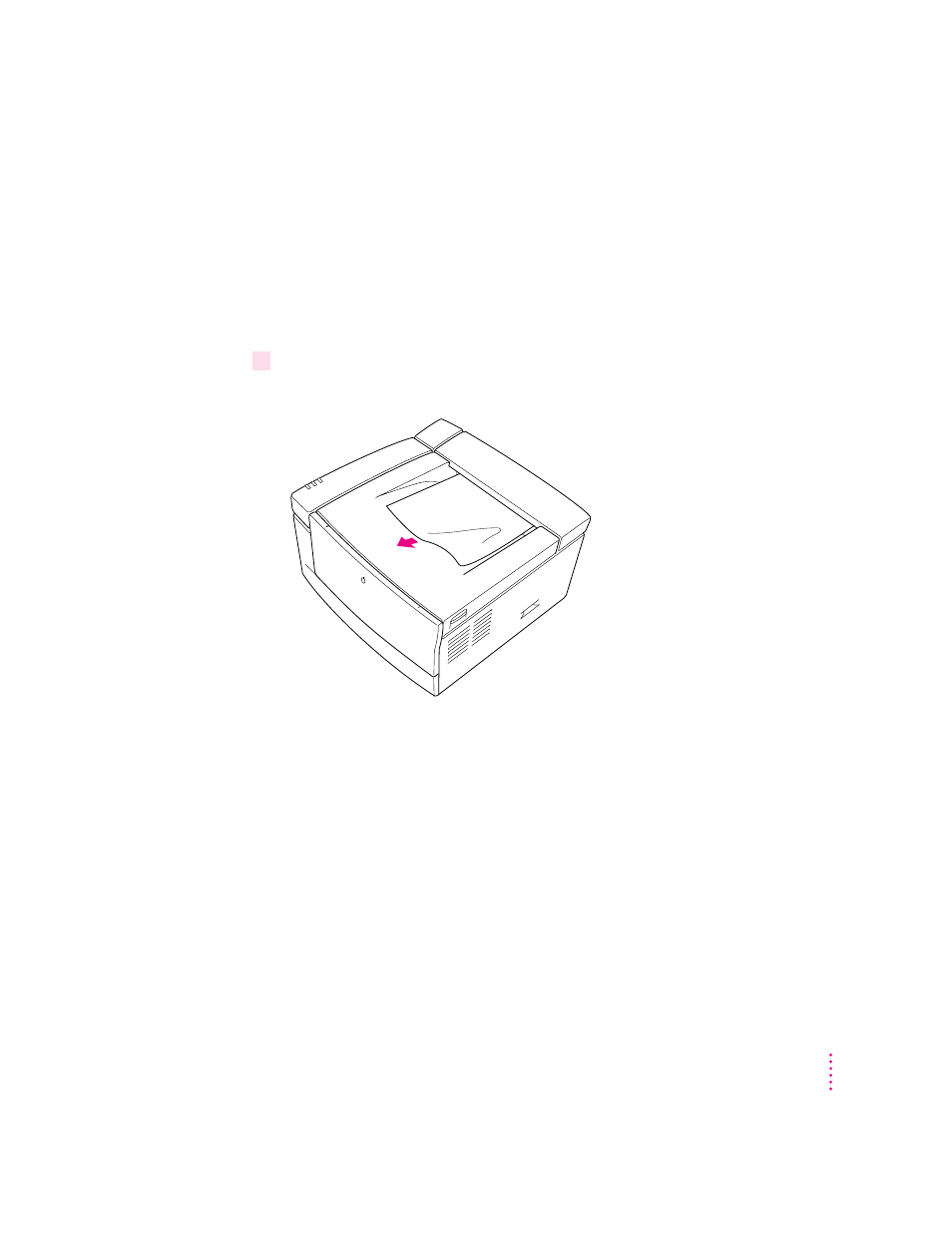
Checking for and clearing paper jams
Occasionally a piece of paper may get stuck inside the printer during the
printing process. Follow these steps to find and clear a paper jam.
IMPORTANT
If you experience paper jams after you first set up the printer,
check all areas of the printer to make sure that the packing materials have
been removed.
1
Check the paper exit area on top of the printer to see whether the paper is jammed there.
If so, gently pull the paper out.
If you cannot
easily remove the paper, skip to step 2. If the paper jam is in
this location and you successfully removed the paper, go to step 5.
227
Fixing Paper and Image Problems
