Apple LaserWriter 12/640 PS User Manual
Page 33
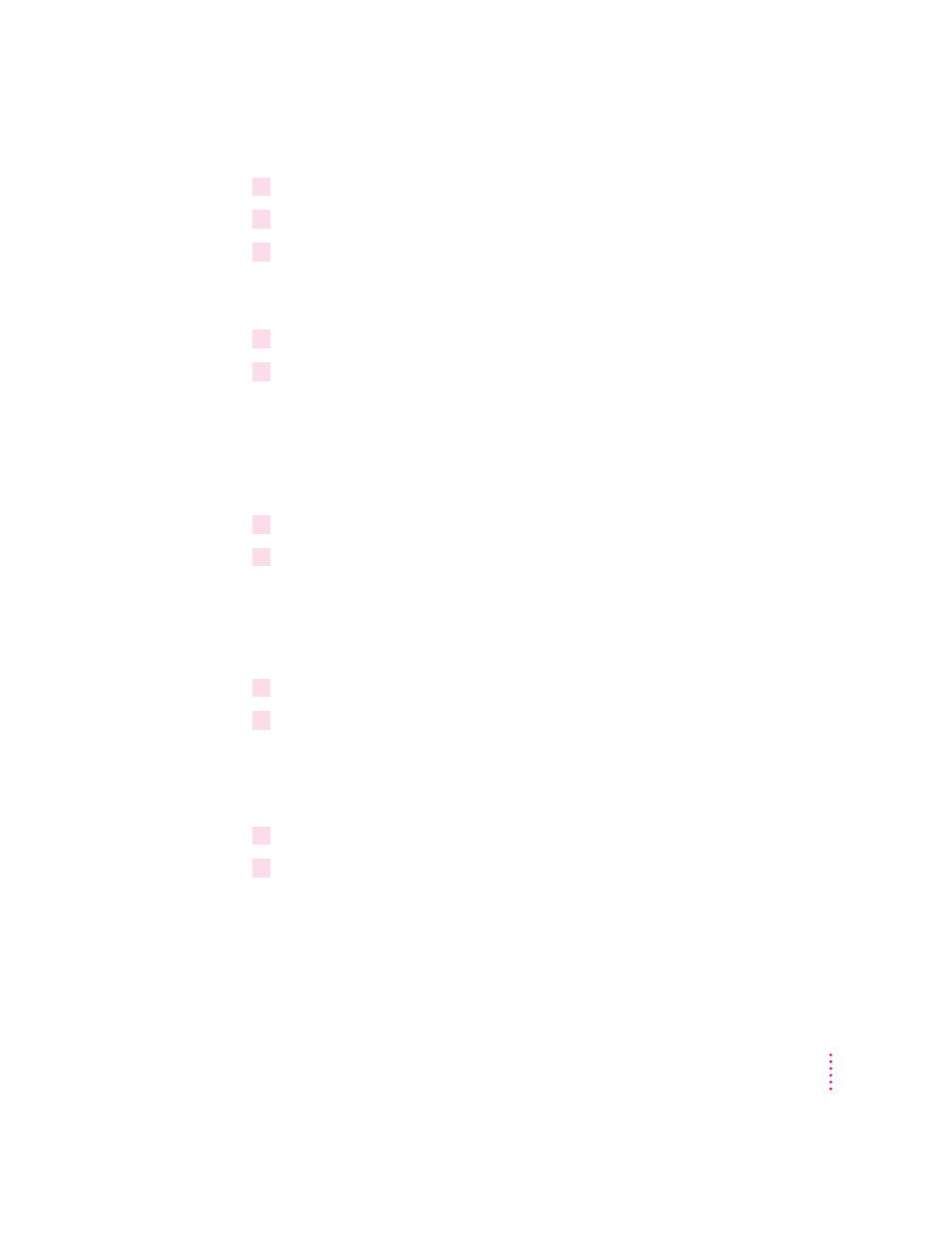
6
Double-click the DISKS folder on your hard disk.
7
Double-click the Floppy Disk Maker application.
8
Click Full Set.
A dialog box appears that gives you some information, such as the
approximate time it will take to copy the images to floppy disks.
9
Click Start to start the copy process.
10
Follow the instructions on the screen until all disk images have been copied.
Be sure to label the disks.
Installing from the floppy disks
To install the printer software on a Mac OS–based computer, follow these
steps:
1
Quit any programs you are running.
2
Turn off any automatic virus-detection programs you have on your computer.
If you don’t, problems may occur during the installation. After installation
is complete, you can turn the virus-detection programs back on. (For
instructions on turning off each virus-detection program, see the manual
that came with the program, or telephone the manufacturer of the program.)
3
Make sure the disks are locked.
4
Insert
LaserWriter Disk 1 for Mac OS into a disk drive.
The disk’s icon appears on the desktop.
Note: If you are installing from floppy disks made from the CD-ROM disc,
the floppy disk label may be different.
5
Double-click the disk icon to open the disk, if necessary.
6
Read the Before You Install file to check for late-breaking news.
33
Setting Up the Printer for Mac OS Users
