Installing the printer software for windows nt, Installing onto a windows nt 3.5x–based computer – Apple LaserWriter 12/640 PS User Manual
Page 59
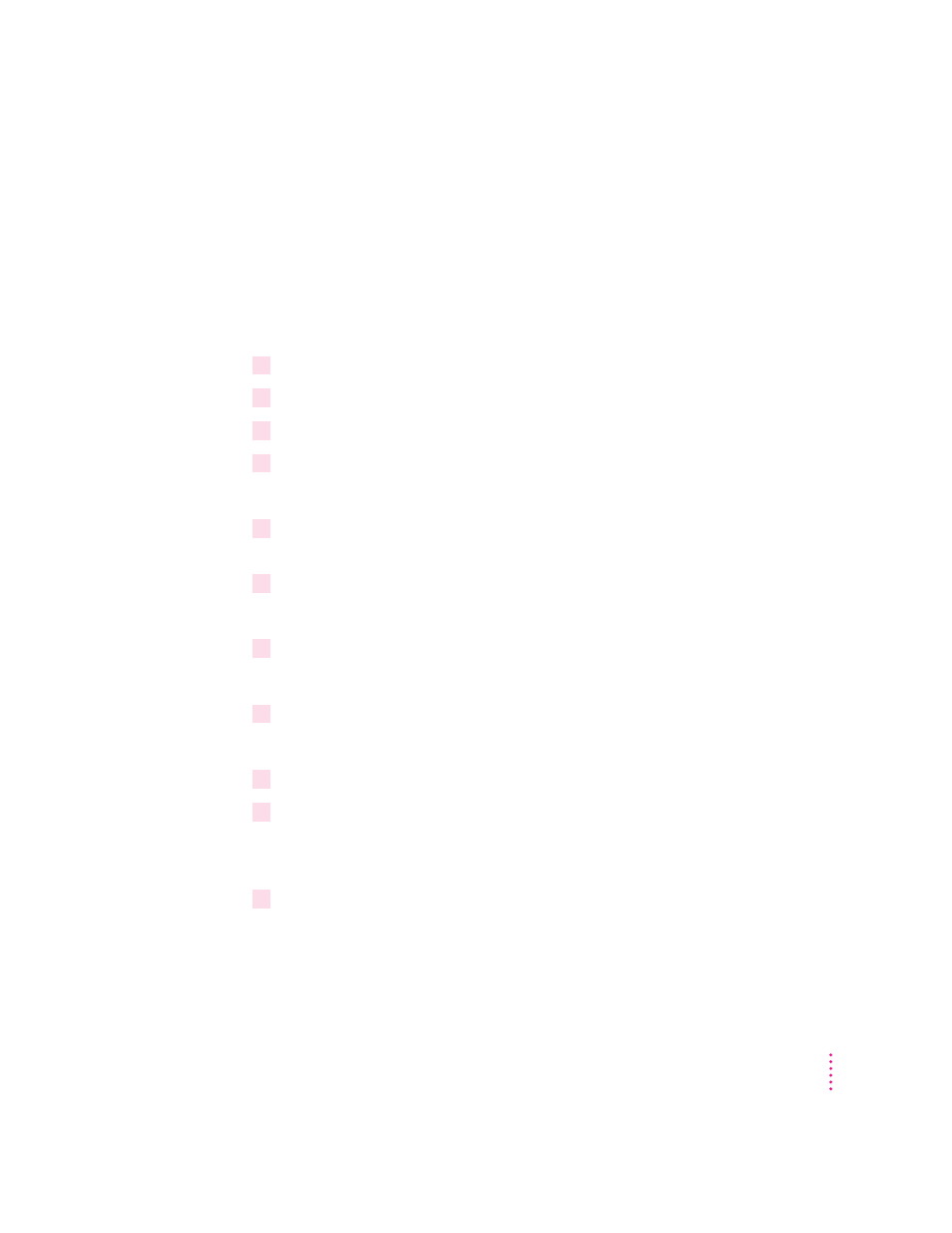
Installing the printer software for Windows NT
Installing onto a Windows NT 3.5x–based computer
These instructions install the printer on an Intel architecture Windows NT
3.5x Workstation. If you have a Windows NT 3.5x Server or other computer
architecture, see the section “Installing Onto a Windows NT 3.5x–Based
Server or Non-Intel Computer” below.
1
Start Windows NT 3.5.
2
Insert the
Apple LaserWriter CD-ROM disc into the CD-ROM drive.
3
Using File Manager, open the directory on the CD called WIN_OS\WIN_31_NT\DISK1.
4
Double-click the setup.exe file.
The Welcome screen appears.
5
Select Custom Install and click Windows NT Printer Software. Make sure all other
checkboxes are not checked.
6
Click Install.
Instructions for installing the Windows NT software appear.
7
Click Continue.
the Print Manager dialog box appears.
8
Select Create Printer from the Print Manager’s Printer menu.
The Create Printer dialog box appears.
9
Select Other in the Driver Combo box.
10
Type
D:\WIN_OS\WIN31_NT\DISK2
when prompted by the Install Driver
dialog box.
Replace d: with the letter of your CD-ROM drive.
11
Make sure the correct drive is listed in the Install Driver dialog box and click OK.
A list of printer drivers appears.
59
Setting Up the Printer for Windows, DOS, and NetWare Users
