Apple LaserWriter 12/640 PS User Manual
Page 67
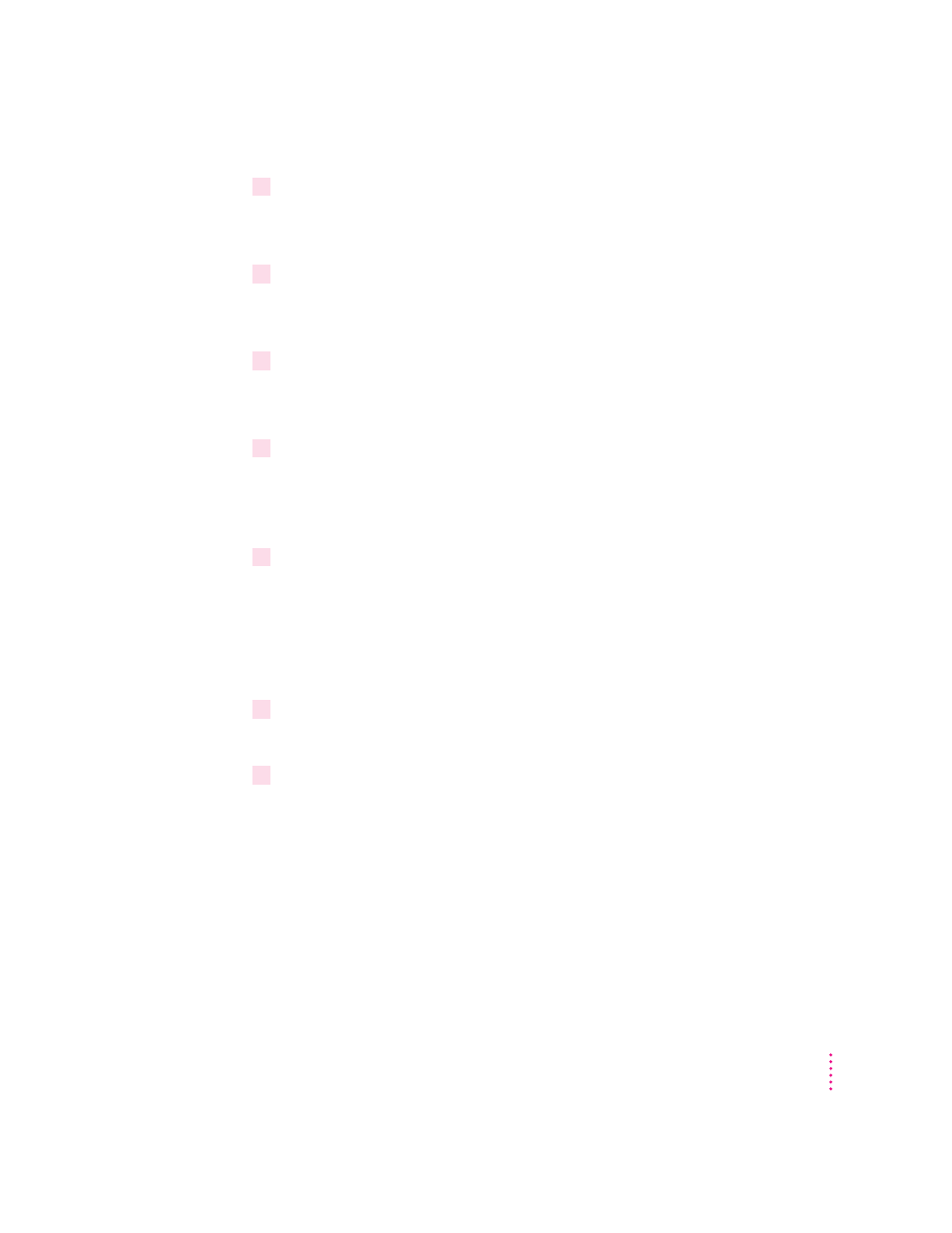
10
From the Printer Configuration menu, use the arrow keys to highlight Banner type, and
change the banner type from Text to PostScript.
Creating a print queue
1
From the Printer Configuration menu, use the arrow keys to highlight Print queues
assigned, and press Enter.
This displays the Print Queue menu list.
2
Press the Ins key to display print queues in your current context in the NetWare
Directory Services tree.
For this example, you will create a new queue.
3
Press the Ins key to create a new print queue in the NetWare Directory Services tree.
The context listed at the top of the screen should still list the server’s bindery
context that was set earlier. If it doesn’t, change to the correct context before
creating the print queue.
4
At the prompt, type the new queue name and press Enter.
You are then asked for the NetWare volume to store your NetWare print queue
jobs on. With NetWare 4 the NetWare queue does not have to exist on the
SYS volume. You can place the queue on any volume you choose. Use the Ins
key to select the volume from the directory tree (you may need to navigate to
a different context to select the volume desired).
5
Select the name of the queue you specified above and press Enter.
This adds the queue to the Print Queue list of the printer.
6
Press the Esc key until you are prompted to save your changes.
67
Setting Up the Printer for Windows, DOS, and NetWare Users
