Displaying z channels, Additional viewing and framing tips – Apple Shake 4 Tutorials User Manual
Page 95
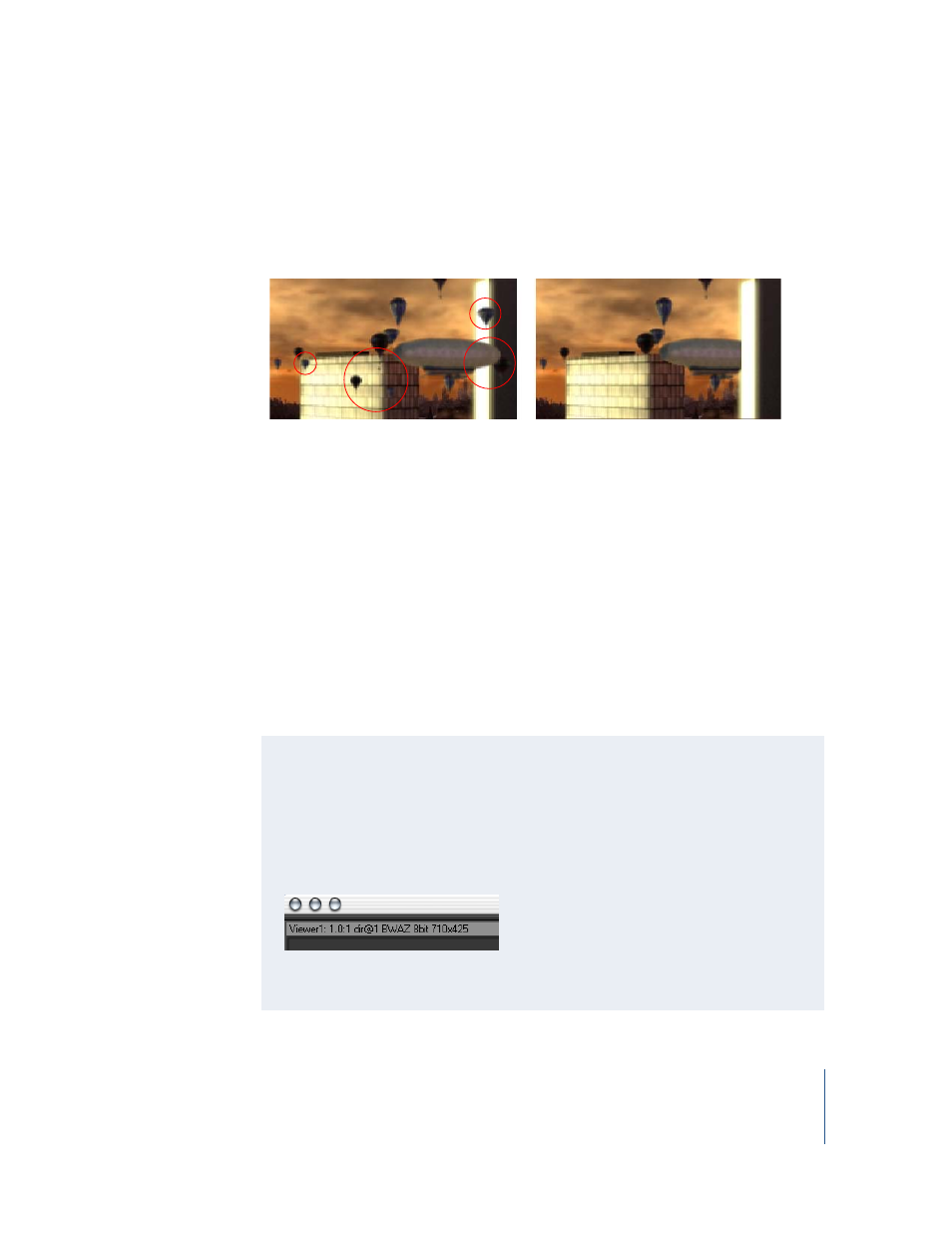
Chapter 3
Depth Compositing
95
Displaying Z Channels
The Z channel—or lack of it—in the background image is a problem because some of
the balloons and dirigibles should appear in front of the buildings, while others should
appear behind buildings.
This background is a 3D image. You could render a Z channel for it, when you have the
animation file. If the background were a live-action plate, however, that wouldn’t be an
option—not without recreating the entire scene in 3D.
You could create a bunch of rotoshape masks to handle the overlapping elements, but
just look at all those balloons and buildings. Do you really want to roto them? No.
Fortunately, there’s a much easier solution. You can build your own the Z channel using
a hand-painted mask of the background image, then combine it with the existing Z
channel in the balloon image.
When you load an image containing a Z channel into the Viewer, “RGBAZ” appears in
the Viewer title bar. To display the Z channel in the Viewer, you must activate a Viewer
script.
Background image, no Z channel
Background image, with Z channel mask
Additional Viewing and Framing Tips
•
With the pointer over the Viewer, press the Home key to reset an image to a 1:1
view ratio. Any visual artifacts caused by a non-integer zoom are removed.
•
Press + / – (near the Delete / Backspace key) to zoom the image. The location of the
pointer determines the point of zoom.
•
Shift-F ensures that the Viewer title bar is visible. The Viewer title bar displays
information about the image.
For example, “BWAZ” in the Viewer title bar tells you that you are looking at an 8-bit
black-and-white image with alpha and Z channels.
