Using a holdout matte – Apple Shake 4 Tutorials User Manual
Page 179
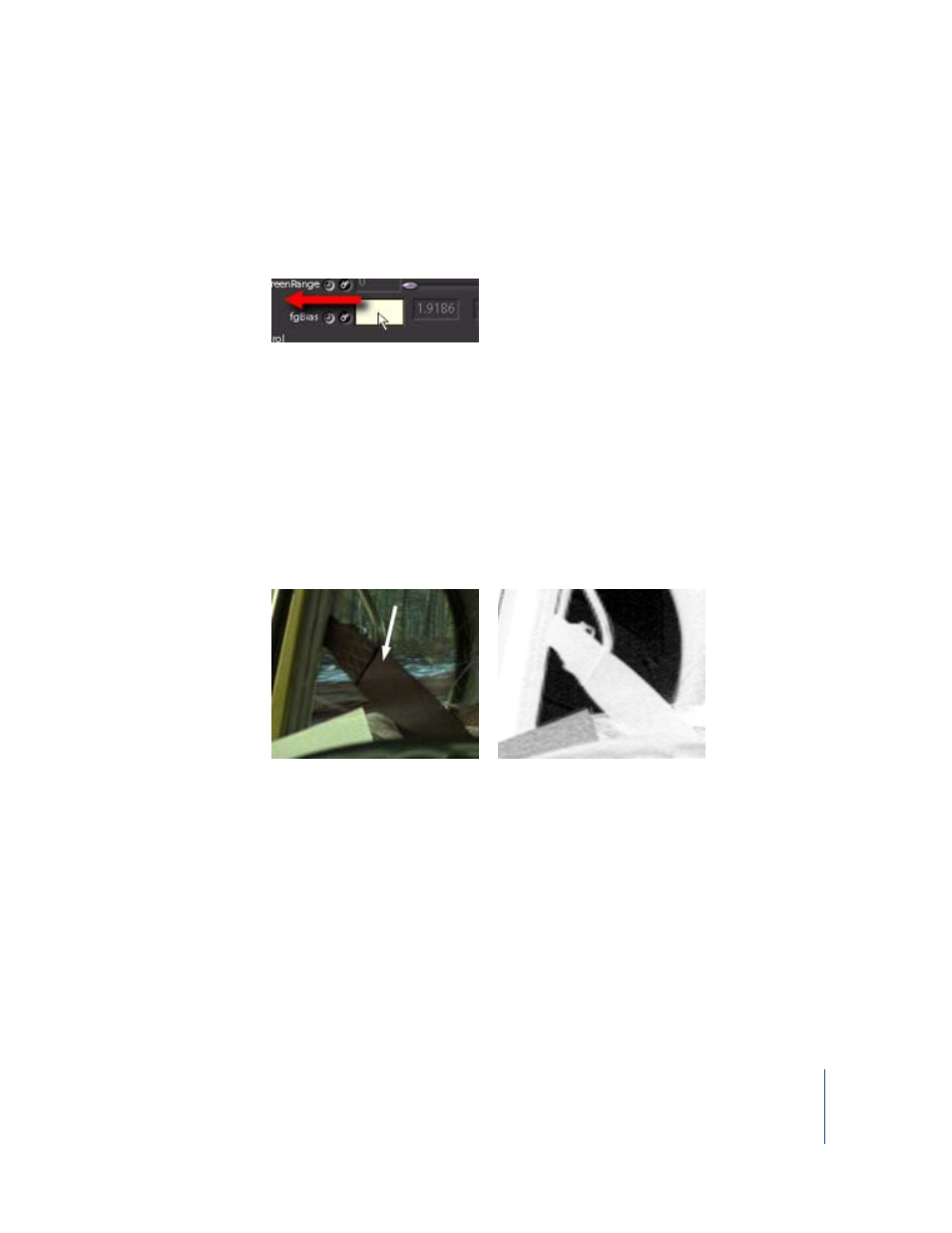
Chapter 5
Using Keylight
179
To minimize any yellowness that may occur in the image, you can decrease the fgBias
saturation. The stronger the saturation of the fgBias color, the stronger the yellow tint.
2
Position the pointer over the fgBias color control, press and hold S, then drag left.
The saturation of the color is decreased.
You can also set the balance parameters to 1 to reduce the yellow tint. It does not
reduce all of the yellow—her scarf and map may still retain some yellow—but it helps.
The yellow color correction is further adjusted in the “Using the replaceColour” section,
below.
Using a Holdout Matte
Show the alpha channel in the Viewer (position the pointer in the Viewer and press A),
and you are no doubt appalled at what fgBias has done to the matte. Return to the
color view (press C), and notice the snow on the road is visible behind the seat belt.
A common technique to fix this problem is to copy your first Keylight node, boost its
contrast, reduce the size of the mask by “chewing into it,” then feed it back into the first
Keylight node.
To create a holdout matte:
1
Clone the Keylight1 node:
a
Select the node, then press Command-C or Control-C to copy it.
b
Press Command-V or Control-V to paste the cloned node.
2
In the Parameters tab of the cloned node, enter a new name: HoldKey.
3
Connect the saint_fg node to the first input of the HoldKey node.
