Testing a color correction, Advanced keylight techniques – Apple Shake 4 Tutorials User Manual
Page 175
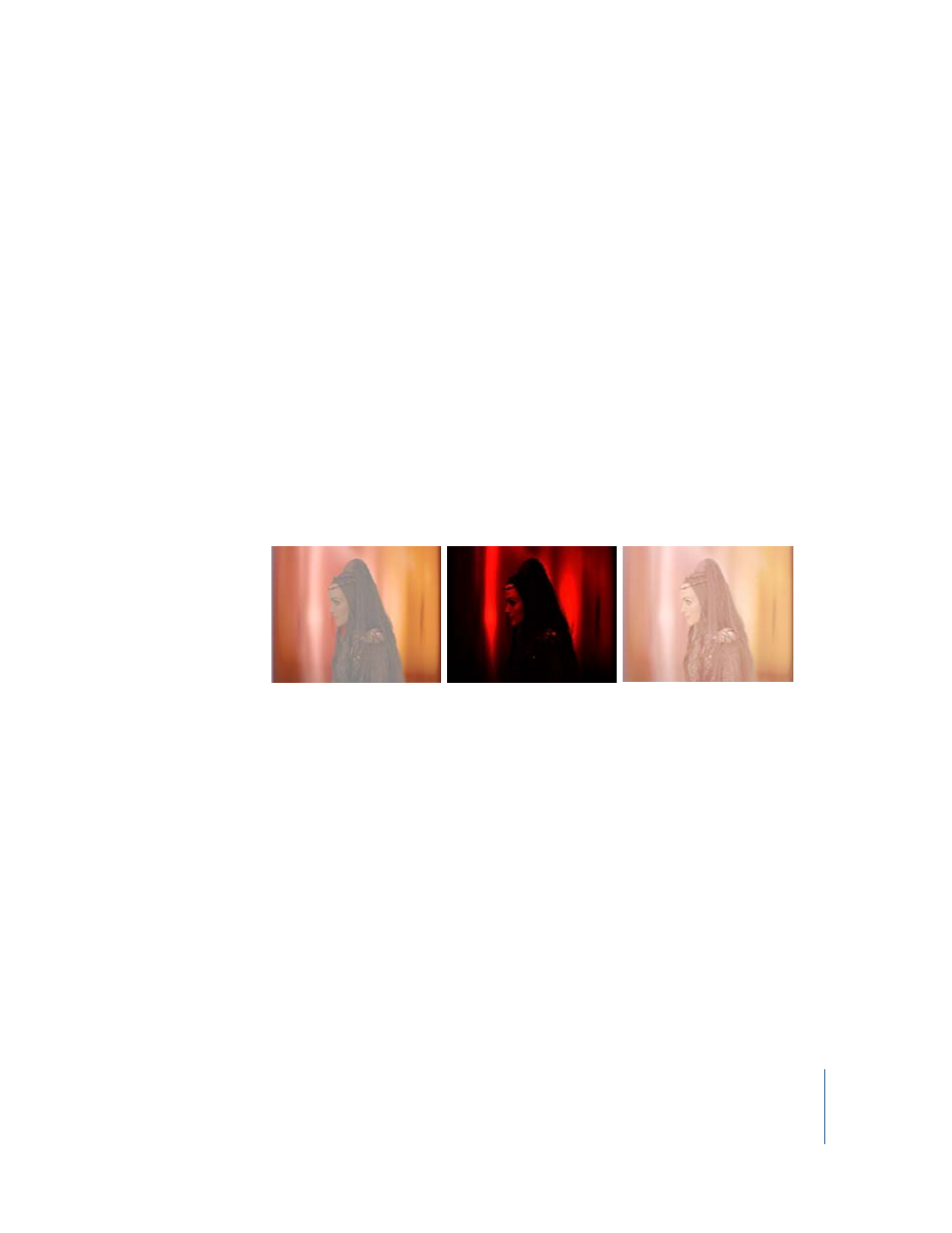
Chapter 5
Using Keylight
175
Although this is an extreme color correction used for illustration purposes, the principal
concept here is that you spit out an unpremultiplied image, do your color corrections
or transformations, then composite with preMultiply enabled. You can alternatively use
On Black for your output from Keylight, apply a Color–MDiv, do your color corrections,
then apply a Color–MMult to get the same result, but this complicates the tree.
Testing a Color Correction
The following is a handy trick. Use the viewer lookup table (VLUT2) to gauge the color
correction. If it is a good correction, the foreground blacks should be somewhat similar
to the background blacks when the gamma is boosted, and the brights should be
similar when the gamma is lowered below 1.
To evaluate the color correction:
1
In the Viewer shelf, turn on the VLUT2 button.
2
Right-click the VLUT 2 button, then choose Load Viewer Lookup Controls into
Parameters2 Tab from the shortcut menu.
3
In the Parameters2 tab, adjust the viewerGamma slider from .1 to 4 to evaluate the
correction.
If things look good, turn off the VLUT2 button.
You have now pulled a basic key using Keylight and tested some of its parameters to
adjust the mask. Since the parameters were not sufficient to remove the grain of the
image but keep the hair detail, a garbage mask was created, thereby removing most of
the noise. Afterward, a color correction was applied. You used a viewer lookup table
(VLUT) to test both the key and the color correction.
Advanced Keylight Techniques
This part of the tutorial focuses on more Keylight parameters and also discusses the use
of anamorphic images.
For the following example, use the five foreground and background images (at video
resolution) in the $HOME/nreal/Tutorial_Media/Tutorial_05/images directory.
A Bad Correction
Highlights Are Good
Lows Are Good
