Apple Shake 4 Tutorials User Manual
Page 85
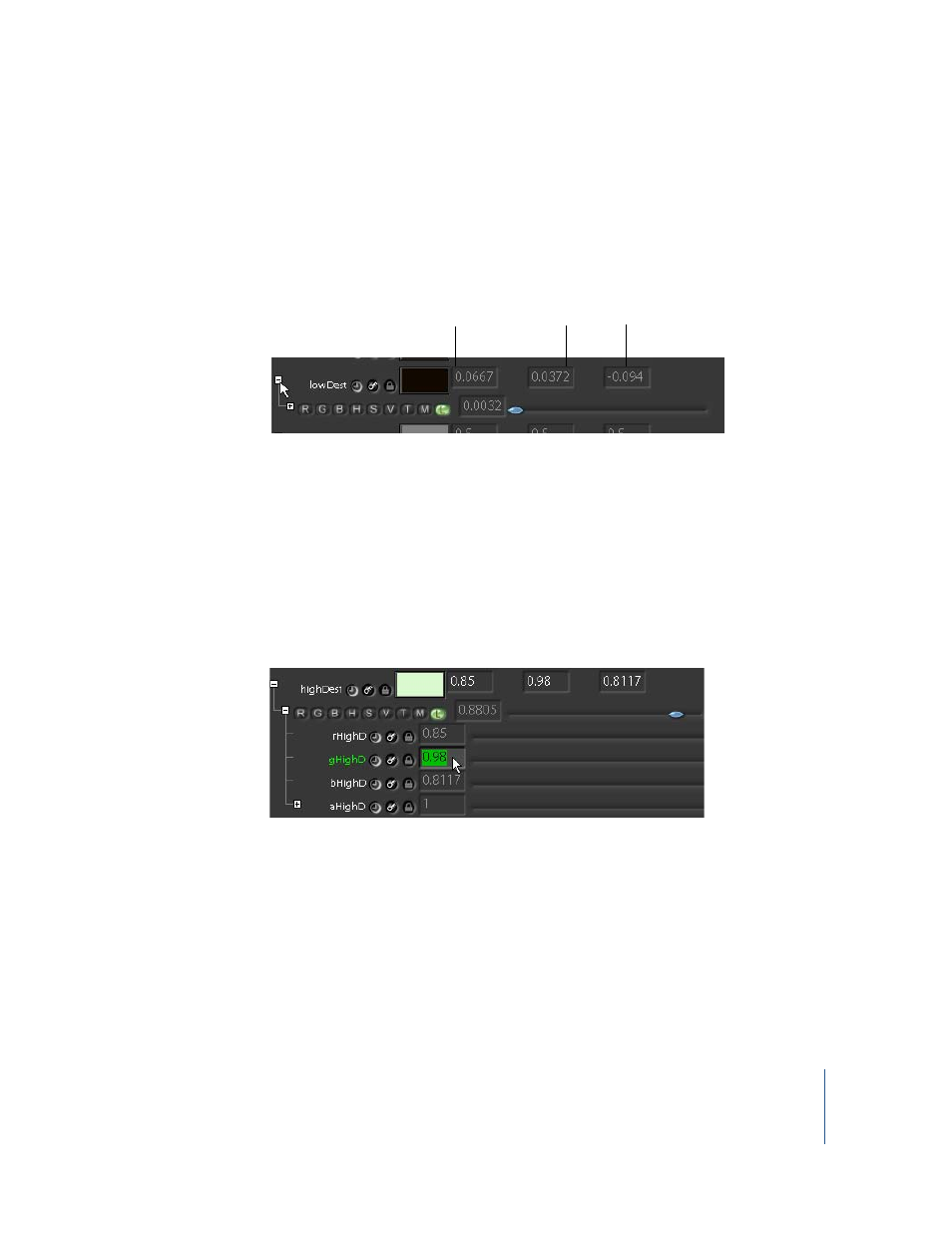
Tutorial 2
Intermediate Skills
85
The image doesn’t look quite matched. So let’s make adjustments to the color
selections. You can do this with precise channel sliders, found in the subtrees beneath
the color controls. You can also drag over the color control while pressing keystroke
modifiers to focus adjustments to specific values.
To adjust color selections with subtree sliders:
1
Expand the first subtree beneath the lowDest color control.
Beneath the color control, you’ll see a slider with several buttons—R, G, B, H, S, V, T, M,
and L. The slider acts like a master control to adjust a specific color property: red (R),
green (G), blue (B), hue (H), saturation (S), value (V), temperature (T), magenta (M), or
luminosity (L).
2
Make sure the Luminosity (L) button is selected, then move the slider left to change the
Luminosity setting to 0.1.
3
Expand the first and second subtrees under highDest, to show the channel sliders
beneath the property buttons. Set the rHighD slider to 0.85, and the gHighD slider
to 0.98.
This is definitely an improvement, and adds little more contrast, but the green color is
still too strong. Let’s adjust the midrange color. This time, instead of the color sliders,
you’ll use the keystroke modifiers.
R channel value
B channel value
B channel value
