Installing the tutorial media, Mac os x notes, Using the three-button mouse – Apple Shake 4 Tutorials User Manual
Page 8: The delete key
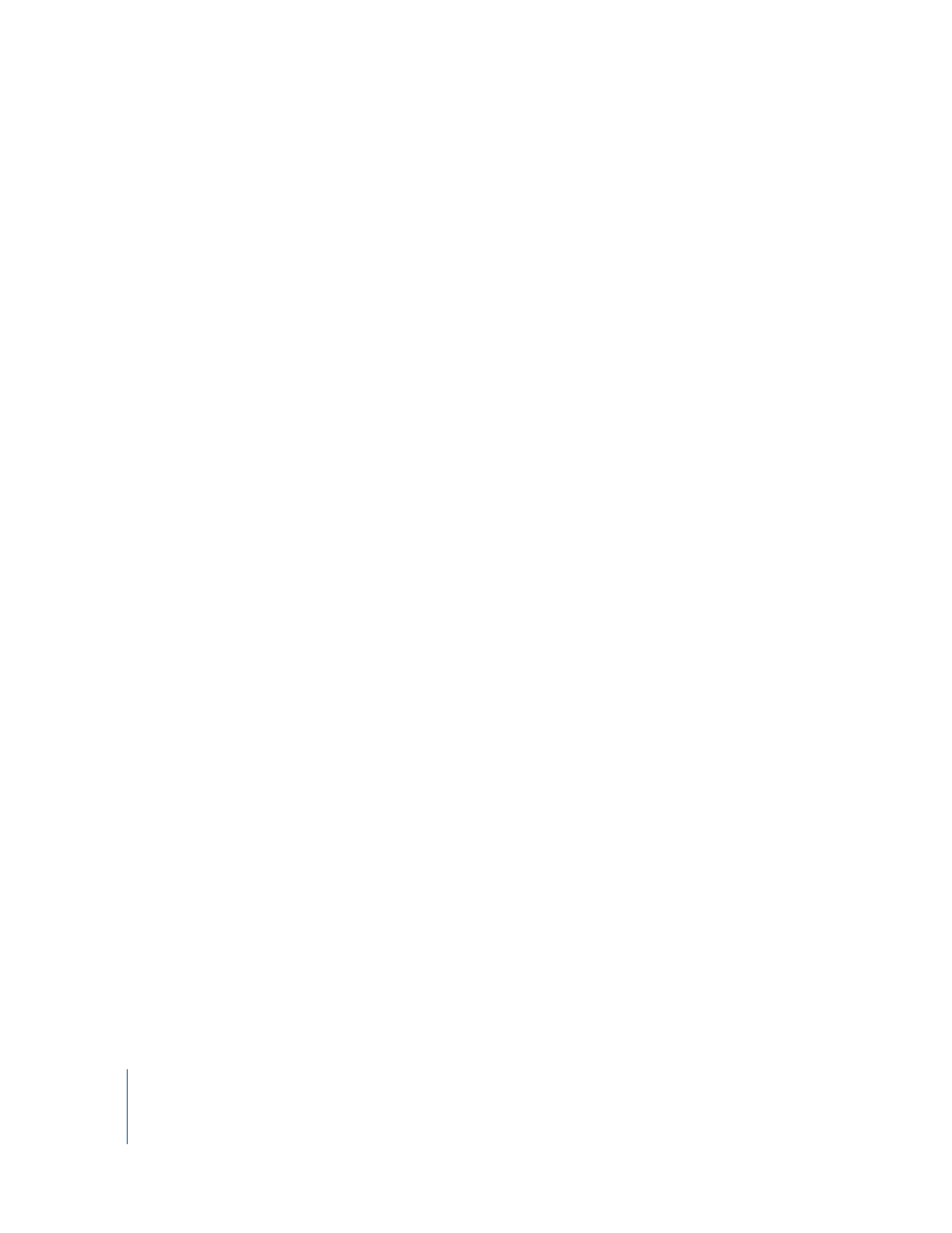
8
Preface
Welcome to Shake 4
•
Tutorial 6: “Using Primatte”
—This lesson describes the basic use and mechanics of the
Photron Primatte keying plug-in, as well as masking and spill suppression.
•
Tutorial 7: “Tracking and Stabilization”
—This tutorial demonstrates the primary uses
•
Tutorial 8: “Working With Macros”
—This tutorial demonstrates how to create reusable
•
Tutorial 9: “Creating Clean Plates”
—This tutorial demonstrates how to stitch images
with the
AutoAlign
node, and how to use the
SmoothCam
node to stabilize footage.
You will also use the
QuickPaint
node to create a clean background plate.
Installing the Tutorial Media
Before you continue with the tutorials, you need to install the tutorial media. The
sample files for the lessons are located on the Shake Installation disk, in the
Documentation/Tutorial_Media
directory. Licensed users can also download these files
from the Shake Installation website.
•
Installation CD:
Copy the
Tutorial_Media
folder from the
Documentation
directory to
your
$HOME/nreal
directory.
•
Online (Linux/IRIX Users):
Contact your system administrator for the URL and
password to access the download site for the Shake tutorial media.
Note:
You can install the tutorial media files anywhere you like, but the
$HOME/nreal/
Tutorial_Media
directory is used in this guide to simplify the process of instruction.
Mac OS X Notes
The following information applies to Shake on the Mac OS X platform:
Using the Three-Button Mouse
You must use a three-button mouse with Shake as many functions are not possible
with a single- or two-button mouse. The middle scroll wheel commonly serves as the
middle mouse button. Many commands in Shake require you to “middle-click.”
The Delete Key
The Macintosh Delete key located below the F12 key is the equivalent of the Linux
Backspace key; the Macintosh Delete key grouped with the Help, Home, and End keys
is the equivalent of the Linux Delete key.
