Viewing a node or loading its parameters – Apple Shake 4 Tutorials User Manual
Page 20
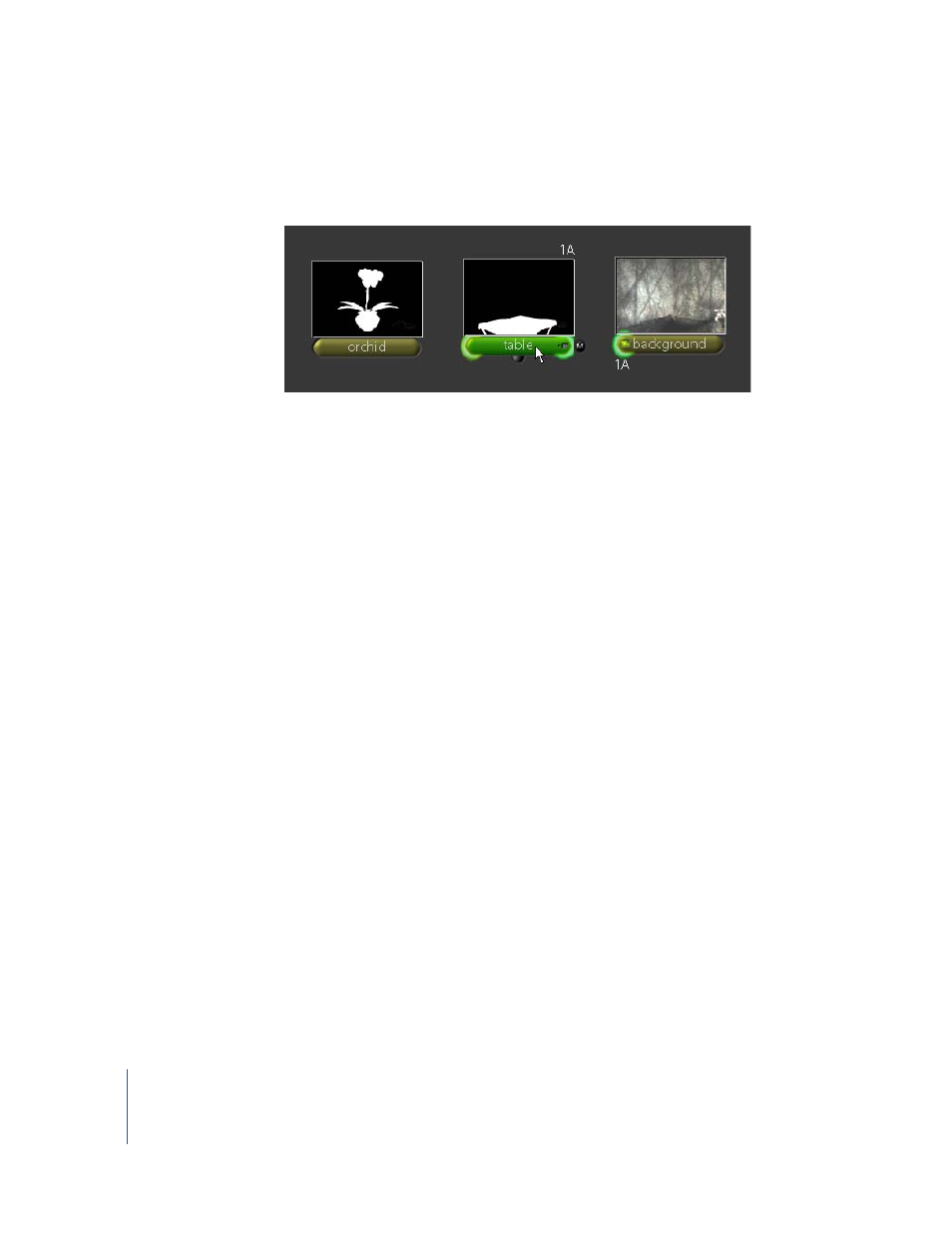
20
Chapter 1
Shake Basics
•
To view the alpha channel, place the pointer over the thumbnail and press A. To
return to the RGB view, place the pointer over the thumbnail and press C for “color.”
•
Any node can have a thumbnail—select the node and press T.
Note: The thumbnails do not dynamically update (see below).
•
To hide thumbnails, select the nodes and press T. Press T again to show the
thumbnails.
•
Additional controls for the thumbnails are located in the Globals tab.
Shake does not dynamically update thumbnails because it can be inefficient and
inaccurate. For example, if you’re working on 6K plates, do you really want to spend all
of your time resizing 6K plates down to tiny icons? (Please say “no.”)
Suppose your script has 900 nodes, which I think we can all agree is not unlikely.
Continually updating all thumbnails would require... well, that’s a lot of coffee breaks.
The most efficient and accurate way to check a node is to load it into the Viewer.
This leads us to the next topic, loading and viewing nodes.
Viewing a Node or Loading Its Parameters
There are several ways to activate the controls on a node:
•
To load a node into the Viewer, click the left side of the node.
