Tuning parameters – Apple Shake 4 Tutorials User Manual
Page 34
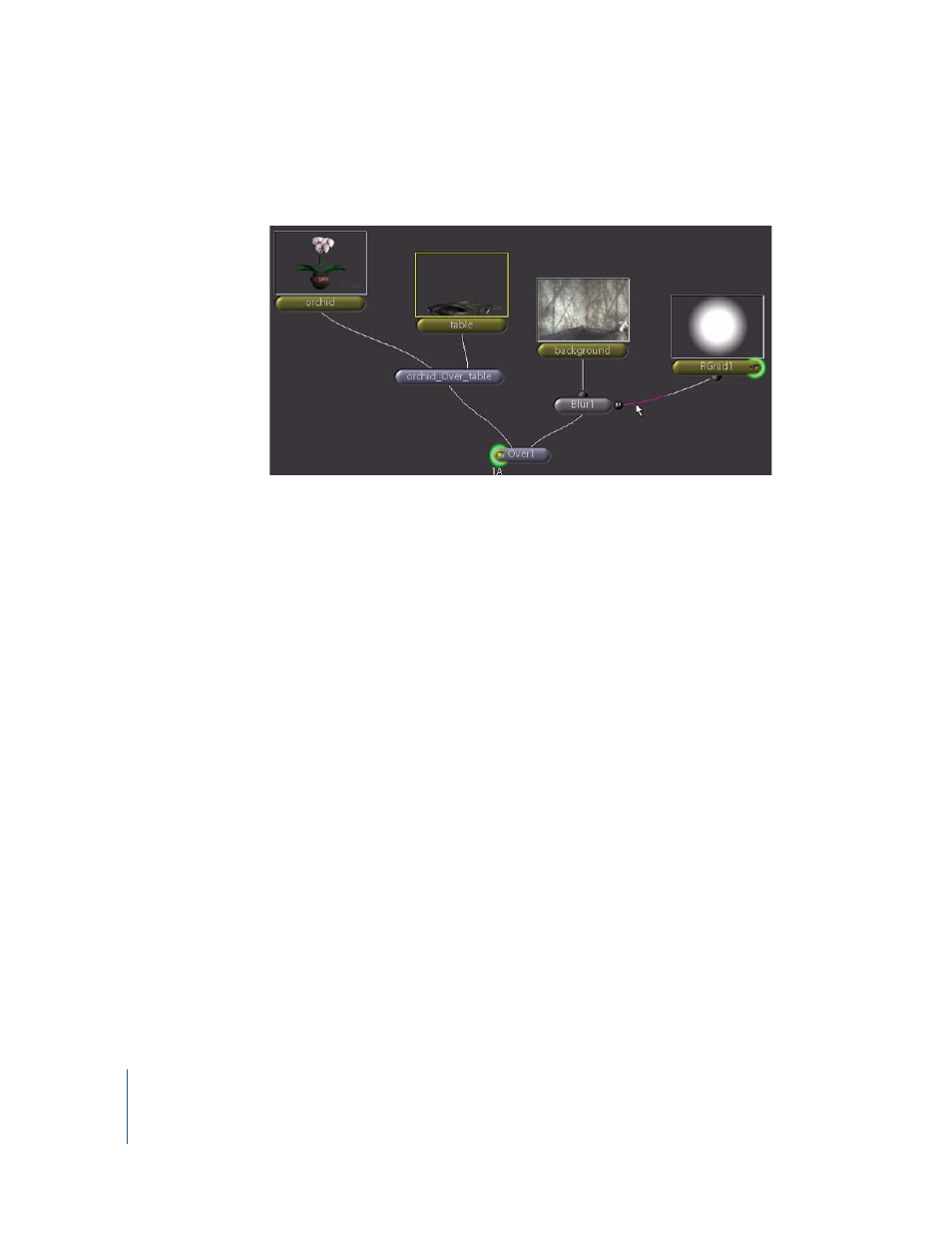
34
Chapter 1
Shake Basics
5
Using the following illustration as a guide, add a new Image–RGrad node and attach it
to the side mask port on the Blur1 node.
The blur effect is now controlled by the pixel values in the RGrad1 alpha channel.
Lighter pixels allow the effect to be applied to the background image. Darker pixels
block the effect.
Tuning Parameters
So now you’ve got your basic composite. The mask needs some fine tuning to improve
the effect, and this will give you some practice with the Parameter controls. Node
controls may include parameters for numerical entry, sliders to set values, color
controls, and Viewer overlays (onscreen transform controls) for interactive control. The
RGrad1 node has all these parameters and controls.
Note: If you are using a stylus, open the Globals tab, then turn on virtualSliderMode in
the guiSettings subtree. This assists you with the virtual slider. You should also assign
one of the stylus buttons as the right-mouse button.
To adjust the placement and shape of the gradient:
1
Click the left side of the Over1 node to load it into the Viewer.
