Apple Shake 4 Tutorials User Manual
Page 17
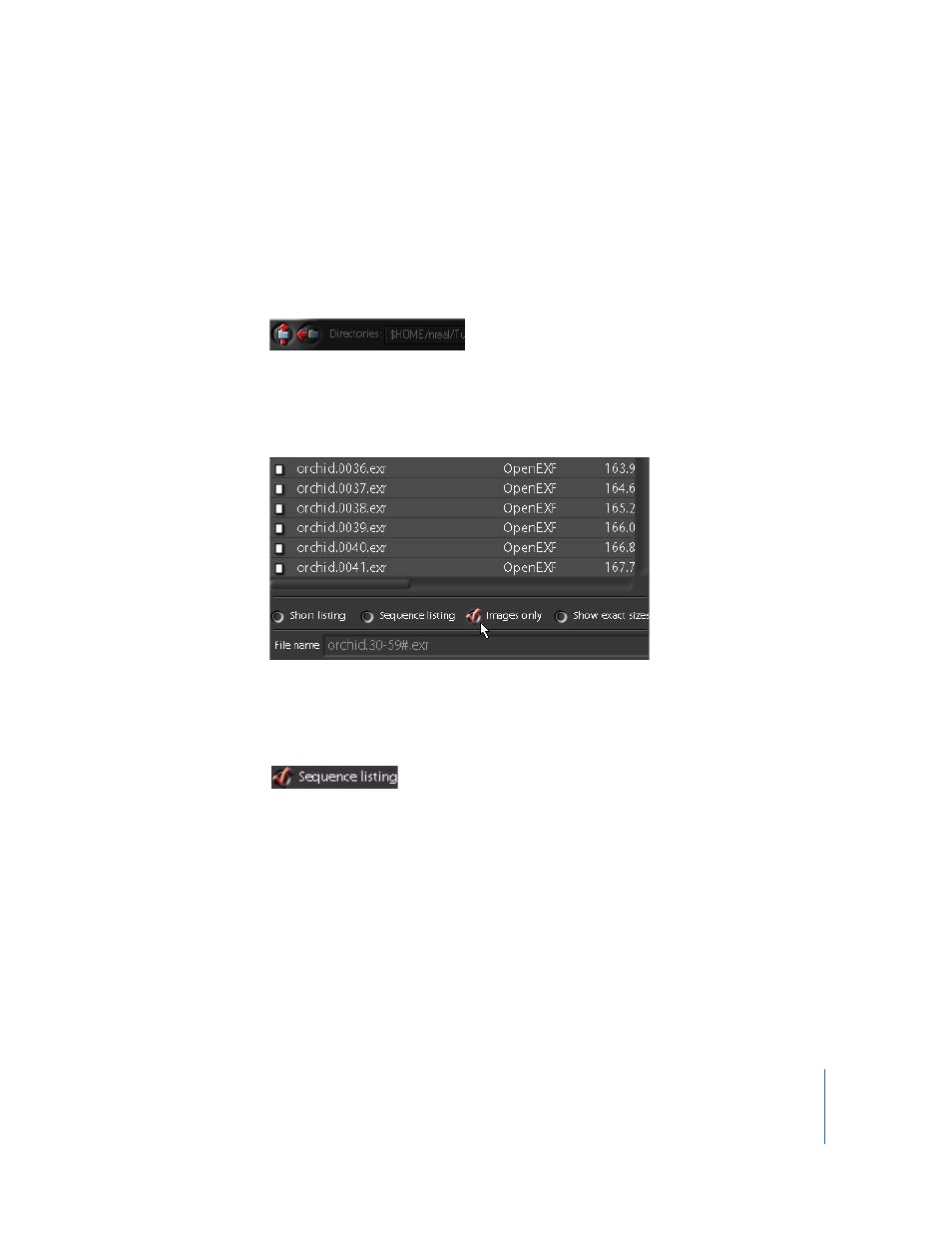
Chapter 1
Shake Basics
17
3
Double-click the background directory to open it, select the [email protected]
image sequence, then click Next at the bottom of the browser (or press the Space bar).
You click Next instead of OK to select additional files. When you’re done, you’ll load all
the images at once.
4
Click the Up Directory button, and browse to the orchid directory where you’ll find the
orchid.30-59#.exr image sequence.
The “30-59” tells you this is a sequence of 30 frames. The # symbol indicates frame
numbers padded with zeros, so that all frames have four-digit numbers. Don’t believe it?
5
Just for fun, click to deselect the “Sequence listing” checkbox.
You’ll see the individual files in the image sequence. This is a good thing to know if you
ever need to load just one frame from a sequence.
6
Click to select the Sequence listing box again to switch back to the original view.
7
Select the orchid.30-59#.sgi image sequence, then click Next.
8
Click the Up Directory button and navigate to the table directory, where you’ll find the
[email protected] image sequence.
This sequence name includes the @ symbol instead of the # symbol. The @ symbol
indicates these frame numbers are not padded with leading zeros. Toggle the
“Sequence listing” option and you’ll see.
9
To load the sequence, activate “Sequence listing,” then select [email protected]. This time,
do not click Next!
10
Click OK to include the last file and close the browser.
