Apple Shake 4 Tutorials User Manual
Page 46
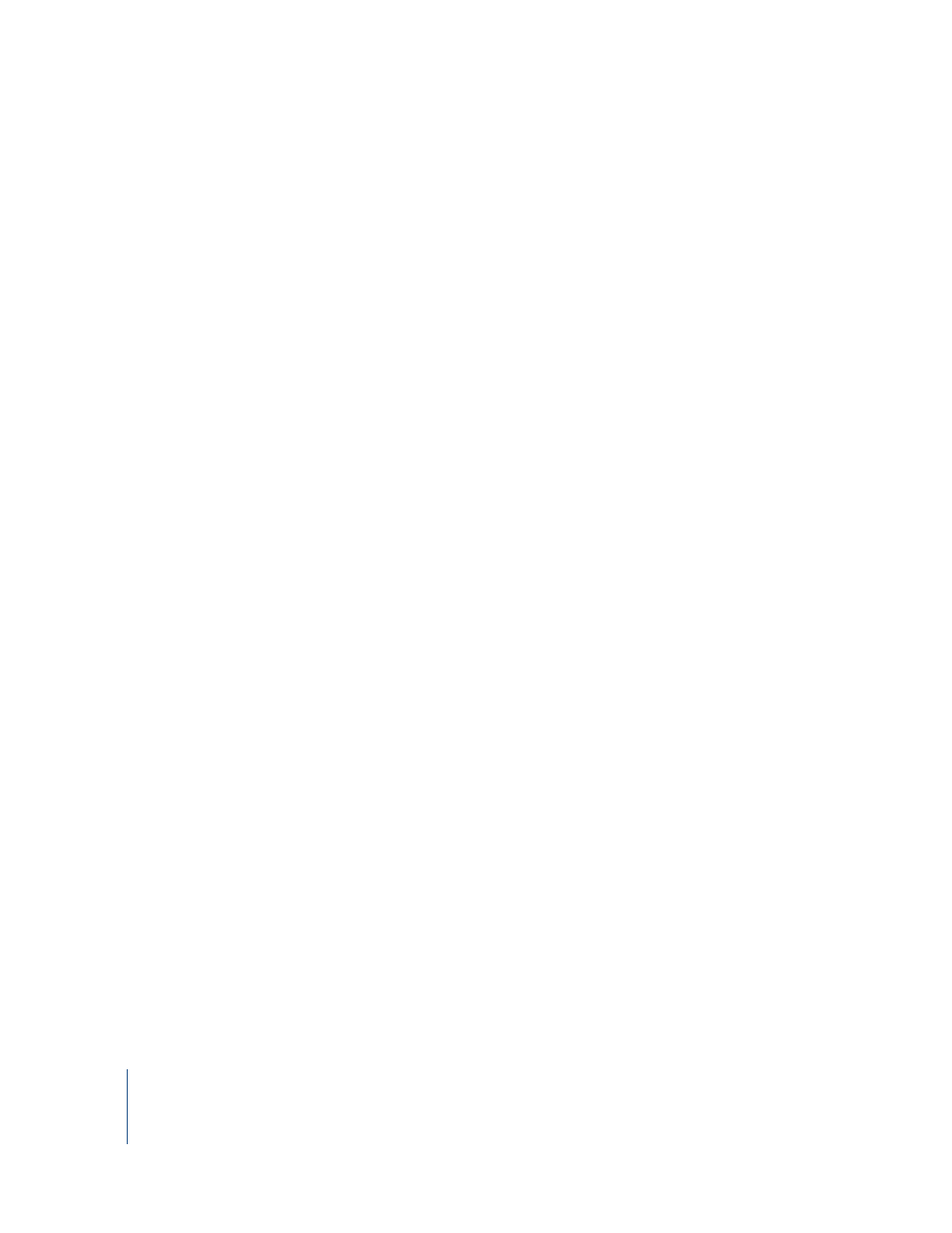
46
Chapter 1
Shake Basics
2
Open Terminal and navigate to the directory where your orchid.shk script is saved.
3
Type:
shake -exec orchid.shk -v
Note: In OS X, if you do not have environment variables set for Shake, you must type
the full Shake path, for example:
/Applications/Shake/shake.app/Contents/MacOS/shake -exec orchid.shk -v
Usually, you set your environment variables to use the shake command with a lower-
case “s.” For more information, see “Environment Variables for Shake” in Chapter 14 of
the Shake 4 User Manual.
On a Linux or IRIX system, type the following (the Shake command begins with a
lower-case “s”):
shake -exec orchid.shk -v
The -v means “verbose,” so the render status is displayed. For more information on the
command line, see Appendix B, “The Shake Command-Line Manual,” in the Shake 4 User
Manual.
4
To override the time range, use the -t option:
shake -exec orchid.shk -v -t 10-20
or
shake -exec orchid.shk -v -t 1-56x2
The above command renders every other frame.
- Numbers '09 (254 pages)
- Keynote '09 (247 pages)
- Pages '09 (279 pages)
- Boot Camp Mac OS X v10.6 Snow Leopard (18 pages)
- Boot Camp Mac OS X v10.6 Snow Leopard (19 pages)
- iWork '09 (372 pages)
- Mac OS X v10.6 Snow Leopard (7 pages)
- GarageBand '08 (102 pages)
- iDVD '08 (35 pages)
- GarageBand '09 (122 pages)
- iWeb (37 pages)
- iMovie '08 (50 pages)
- Boot Camp (Mac OS X v10.5 Leopard) (27 pages)
- Boot Camp (Mac OS X v10.5 Leopard) (25 pages)
- Mac OS X v10.5 Leopard (16 pages)
- Mac OS X (622 pages)
- Mac OS X Server (Version 10.6 Snow Leopard) (197 pages)
- Mac OS (42 pages)
- Mac OS X Server (Upgrading and Migrating For Version 10.4 or Later) (97 pages)
- iMovie HD (47 pages)
- iMovie HD (83 pages)
- MAC OS 7.6.1 (4 pages)
- Mac OS X Server (Extending Your Wiki Server For Version 10.5 Leopard) (45 pages)
- Mac OS X Server Ver 10.4 (35 pages)
- Mac OS X Server v10.6 (76 pages)
- Mac OS X Server v10.6 (97 pages)
- Macintosh Japanese Language Kit (30 pages)
- Xserve (Early 2008) DIY Procedure for Hard Drive (3 pages)
- Xserve (8 pages)
- Xserve (60 pages)
- GarageBand 3 (98 pages)
- Remote Desktop 3.1 (191 pages)
- Motion 5.1.1 (1090 pages)
- Workgroup Server 8150/110 (144 pages)
- Aperture (476 pages)
- Xserve Intel (Late 2006) DIY Procedure for Optical Drive Cable (7 pages)
- Xserve Intel (Late 2006) DIY Procedure for Optical Drive Cable (6 pages)
- Network Services Location Manager Network (8 pages)
- Macintosh System 7.5 (126 pages)
- Macintosh System 7.5 (114 pages)
- Macintosh System 7.5 (65 pages)
- DVD Studio Pro 4 (656 pages)
- Keynote '08 (204 pages)
- Xsan 2 (Second Edition) (11 pages)
- LiveType 2 (157 pages)
