Apple Shake 4 Tutorials User Manual
Page 130
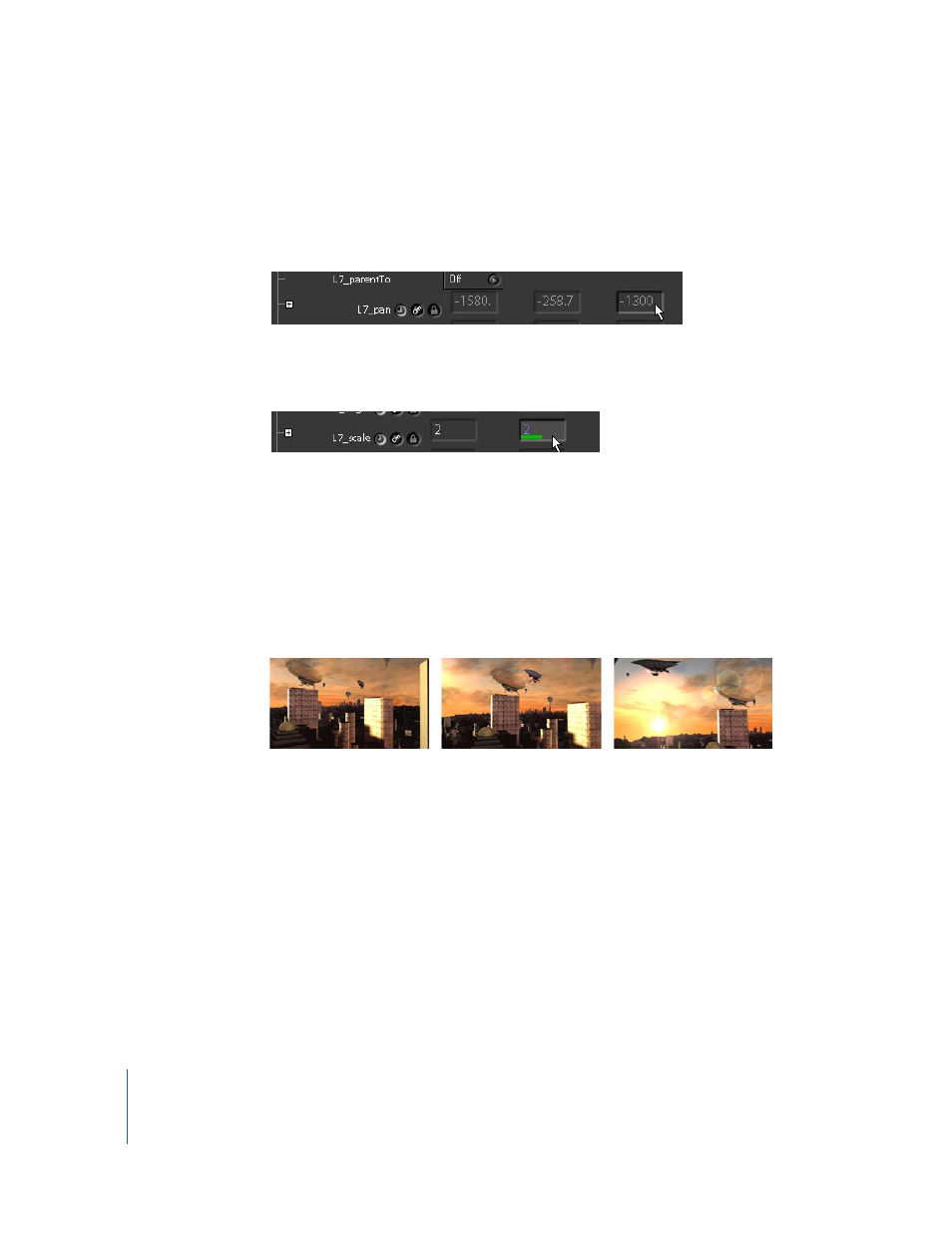
130
Chapter 3
Depth Compositing
To adjust the position of the still images:
1
Display the Image tab in the MultiPlane1 parameters.
2
Expand the subtree beneath the L7 (city_panorama) layer, then adust the pan values to
–1580, –258, and –1300.
Or, just select the layer in the perspective panel and move it with the translate handles.
3
Set the L7_scale to 2, 2, 1.
4
Set the L7 layer faceCamera option to “Camera_1_1.”
5
Expand the subtree beneath the L6 (mg_city_still) layer, and set its pan values to –1032,
–366, and –1370.
6
Set the L6_scale to 1.75, 1.75.
To preview the finished composite:
1
In the Time Bar, scrub to frames 20, 25, and 62 on the Time Bar to view the change in
the camera position resulting from the imported data.
2
Now click the Flipbook button to generate a new preview.
This time, you’ll see a better lock on the camera movement for all the layers. There may
still be some of the “2D skew” on the still images, similar to what you saw in our “Betty”
example.
You can solve this again by choosing the “Camera1_1” (the rendering camera) for the
faceCamera option on the still images. As before, this doesn’t change the location of
the elements, but it does force them to rotate perpendicular to the camera view, on
every frame.
