Browsing tips – Apple Shake 4 Tutorials User Manual
Page 18
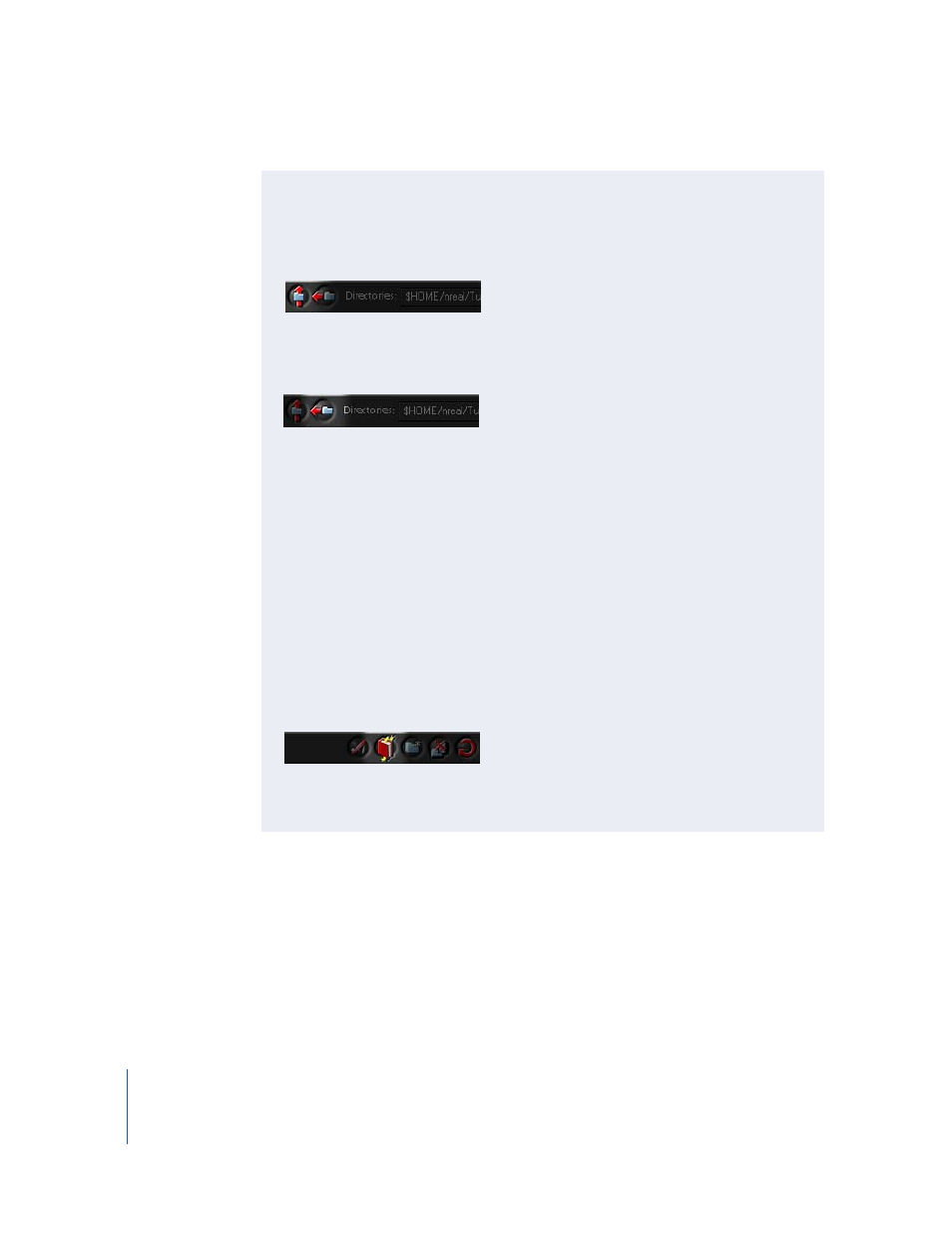
18
Chapter 1
Shake Basics
.
After you click OK, the selected images appear as FileIn nodes in the Node View. They
might overlap each other, but this is easy to fix.
Browsing Tips
There are several ways to navigate within the File Browser:
•
To move up one level, click the Up Directory button or press Delete (Mac OS X), or
press Backspace (IRIX or Linux).
•
To move back to the previously viewed directory, click the Previous Directory
button.
•
To move down one level, double-click a directory.
•
To scroll by file, click in the file list, then press the Up Arrow or Down Arrow key to
scroll up or down.
•
To scroll using the mouse, middle-click and drag or Option-click and drag (Mac OS
X), or Alt-click and drag (you do not have to use the scroll bar on the right). You can
also use the mouse scroll wheel.
•
To jump to a file name, type a letter to move to the first file that starts with that
letter.
•
To review browsing history, use the Directories pop-up menu, which lists the files in
your $HOME directory, as well as recently visited directories and favorite project
directories.
•
To save a favorite location, click the Bookmark button near the top of the File
Browser. The current location is saved to a list of favorites.
•
To import multiple files, click Next, or press the Space bar. On the last file, click OK
to import all selected files and close the File Browser.
