Grouping nodes – Apple Shake 4 Tutorials User Manual
Page 53
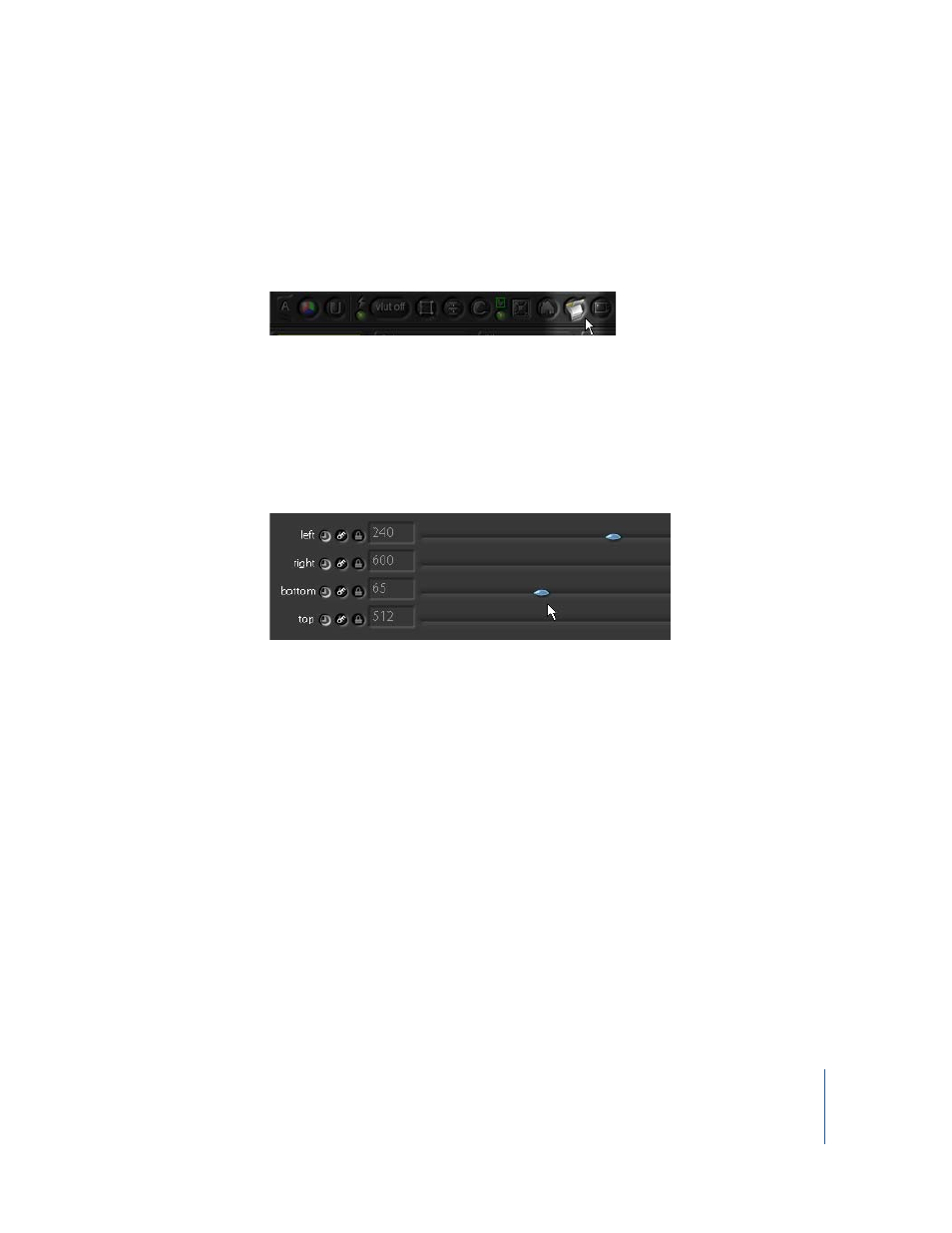
Tutorial 2
Intermediate Skills
53
This tells Shake to calculate only the image information within the DOD boundaries.
The rest of the image is ignored, thereby reducing memory usage, I/O activity, and
processing time, both upstream and downstream in the node tree.
5
Click the Flipbook button in the Viewer shelf to create a preview of the image with the
DOD applied.
When you play back the preview (press the period key), you’ll see that the DOD crops
some of the animation as the clip plays. To fix this, make an adjustment to the border.
To adjust the SetDOD border:
1
Load the SetDOD1 node into the Parameters tab.
2
Change the border setting to these values: left = 240, right = 600, bottom = 65, and
top = 512.
This allows enough border space to include all the animation from the clip.
Note: You can further optimize rendering for each frame by animating the DOD
borders at different places along the duration of the clip. Don’t do this for the current
tutorial—it will cause problems later in the example—but keep it in mind for future
reference.
The SetDOD node will save you a small amount of render time for each frame. As the
number of elements in your composite increases, so does the potential render time.
Additional SetDOD nodes can dramatically optimize a complex composite.
Grouping Nodes
Next you’ll use Shake’s Groups commands to combine the mitosis, SetDOD1, and
Move2D1 nodes as one node in the tree. This will help you copy and manage these
elements in the script.
