Color correcting the foreground image – Apple Shake 4 Tutorials User Manual
Page 172
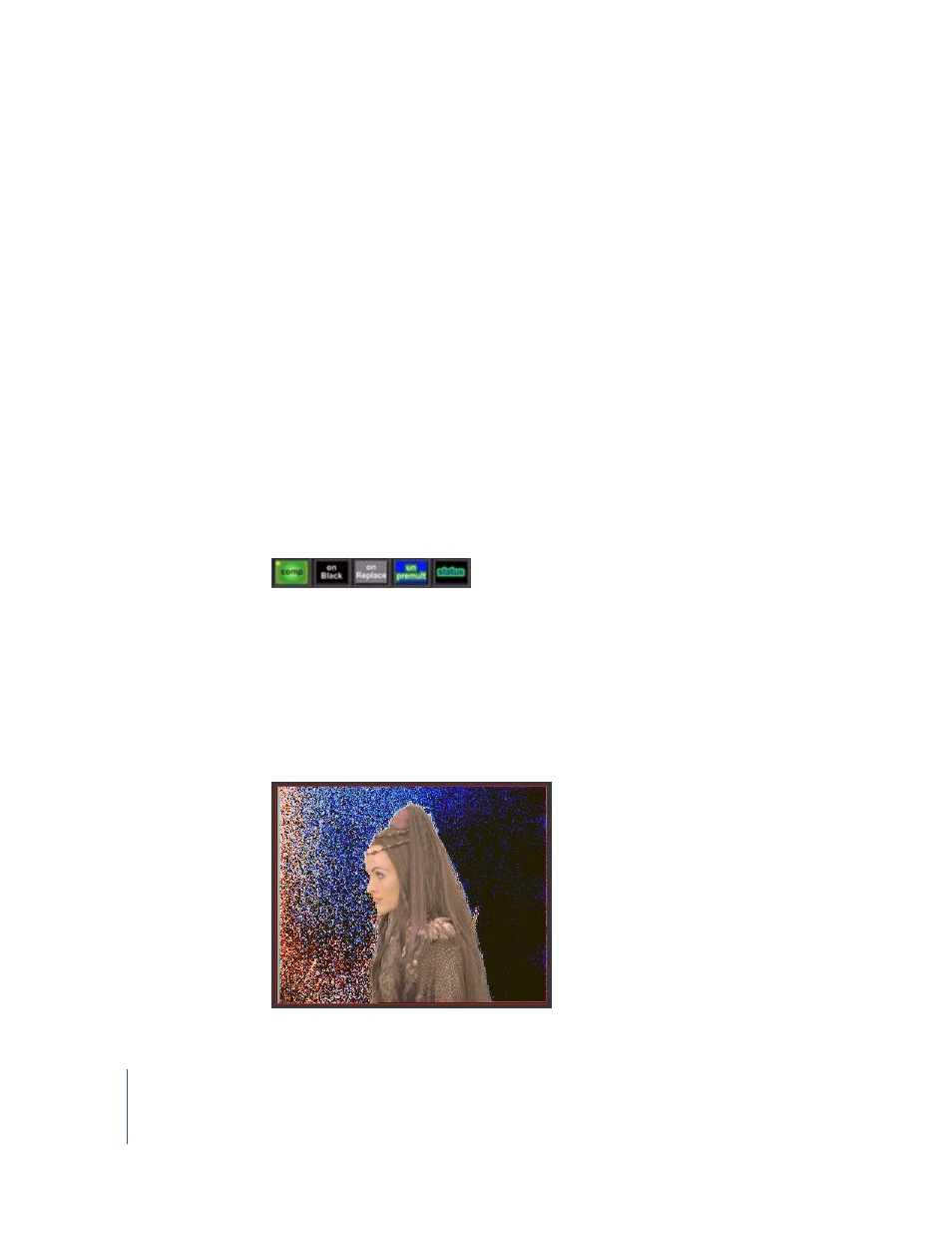
172
Chapter 5
Using Keylight
Color Correcting the Foreground Image
To venture away from keying for a moment, this section discusses color correcting the
foreground. Since the woman is composited into a red room, cast the woman with a
red hue. You do not want to color correct after the Keylight composite, because that
would alter the background. Likewise, you cannot color correct before the Keylight
node, because that would change the greenscreen. You seem to be in a pickle.
Fortunately, the Keylight node handles this problem in two ways.
First, Keylight contains built-in color correction tools, for exposure (the equivalent of the
Shake Mult node), gamma, and saturation. Feel free to use these tools if they are
sufficient for your color correction. An advantage of the built-in tools is that they are
calculated into the keying lookup table, so you have a slight speed advantage over
using extra nodes. However, to do other operations, such as transformations or color-
correction curves, you need to do something different.
It is very rare that you read in your elements, key, and composite with only one node.
To apply other effects to the foreground, you must break the compositing out of the
keying operations and use Over nodes instead. In the Keylight parameters, notice that
there are several output buttons.
The fourth button from the left is called “unpremult”—an unpremultiplied image. With
this button selected, the key is knocked out of the foreground, but is then divided by
its mask. This setting allows you to apply color corrections before compositing over the
background with an Over node. If you are only applying filters or transforms, set the
output parameter to “on Black.”
To perform color correction, but not compositing, in the Keylight1 node:
1
In the Keylight1 parameters, set output to “unpremult.”
