Motion blur parameters – Apple Shake 4 Tutorials User Manual
Page 67
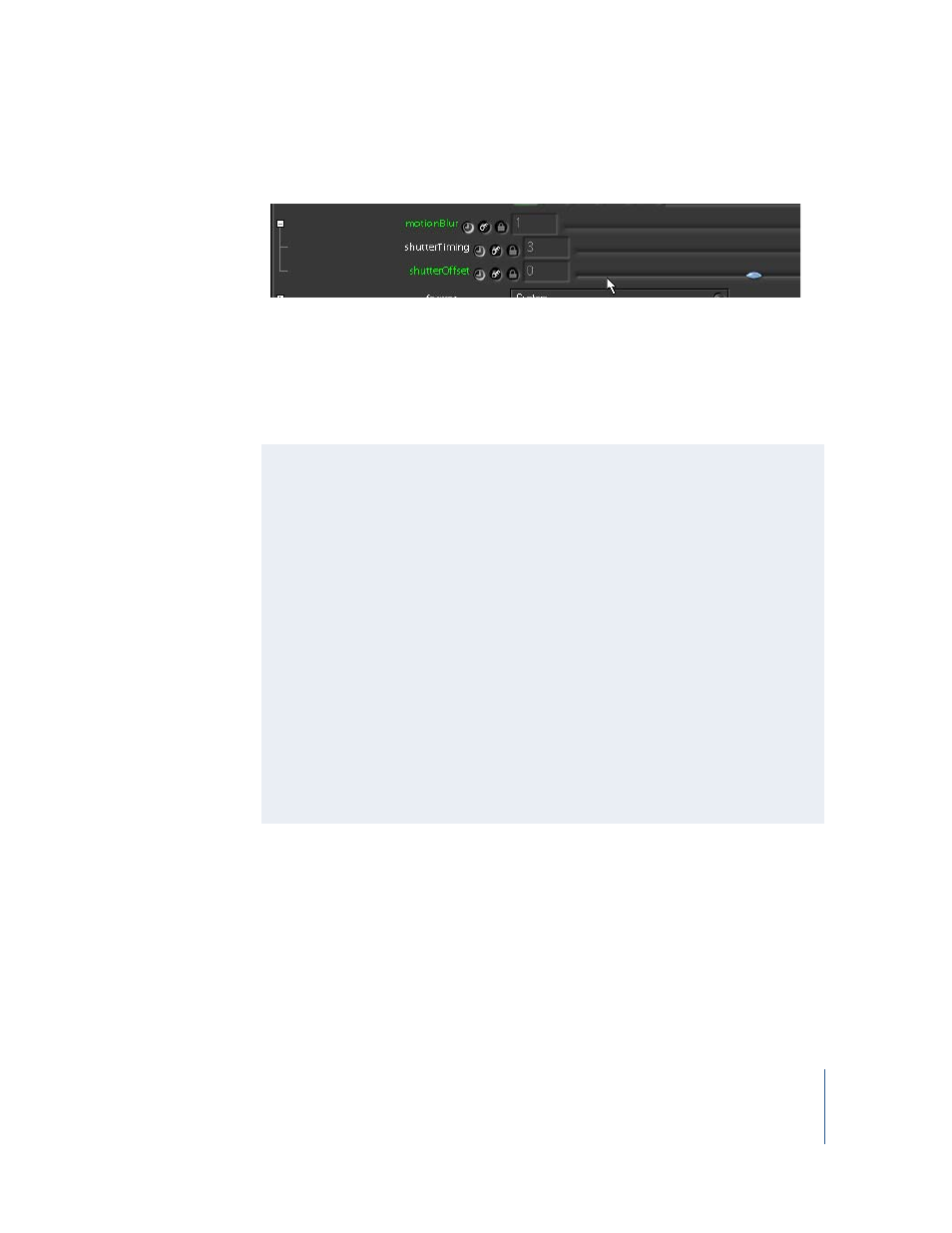
Tutorial 2
Intermediate Skills
67
2
Click the Globals tab and expand the motionBlur subtree.
Note: The Move2D, Move3D, CornerPin, CameraShake, Pan, Rotate, Scale, Stabilize, and
MatchMove transform nodes also have motion blur parameters.
The motion blur parameter has no effect until you apply an animated transformation to
an element. Shake creates the motion blur by tracking each pixel through the
transformation.
Motion Blur Parameters
•
motionBlur: Controls motion blur quality. When set to 0, the blur effect is turned
off. When set to 1 or greater, the blur effect is of high quality. Lower the motionBlur
value to 0.5 for acceptable quality, or to 0.1 for draft previewing.
•
shutterTiming: Specifies the fraction of the frame exposed for the motion blur. The
default setting of 0.5 indicates that only half of the frame of movement is exposed.
This mimics the shutter exposure of 178 degrees out of 360 for a real film camera,
rounded up to 0.5. You can also enter 178/360 to be exact. To match a video camera
with a shutter setting of 1/300, enter 1/300 in the shutterTiming parameter. This
resolves the setting to 0.0033 and creates a tiny amount of motion blur. When
shutterTiming is set to 0, motion blur is disabled. If set to 1, the entire frame is
calculated. You can also set this number higher than 1 to calculate later movement
into the current frame.
•
shutterOffset Specifies an offset from the current frame, from which the blur effect
should be calculated. The default of 0 calculates motion blur starting with the
current frame. If, for example, you set the shutterOffset to –1, blur is calculated
from the previous frame. This can be useful when adjusting motion blur for
rotoshapes.
